Changing the brightness, Changing the keypad backlight time-out, Restricting the keypad backlight time-out – Samsung SPH-I325DLASPR User Manual
Page 64
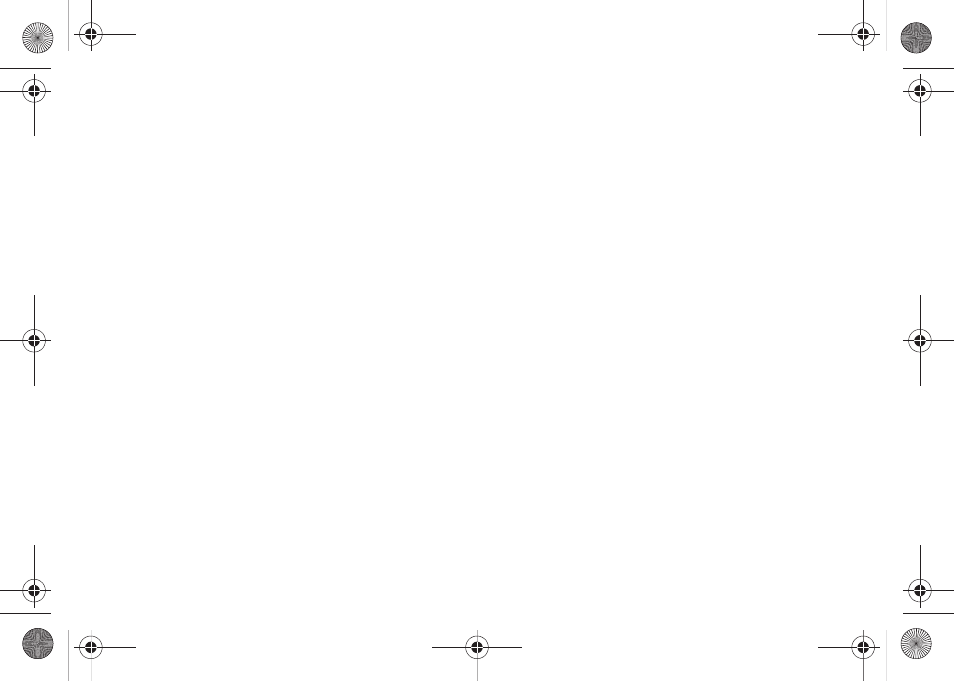
50
Section 2B. Your Device’s Settings
Changing the Brightness
Adjust your screen’s brightness to suit your
surroundings.
1.
From the standby mode, press
Start
>
All Programs
>
Settings > Power Management > Display brightness
.
Ⅲ
Adjust the brightness level for the display.
Choose
Level 1 - Level 5
.
2.
Press the navigation key left or right to select a new
level setting and press
Done
(left softkey).
Changing the Keypad Backlight Time-Out
Select the length of time the keypad backlight stays on
when you do not use the keys.
1.
From the standby mode, press
Start
>
All Programs
>
All Programs
>
Settings > Power Management > Keypad
backlight time out
.
Ⅲ
Choose
1 second
,
2 seconds
,
3 seconds
,
4 seconds
,
5 seconds
, or
10 seconds
.
2.
Press the navigation key left or right to select a new
time-out setting and press
Done
(left softkey).
Restricting the Keypad Backlight Time-Out
By default, the keypad backlight time-out is enabled all
the time. With this setting you can restrict the time of
day that the keypad backlight time-out will be enabled.
For example, if you were planning a day at the beach
(when you would not need the keypad backlight), you
could disable the backlight time-out for that period.
1.
From the standby mode, press
Start
>
All Programs
>
Settings > Power Management > Keypad backlight on
.
2.
Choose
Any time
(default) or
Custom time
. If you wish
to set a custom time, enter new start and end times
using the 24-hour time format (0000 - 2400), and
press
Done
(left softkey). The backlight will be
enabled only during the start and end time that
you have set.
I325.book Page 50 Monday, October 27, 2008 12:20 PM
