Navigating through device menus, Selecting menu items from the main menu – Samsung SPH-I325DLASPR User Manual
Page 42
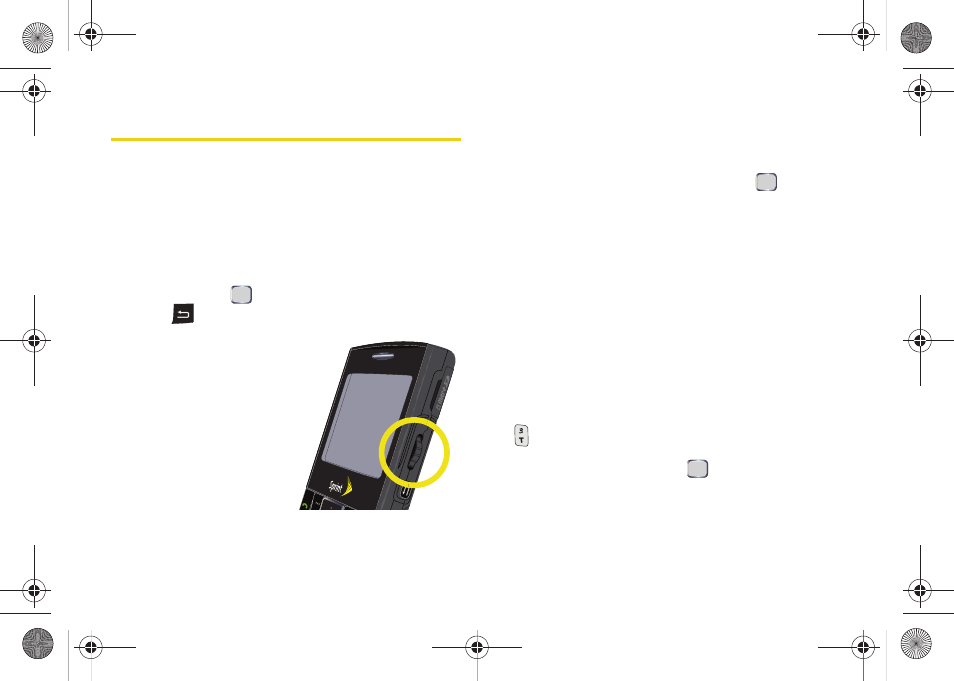
28
Navigating Through Device Menus
The navigation key on your device lets you scroll
through menus quickly and easily. The scroll bar at the
right of the menu keeps track of your position in the
menu at all times.
To navigate through a menu, one option is to press the
navigation key up or down. If you are in a first-level
menu, such as
Settings
, you may navigate to the next
menu by pressing
or to the previous menu by
pressing .
A second navigation option
is to use the thumbwheel
located on the right side of
the device. While in a list, the
thumbwheel can be used to
quickly scroll through
available options.
For a diagram of your
device’s menu, please see
“Your Device’s Menu” on
page ii.
Selecting Menu Items from the Main Menu
As you navigate through the main menu screen,
applications (programs) are highlighted. Select any
application by highlighting it and pressing
. (If your
display is set to List view [page 48], you can select any
numbered option by pressing the corresponding
number on the keypad.)
For example, if you want to adjust a device setting:
1.
Press
Start
(left softkey)
> All Programs
(left softkey) to
access the main menu.
2.
Pressing
Start
displays the eight most
Recent
Programs
you have used. If the application you are
looking for is not present, press
All Programs
(left softkey) to display all the programs on your
device.
3.
Select
Settings
, and then select
Sounds
by pressing
(if your device is set to list view [page 48]) or
by highlighting it (using either the navigation key or
thumbwheel) and pressing
.
I325.book Page 28 Monday, October 27, 2008 12:20 PM
