Using preset messages – Samsung SPH-I325DLASPR User Manual
Page 70
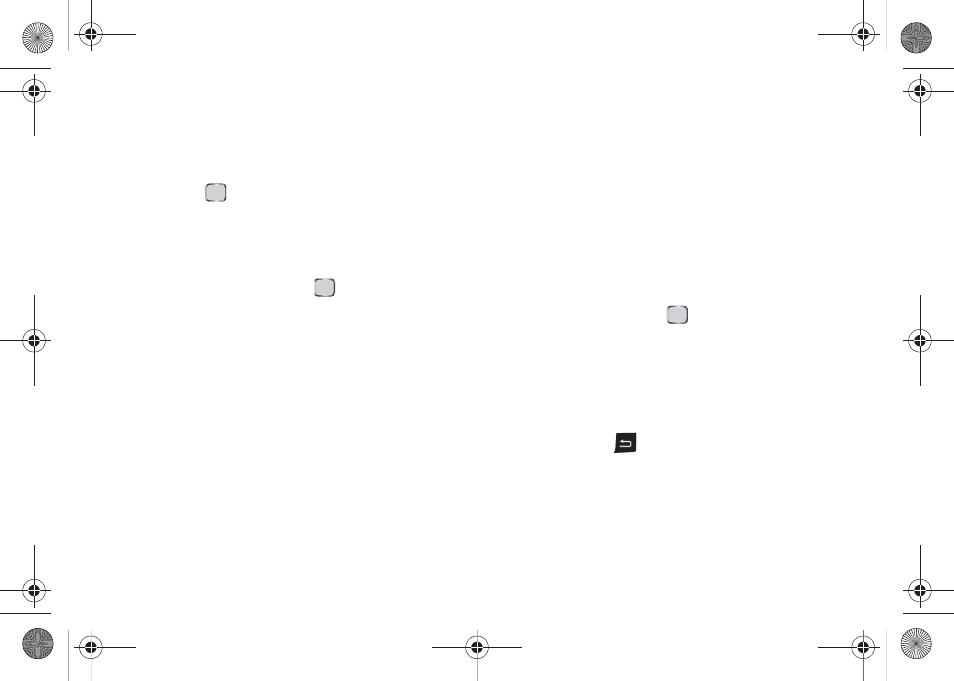
56
Section 2B. Your Device’s Settings
3.
Select either
Text Messages
or
Outlook E-mail
to
assign which message category will use the
configured signature.
4.
Highlight the “Use signature with this account” field
and press
to check the box. (If you do not wish
to attach a signature to your outgoing messages,
do not check the “Use signature with this account”
field.)
5.
Highlight the “Include when replying and
forwarding” field and press
to check the box.
(This adds the signature to your outgoing
messages.)
6.
Enter a signature and press
Done
(left softkey).
(See “Entering Text” on page 38.)
Using Preset Messages
Preset messages make sending text messages to your
friends, family, and co-workers easier than ever.
My Text
messages lets you quickly insert commonly used
phrases into the body of a new message or a reply to a
message.
To add a preset message to a text message:
1.
While the message is open, position the cursor to
where you would like the preset message to go.
2.
Press
Menu
(right softkey)
> My Text
.
3.
Highlight a message to insert, and press
Insert
(left softkey).
To edit a preset message:
ᮣ
Select an existing preset message and press
Menu
> Edit My Text
and use the keypad to edit or replace
the message and press
To delete a preset message:
1.
Select a preset message and press
Menu
(right
softkey)
> Edit My Text
. (The entire message is
highlighted.)
2.
Press and hold
to delete the message.
3.
Press
Done
(left softkey) to complete the deletion.
– or –
Press
Cancel
(right softkey) to cancel the deletion.
I325.book Page 56 Monday, October 27, 2008 12:20 PM
