Creating a new folder, Adding a new feed, Deleting a current feed – Samsung SPH-I325DLASPR User Manual
Page 156: Moving a feed to another folder, Searching for feeds
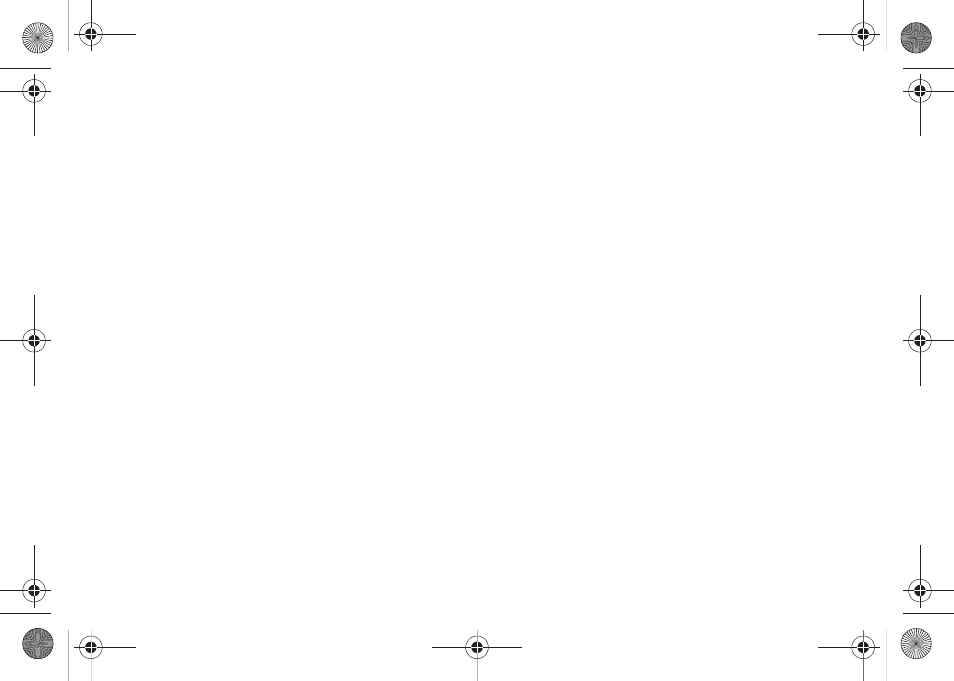
142
Section 2K. Mobile Applications
3.
Press
Done
(left softkey) when updating has ended
to return to the RSS Reader - Feeds screen. (Each
RSS entry is listed with the number of feeds
currently available for that entry.)
Creating a New Folder
1.
Press
Menu
(right softkey)
> Edit > New folder
.
2.
Enter a name for the new RSS folder and press
OK
(left softkey).
Adding a New Feed
1.
Press
Menu
(right softkey)
> Edit > New feed
.
2.
Enter the RSS URL for the feed, assign a folder
location for the newly created feed, and press
OK
(left softkey).
Deleting a Current Feed
1.
Within a category, select a feed.
2.
Press
Menu
(right softkey)
> Edit > Delete
.
3.
Read the confirmation screen and press
Yes
(left
softkey) to delete the selected feed or
No
(right
softkey) to cancel the operation.
Moving a Feed to Another Folder
1.
Within a category folder, select a feed.
2.
Press
Menu
(right softkey)
> Edit > Move
. (The
selected field should now be highlighted.)
3.
Move the navigation key up or down to relocate the
feed to a new folder and press
Done
(left softkey).
Searching for Feeds
1.
Select a category folder.
2.
Press
Menu
(right softkey)
> Feed search
.
3.
Enter a keyword to search.
4.
Press
Search
(left softkey) to start. (Multiple search
engines will search on your keyword and return
any searches that match your criteria.)
5.
Select a search result from the list and press
Add
(left softkey) to insert it into the currently selected
folder.
I325.book Page 142 Monday, October 27, 2008 12:20 PM
