Basic printing – Samsung ML-4512ND-XAA User Manual
Page 48
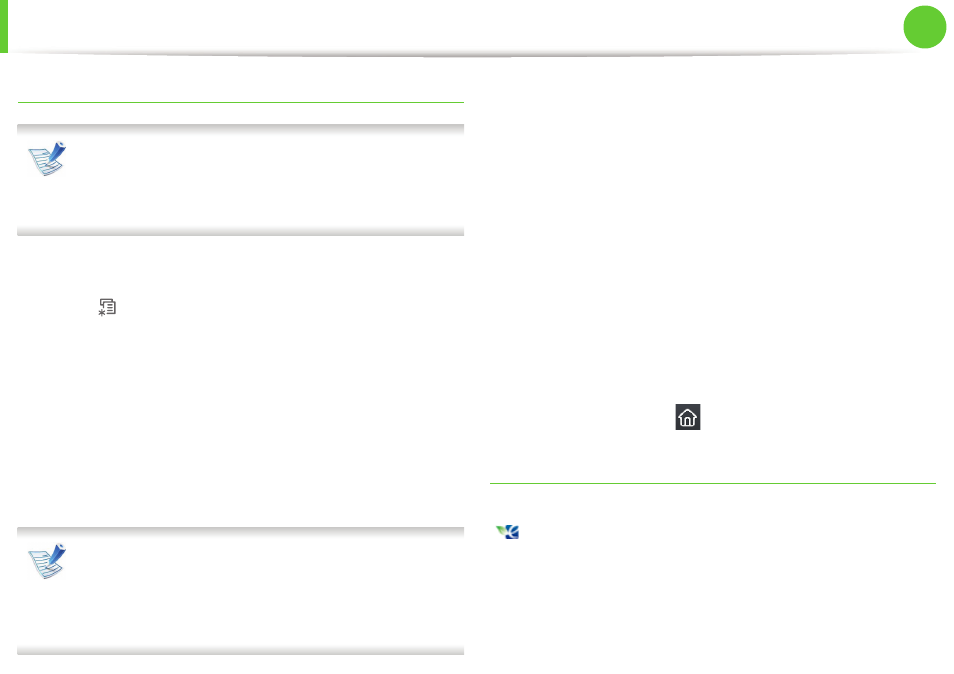
Basic printing
48
2. Menu overview and basic setup
Setting eco mode on the control panel
• The settings set from the machine’s driver override the
settings on the control panel.
• For models that do not have the display screen on the
control panel, this feature is not applicable.
► ML-451x Series/ ML-501x Series
1
Press
(Menu) button on the control panel.
2
Press System Setup > OK > Eco Settings > OK.
3
Press OK select the mode you want.
•
Default Mode: Select this to turn on or off the eco mode.
(Duplex (long edge)/Toner save/2-up/Skip blank pages)
-
Off: Set the eco mode off.
-
On: Set the eco mode on.
If you set the eco mode on with a password from the SyncThru™
Web Service (
Settings tab > Machine Settings > System > Eco
> Settings), the Onforce message appears. You have to enter
the password to turn off the eco mode status.
•
Change Temp.: Select the eco template.
-
Default Eco: The default setting of eco mode is duplex,
2-up, skip blank pages, and toner save.
-
Custom Eco: Follow the settings from Syncthru™ Web
Service. Before you select this item, you must set the
eco function in SyncThru™ Web Service> Settings tab
> Machine Settings > System > Eco > Settings.
► ML-5015 Series/ ML-5017 Series
1
Press Eco from the Main screen.
2
Press the option you want.
You can view current option description.
3
Press the home icon (
) to return to the Standby mode.
Setting eco mode on the driver
Open the Eco tab to set eco mode. When you see the eco image
(
), that means the eco mode is currently enabled.
