Wireless network setup – Samsung ML-4512ND-XAA User Manual
Page 160
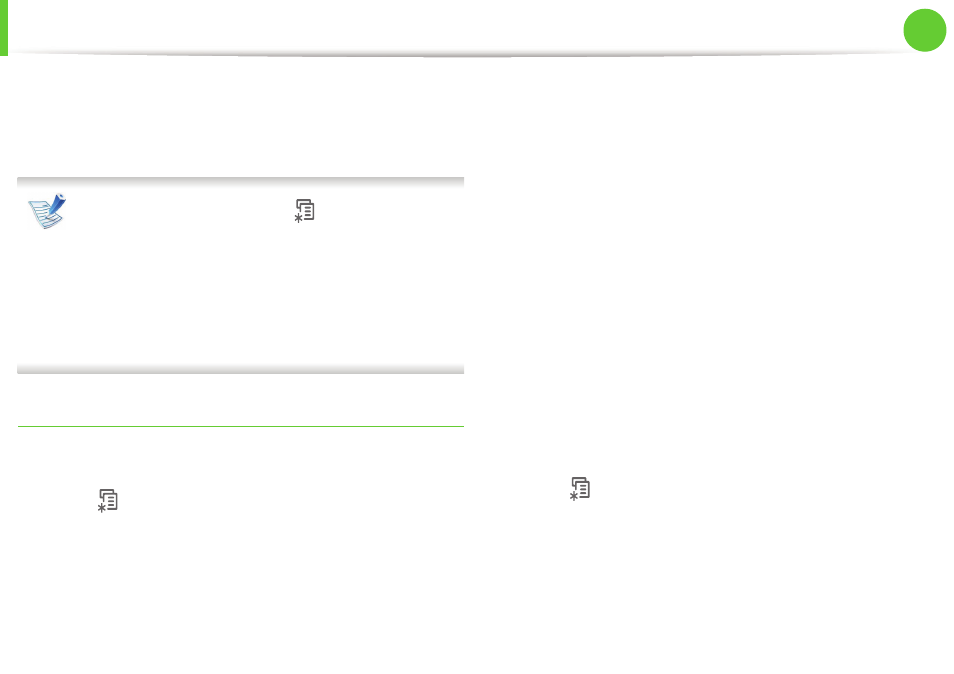
Wireless network setup
34
2. Using a network-connected machine
The Personal Identification Number (PIN) method helps you
connect your machine to a wireless network by entering the
supplied PIN information on a Wi-Fi Protected Setup™ (WPS)-
enabled access point (or wireless router).
To change the WPS mode , press
(Menu) > Network >
Wireless > WPS Setting.
For models that have the touch screen on the control panel,
follow the next procedure:
a Press Setup from the Main screen.
b Press Network > Next > Wireless > WPS Setting.
c Select the setup method you want.
Machines with an display (or touch) screen
► Connecting in PBC mode (recommended)
1
Press
(Menu) > Network > Wireless > WPS Setting.
For models that have the touch screen on the control panel,
press Setup > Network > Next > Wireless > WPS Setting.
2
Press PBC (or Connect via PBC).
3
Press OK when the confirmation window appears.
Information window appears showing 2 minutes connection
processing time.
4
Press the WPS (PBC) button on the access point (or wireless
router).
The messages are displayed on the display screen in the order
below:
a Connecting:
The machine is connecting to the access
point (or wireless router).
b Connected:
When the machine is successfully connected
to the wireless network, the WPS LED light stays on.
c AP
SSID:
After completing the wireless network
connection process, the AP’s SSID information appears on
the display.
► Connecting in PIN mode
1
Press
(Menu) > Network > Wireless > WPS Setting.
For models that have the touch screen on the control panel,
press Setup > Network > Next > Wireless > WPS Setting.
2
Press PIN (or Connect via PIN).
3
Press OK when the confirmation window appears.
