Using the wlan, Wireless network setup, Disconnecting from a network – Samsung ML-4512ND-XAA User Manual
Page 163
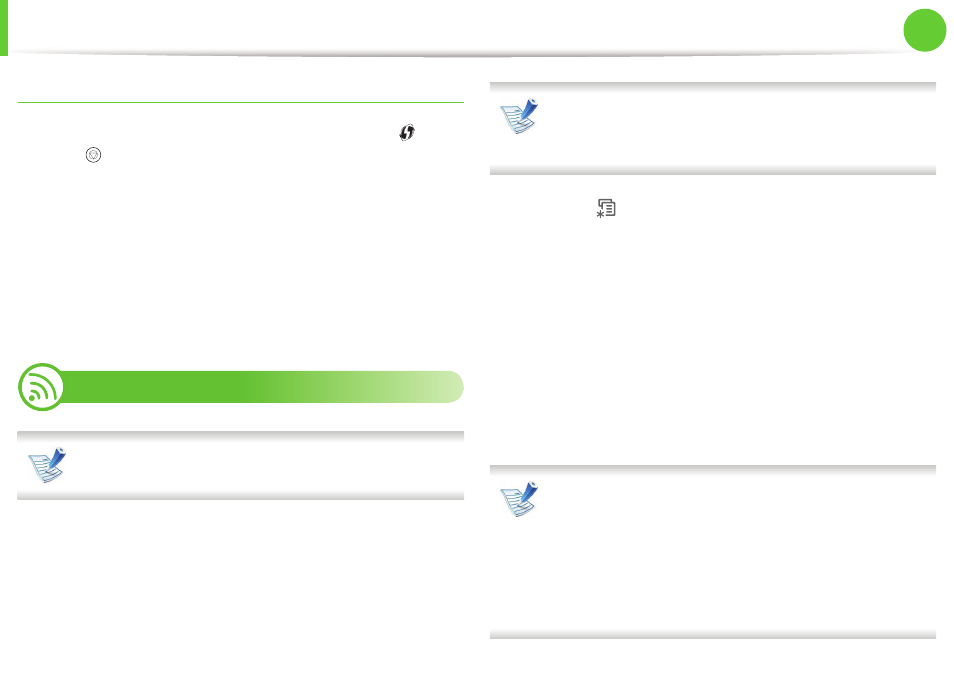
Wireless network setup
37
2. Using a network-connected machine
Disconnecting from a network
To disconnect the wireless network connection, press the
(WPS)
button or
(Cancel or Stop/Clear) button on the control panel for
more than two seconds.
•
When the Wi-Fi network is in idle mode: The machine is
immediately disconnected from the wireless network.
•
When the Wi-Fi network is being used: While the machine
waits until the current job is finished, the light blinks fast on the
WPS LED. Then, the wireless network connection is automatically
disconnected.
17
Using the WLAN
Some models may not support this feature.
Before starting, you will need to know the network name (SSID) of
your wireless network and the network key if it is encrypted. This
information was set when the access point (or wireless router) was
installed. If you do not know about your wireless environment,
please ask the person who set up your network.
After completing the wireless network connection, you need
to install a machine driver to print from an application (see
"Installing driver over the network" on page 17).
1
Press the
(Menu) button on the control panel.
2
Press Network > Wireless > WLAN Settings.
3
Press the OK to select the setup method you want.
•
Wizard (recommended): In this mode the setup is
automatic. Machine will display a list of available network
to choose. After a network is chosen then printer will
prompt for the corresponding security Key.
•
Custom: In this mode users can give their own SSID or edit
SSID, choose the security manually and apply the settings.
• For models that have the touch screen on the control
panel, follow the next procedure:
a Press Setup from the Main screen.
b Press Network > Next > Wireless > WLAN Setting.
c Select the setup method you want.
• If your machine is connected to the network, you can set
the WLAN via SyncThru™ Web Service.
