Loading in multi-purpose tray, Media and tray – Samsung ML-4512ND-XAA User Manual
Page 36
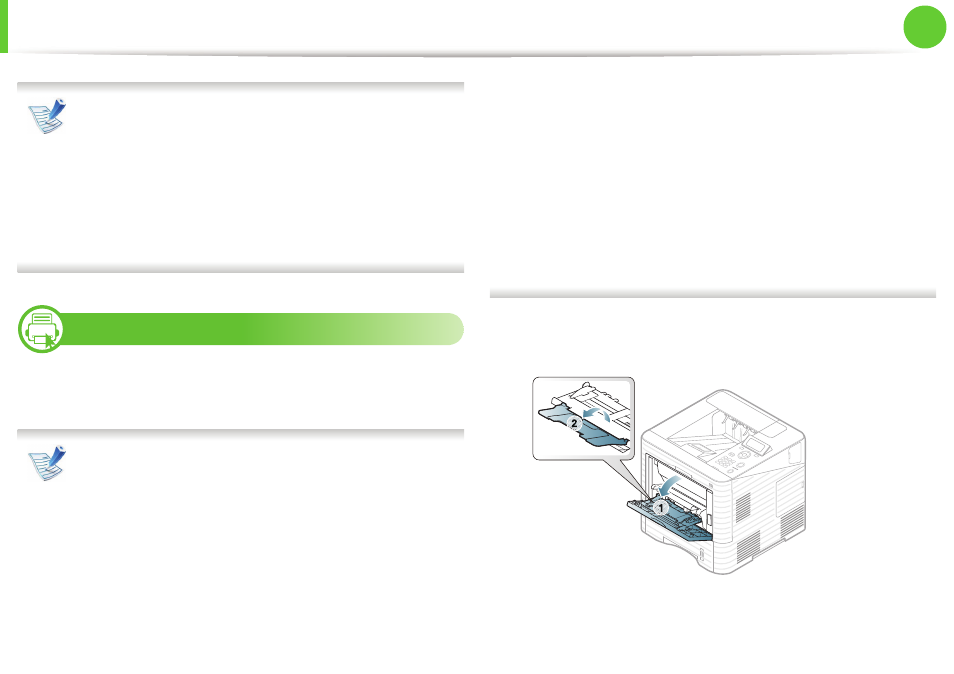
Media and tray
36
2. Menu overview and basic setup
The settings set from the machine driver override the
settings on the control panel.
a To print from an application, open an application and start
the print menu.
b Open Printing Preferences (see "Opening printing
c Press the Paper tab in Printing Preferences, and select an
appropriate paper type.
9
Loading in multi-purpose tray
The multi-purpose tray can hold special sizes and types of print
material, such as postcards, note cards, and envelopes.
Tips on using the multi-purpose tray
• To prevent paper jams, do not add paper while printing
when there is still paper in the multi-purpose tray.
• Print media should be loaded face up with the top edge
going into the multi-purpose tray first and be placed in the
center of the tray.
• To ensure printing quality and to prevent paper jams, only
load the available paper (see "Print media specifications"
on page 108).
• Flatten any curl on postcards, envelopes, and labels before
loading them into the multi-purpose tray.
• When printing on special media, you must follow the
loading guidelines (see "Printing on special media" on
page 38).
• When papers overlap when printing using the multi-
purpose tray, open tray 1 and remove the overlapping
papers then try printing again.
• When paper does not feed well while printing, push the
paper in manually until it starts feeding automatically.
1
Open the multi-purpose tray and unfold the multi-purpose
tray extension, as shown.
