Opening printing preferences, See "opening printing, Basic printing – Samsung ML-4512ND-XAA User Manual
Page 46
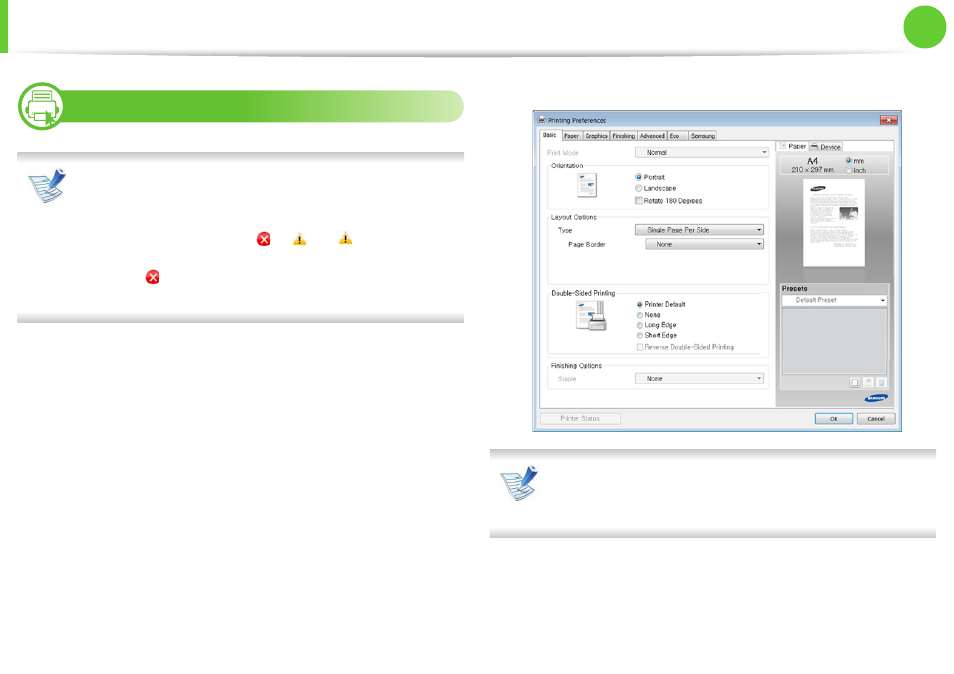
Basic printing
46
2. Menu overview and basic setup
14
Opening printing preferences
• The Printing Preferences window that appears in this
user’s guide may differ depending on the machine in use.
• When you select an option in Printing Preferences, you
may see a warning mark
or
. An
mark means you
can select that certain option but it is not recommended,
and an mark means you cannot select that option due
to the machine’s setting or environment.
1
Open the document you want to print.
2
Select Print from the file menu.
3
Select your machine from the Select Printer.
4
Click Properties or Preferences.
You can check the machine's current status using the Printer
Status button (see Advanced Guide).
This manual is related to the following products:
