Ipv6 configuration, Activating ipv6, Using ipv6 – Samsung ML-4512ND-XAA User Manual
Page 155
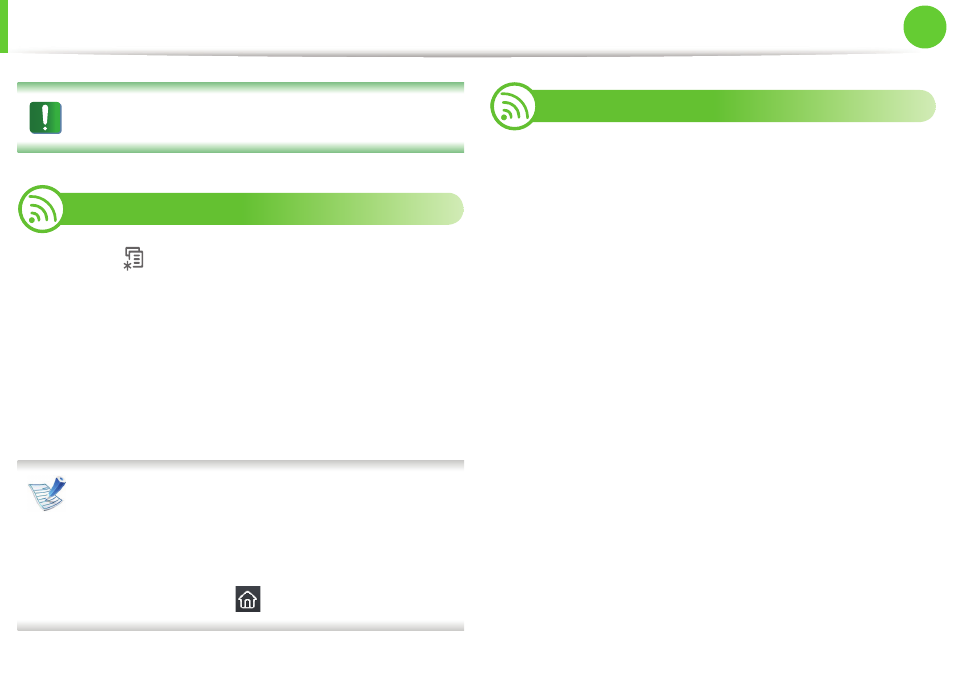
29
2. Using a network-connected machine
IPv6 configuration
IPv6 is supported properly only in Windows Vista or higher.
10
Activating IPv6
1
Press the
(Menu) button on the control panel.
2
Press Network > TCP/IP (IPv6) > IPv6 Activate.
3
Select On and press OK.
4
Turn the machine off and turn it on again.
5
Reinstall your printer driver.
For models that have the touch screen on the control panel,
follow the next procedure:
a Press Setup from the Main screen.
b Press Network > Next > TCP/IP (IPv6).
c Select On.
d Press the home icon (
) to return to the Standby mode.
11
Using IPv6
In the IPv6 network environment, follow the next procedure to use
the IPv6 address.
1
Connect your machine to the network with a network cable.
2
Turn on the machine.
3
Print a Network Configuration Report that will check IPv6
addresses (see "Printing a network configuration report" on
page 13).
4
Select Start > Control Panel > Printers and Faxes.
5
Click Add a printer in the left pane of the Printers and Faxes
windows.
6
Click Add a network, wireless or Bluetooth printer in the
Add Printer windows.
7
Follow the instructions in the window.
