Installing driver over the network, Windows – Samsung ML-4512ND-XAA User Manual
Page 143
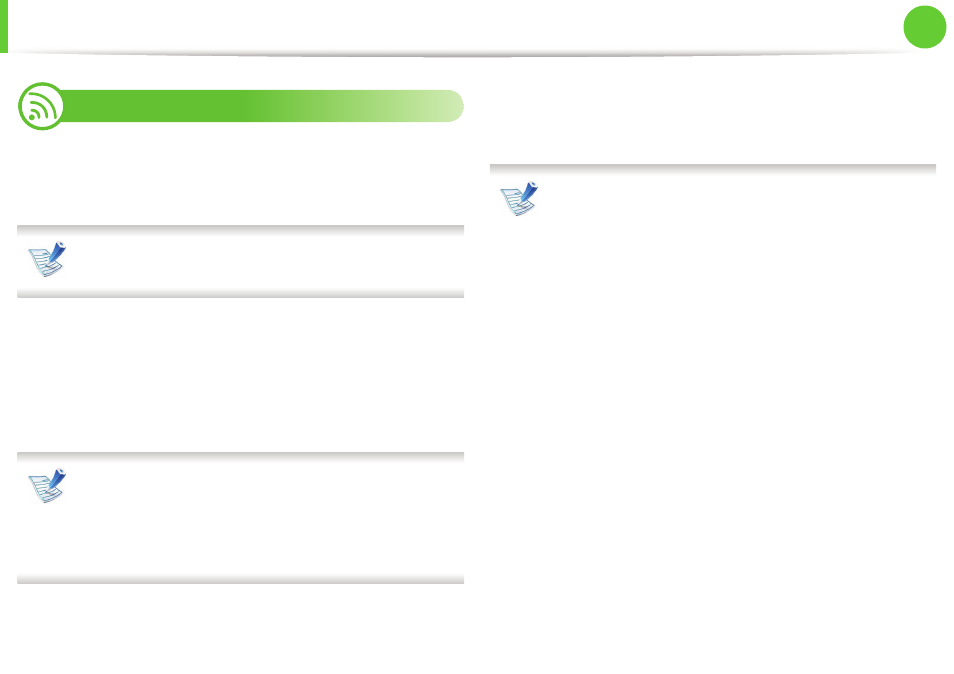
17
2. Using a network-connected machine
Installing driver over the network
6
Windows
1
Make sure that the machine is connected to the network and
powered on. Also, your machine’s IP address should have
been set (see "Setting IP address" on page 13).
If the “Found New Hardware Wizard” appears during the
installation procedure, click Cancel to close the window.
2
Insert the supplied software CD into your CD-ROM drive.
The software CD should automatically run and an installation
window will appear.
3
Select Install Now.
When you click the Advanced Installation, you can use the
Custom Installation option. The Custom Installation
allows you to select the machine’s connection and choose
individual components to install. Follow the instructions on
the window.
4
Read License Agreement, and select I accept the terms of
the License Agreement. Then, click Next.
The program searches for the machine.
If your machine is not found on the network or locally, an
error message appears.
• Check if you want to install the software without
connection of the printer.
- Check this option to install this program without a
machine connected. In this case, the print a test page
window will be skipped, and completes the installation.
• Search again
When you press this button, the firewall notice window
appears.
- Turn off the firewall and Search again. For Windows
operating system, click Start > Control Panel >
Windows Firewall, and inactivate this option.
- Turn off the firewall from the third party's program
beside the operating system. Refer to the manual
provided by individual programs.
