Macintosh printing, Printing a document, Changing printer settings – Samsung ML-4512ND-XAA User Manual
Page 213
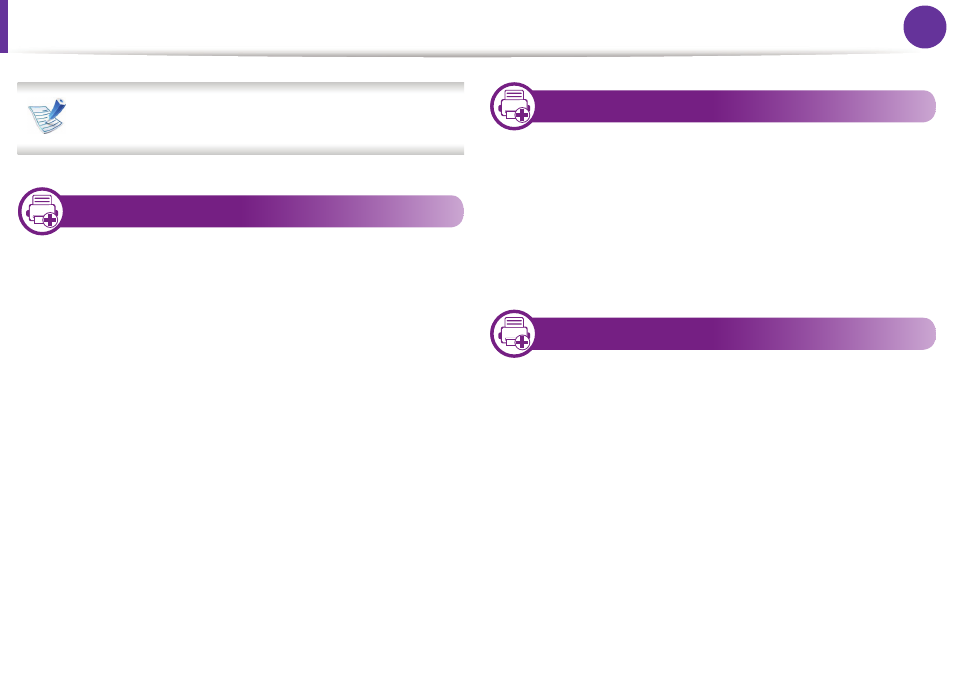
87
4. Special features
Macintosh printing
Some features may not be available depending on models or
options. It means that the features are not supported.
8
Printing a document
When you print with a Macintosh, you need to check the printer
driver settings in each application you use. Follow the steps below to
print from a Macintosh:
1
Open the document to print.
2
Open the File menu and click Page Setup (Document Setup
in some applications).
3
Choose your paper size, orientation, scaling, other options,
and make sure that your machine is selected. Click OK.
4
Open the File menu and click Print.
5
Choose the number of copies and indicate which pages to
print.
6
Click Print.
9
Changing printer settings
You can use advanced printing features when using your machine.
Open an application and select Print from the File menu. The
machine name, which appears in the printer properties window,
may differ depending on the machine in use. Except for the name,
the composition of the printer properties window is similar to the
following.
10
Printing multiple pages on one sheet
You can print more than one page on a single sheet of paper. This
feature provides a cost-effective way to print draft copies.
1
Open an application, and select Print from the File menu.
2
Select Layout from the drop-down list under Orientation. In
the Pages per Sheet drop-down list, select the number of
pages you want to print on one sheet of paper.
3
Select the other options to use.
