Printing problems – Samsung ML-4512ND-XAA User Manual
Page 241
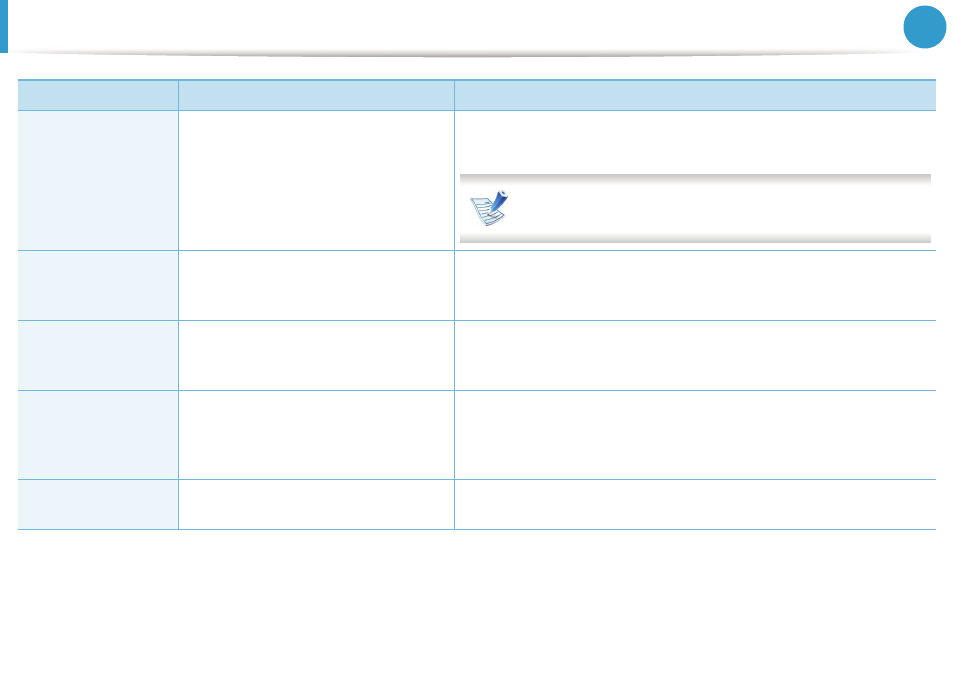
Printing problems
115
6. Troubleshooting
The machine does not
print PDF files
correctly. Some parts
of graphics, text, or
illustrations are
missing.
Incompatibility between the PDF file and
the Acrobat products.
Printing the PDF file as an image may enable the file to print. Turn on Print
As Image from the Acrobat printing options.
It will take longer to print when you print a PDF file as an image.
The print quality of
photos is not good.
Images are not clear.
The resolution of the photo is very low.
Reduce the photo size. If you increase the photo size in the software
application, the resolution will be reduced.
Before printing, the
machine emits vapor
near the output tray.
Using damp paper can cause vapor during
printing.
This is not a problem. Just keep printing, and/or replace with fresh paper.
The machine does not
print special-sized
paper, such as billing
paper.
Paper size and paper size setting do not
match.
Set the correct paper size in the Custom in Paper tab in Printing
Preferences.
The printed billing
paper is curled.
The paper type setting does not match.
Change the printer option and try again. Go to Printing Preferences , click
Paper tab, and set type to Thick.
Condition
Possible cause
Suggested solutions
