5 miscellaneous, 1 optional software (additional software), Miscellaneous – Flytec 6020 * User Manual
Page 43: Optional software (additional software), Operating manual flytec 6020
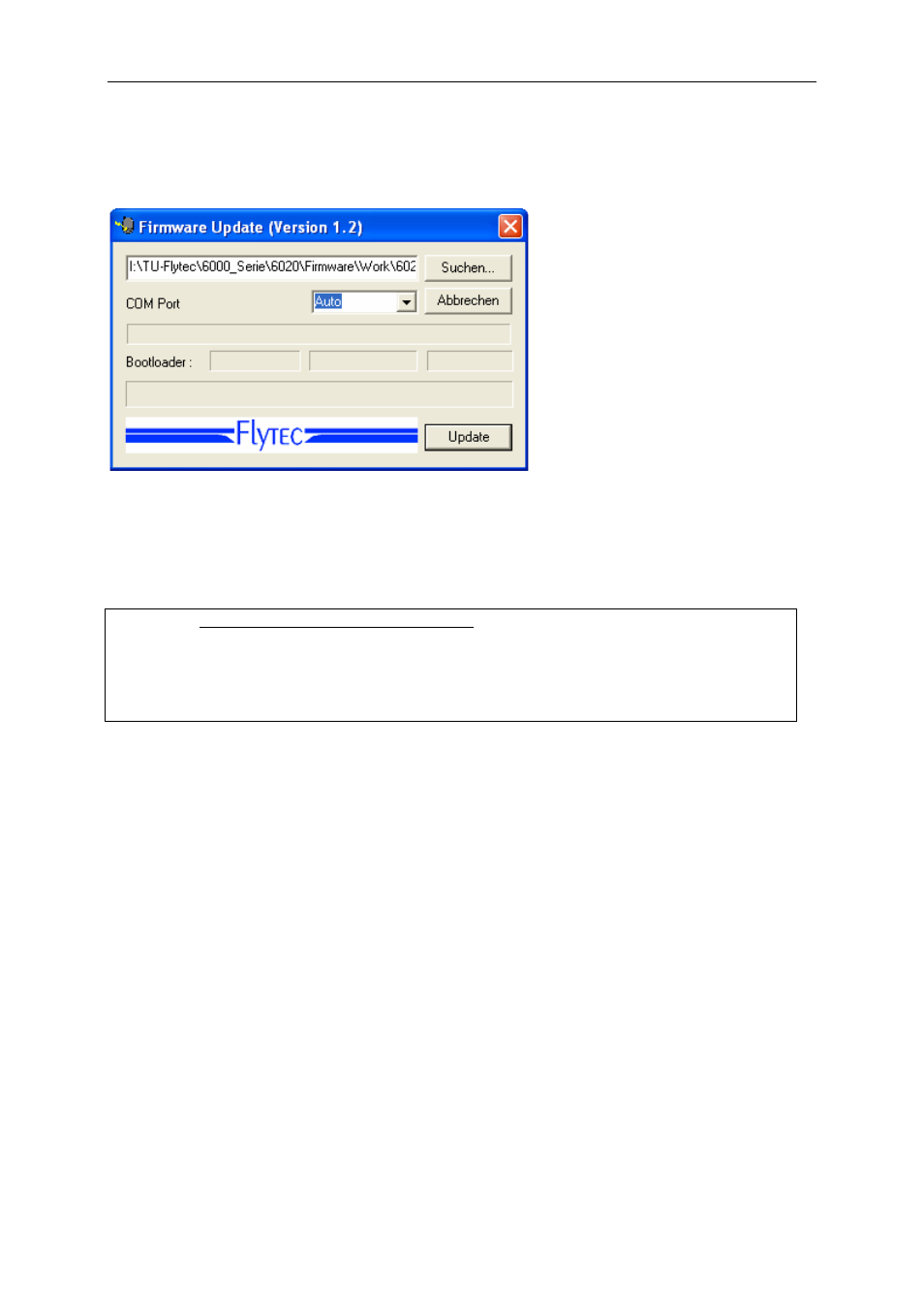
Operating Manual Flytec 6020
After decompressing the ZIP file a number of files are created. Double clicking on the file
“Flasher.exe” starts the program.
One can set the interface, or in case it is not known, having it done by automatic search.
With "File" you select the program to be transferred with the extension " .moc " or you can
pull it from the Explorer into the field by drag & drop.
Boot the data transfer. The bootloader version of the instrument will appear and the transfer
rate. The numbers appearing in the field on the right side are the instrument’s response.
Important: By contrast to the flight data transfer make sure that the 6020-GPS is not
switched-on when the connection cable to the PC is plugged.
Caution: Never leave the PC cable hooked to the instrument for a longer period when
it is turned off. Indeed this is energy consuming and the batteries could be discharged
unnoticed.
Lead: In Windows the characteristic noise for USB devices should be audible when the unit
is plugged.
5 Miscellaneous
5.1 Optional Software (additional Software)
With the help of an activation code available from Flytec it will be possible to enable
additional special functions. For example by use of a 5-digit Code the diagram of Restricted
Areas (CTR’s) can be activated.
Procedure for Code entry:
• Select in Menu Optional SW Packages the corresponding package
• Press OK. Then a Code –29XXX will appear
• By use of the arrow-down key the Code jumps to 30000 and then counts downwards.
• Set the Code by use of the arrow-down key and press OK
• The instrument signals: Package released!
If a wrong Code has been entered, the instrument remains blocked for min. 5 minutes!
- 43 -
