2 graphic display of flights in map format, Graphic display of flights in map format, Operating manual flytec 6020 – Flytec 6020 * User Manual
Page 40
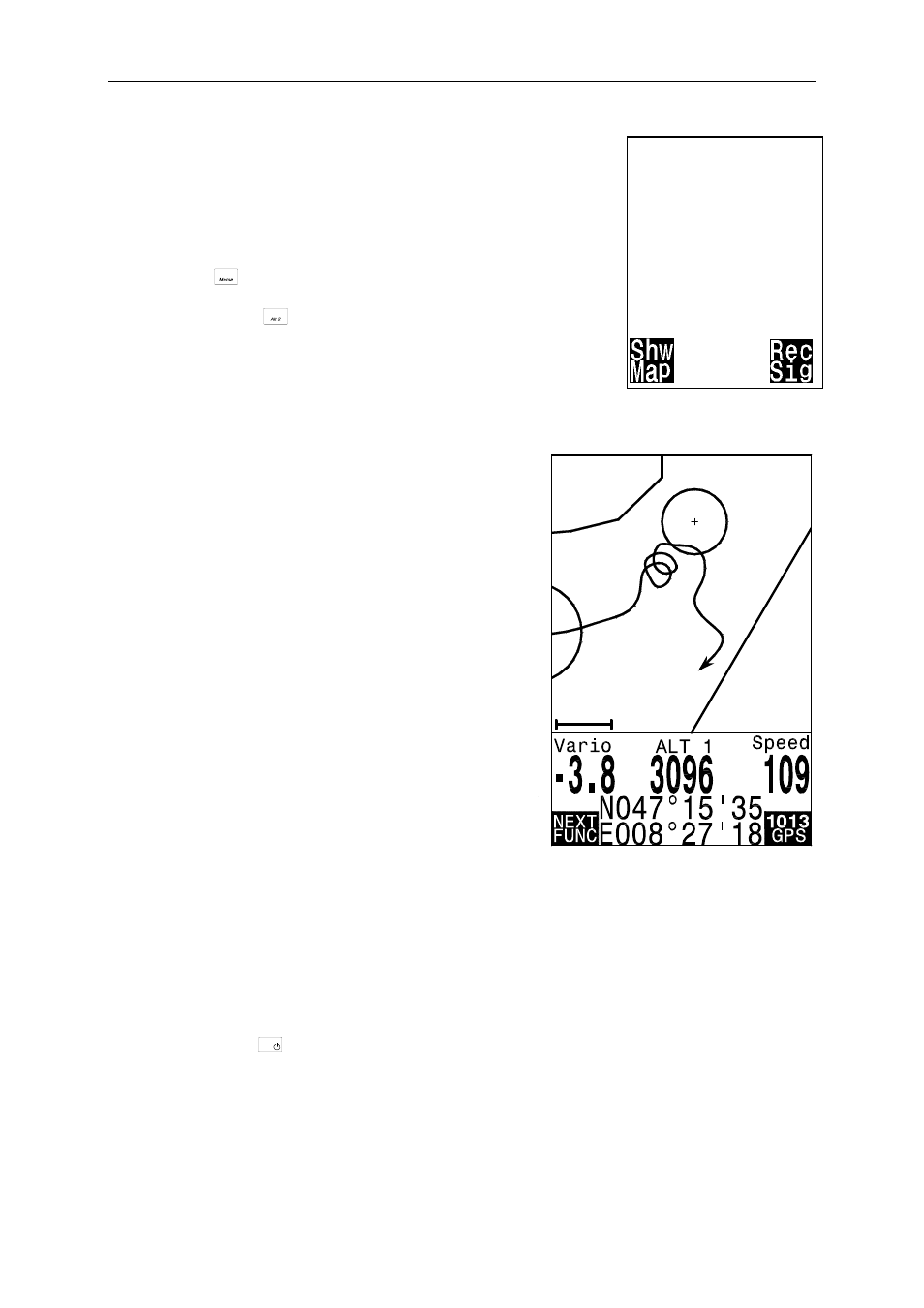
Operating Manual Flytec 6020
4.1.1 Logbook and Flight Analysis page
FLIGHT-ANALYSIS
Date: 24.09.04
Start: 06:19:06
Stop: 06:27:56
Fltime: 0:09:04
Scanrate: 10s
Max A1: 1153m
Max A2: 4273m
Max A3: 418m
M.Vario: 8.9m/s
M.Vario:-6.6m/s
M.Speed: 73 kh
After leaving the Flight-Analysis the flight is saved in the
flight memory. Data and Track of the flight can be viewed
on the Flight-Analysis page. Under Main Setup Menu
⇒
Flightmemory appears the list of saved flights in chronological
order. The recent flights rank first. The duration of the flight is
also displayed. With the keys
▼ or ▲ one scrolls through the
list, using the
OK
key, the required flight is called-up and is
displayed along with its basic values on the Flight-Analysis page.
By pressing the key
F2
Del. Flight it is possible to delete flights
individually from the list. If the entire flight memory should be
deleted, item Main Setup Menu
⇒
Memory
⇒
Delete flights
is to be selected.
4.1.2 Graphic Display of flights in Map format
WP1
BEAR
0.9km
345
The flight route of saved flights can also be shown
on the Display screen for appraisal. In Flight-Analysis
the key F1 is used for the function Show Map.
After pressing this key the screen-optimised illustration
of the flight route is shown (North is at the top!)
In addition, stored waypoints are presented with a cross
and the name, as well as the map scale as short line
with indication of km.
The graph can now be changed as follows:
F2: Zoom in: the map scale is gradually increased to
approx. 0,4 km. Thus individual circles during a climbing
period are clearly recognisable. (dependent on the
setting of recording interval).
F1: Zoom out: the map scale is gradually decreased,
until the screen optimised graph is achieved.
The maximum is 47.4km
Arrow keys Pan: by use of these keys the illustrated
area can be shifted up, down, left or right.
(Function not enabled during an actual flight).
OK:
from each graph back to the screen
optimized graph.
ESC:
return to the Main Setup Menu
All the other keys cause the Track in the current selection to be redrawn.
Remark:
as the illustration will take a few seconds to appear according to the data
volume, the message Wait and Ready appears on the status line as user information.
If a zoom or pan key is activated during the screen layout, the momentary process will be
discontinued and will resume with the new values. Hence one can obtain the desired graph
rapidly.
Remark: During the flight it is also possible to switch to a real time track and map graph by
briefly pressing the
Page/ESC
On/Off
key. Vario, altitude and speed appear digitally under the map. For a
Competition-Route also the cylinders around the WP’s are indicated.
During the flight the current end of track (= the momentary position of the pilot) is illustrated
by an arrow which is pointing in flight direction. The “Zoom out” zone has been extended (in
4 steps) so that in most cases a large part of the Route is displayed. The waypoints of the
Route are linked by fine lines for better clarity.
- 40 -
