5 flying routes, 1 routes: set – delete – alter – copy, Flying routes – Flytec 6020 * User Manual
Page 23: Operating manual flytec 6020, Ins del rte rte
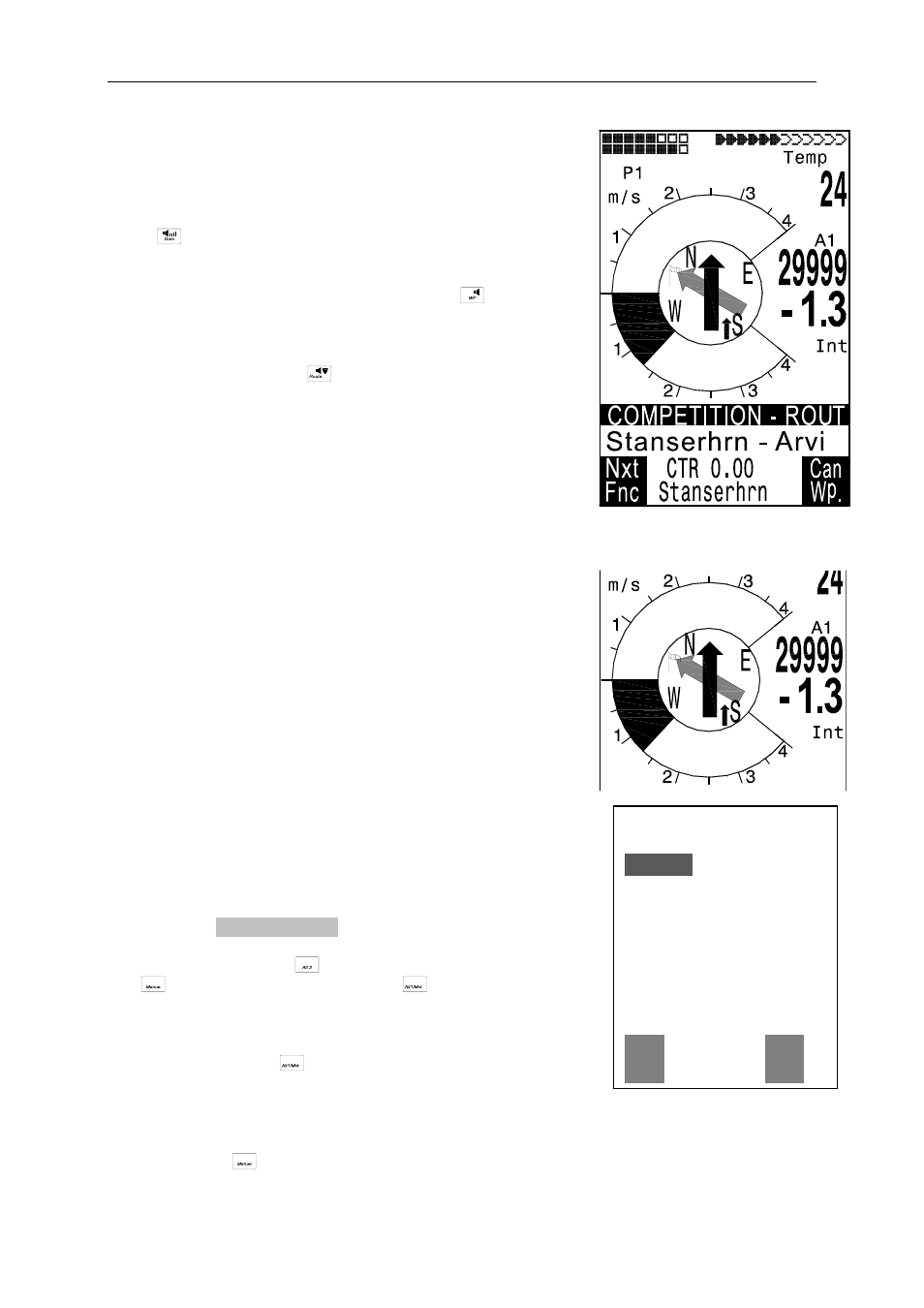
Operating Manual Flytec 6020
2.6.5 Flying
Routes
A route is an arrangement of various waypoints. The
waypoints used on a Route need to be saved in the unit’s
memory. Whilst in the Goto-Function the next WP has
to be selected each time from a list by prolonged pressing
of the
key, when flying Routes it is possible to switch
forward by briefly pressing the key
▲ (next WP) or ▼
(previous WP ) if one is inside the WP Menu. The WP
Menu is enabled by prolonged pressing of the
McC
key.
It is only possible to select Routes which contain at least
one waypoint. Selection of a Route is effected by
prolonged pressing of the
key.
Each Route should also be assigned a name,
for ex. „ Cassons Grat“.
In the centre of the compass rose a thick black arrow
points to the direction of the next waypoint. The
direction to the next but one waypoint is illustrated
in shaded mode.
2.6.5.1 Routes: Set – Delete – Alter – Copy
Routes
Main Setup Menu
⇒
Routes gives access to the list of saved
Routes. (Max. 20 Routes). From this list any one of these
Routes can be selected by using the
▼ or ▲ keys.
=================
Flytec
Fiesch
Flims, Station
Cassons Grat
Routes may also be set comfortably on the PC by use of the
PC-Software „Flychart 4.52“ and be transferred via the PC-
interface to the instrument.
To delete select the key
F2
(Del.-Route), or to alter select the
key
OK
. However, by pressing the key
F1
(Ins. Route), a new
Route can be created.
Stanserhrn-Arvi
Engelberg
================⇓
Route 2
Fiesch
Total Dist: 16
No of Waypoints:2
----------------
Setting a new Route
Ins
Del
Rte
Rte
After pressing the key
F1
(lns.Route), at first a name has to be
entered for the Route. The cursor will blink on the first letter of
the word “Xxxxx”. By using the
▲ or ▼ arrow keys one alters
each to the desired letter. By using the
► key one proceeds to the second letter, enters the
changed letter, and so forth.
By pressing the
OK
key one concludes the entry of the Route name.
- 23 -
