Reading a card, Card failures – MagTek InSpec 9000 User Manual
Page 29
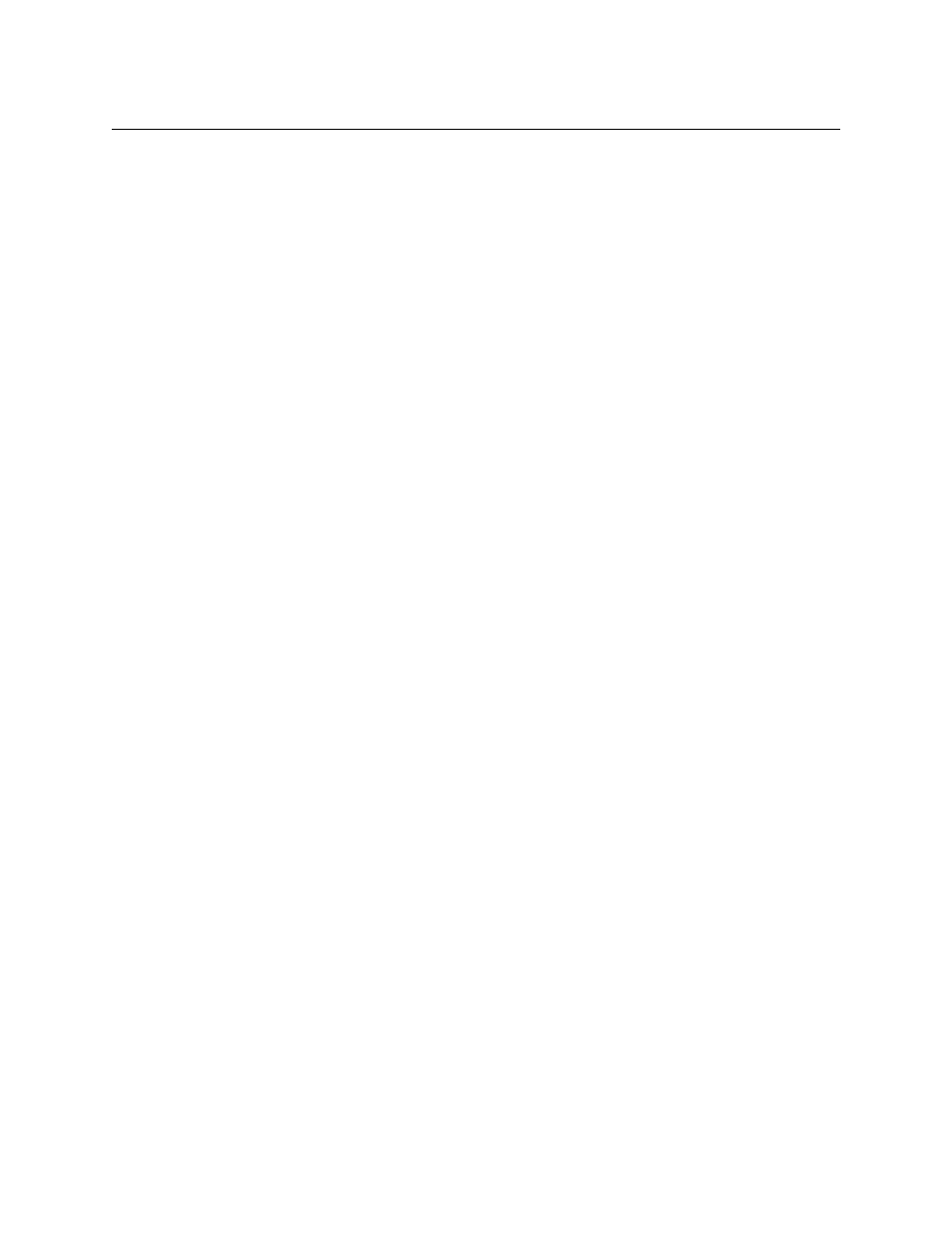
Section 3. Operation
19
Once the Administrative Override has been enabled, it determines what data is visible until the
software is shut down or the Reset Security button or menu item on the Main Screen is clicked.
Display Card Data will restrict the visibility of the data encoded on the card being tested. This
data normally is displayed on the ISO compliance bar graph (Figure 3-9) and numerical
parameters (Figure 4-2). Also, the card data will not be saved in the saved file when the card
data is restricted.
Save Card to File will restrict the user’s ability to save the card read to a file. The encoding-
quality results of the read will still be saved into the database for statistical evaluation.
View Profile Graphs will restrict the user’s ability to view the profile graphs from the ISO
compliance (Figures 4-4 and 4-5).
Security Option is a reserved slot for future security features. It has no use at this time.
READING A CARD
On the main screen perform the following steps for the Tester to read a card:
1.
Ensure selections from “Card Stock”, “System”, and “Shift” are selected by highlighting.
2.
Click on the “Read Card” icon.
3. When
the
Insert Card!
prompt appears, insert the card.
4.
If the card is to be saved in the database, when the ISO screen appears, click on the Add
button. (The ISO parameters screen is shown below.)
5.
If a card is blank or inserted incorrectly, a dialog box will appear: “Blank card or card
inserted Incorrectly!”. Insert the card with the magnetic stripe up and to the left, or insert
a new card.
CARD FAILURES
If the Tester does not receive the correct LRC (Longitudinal Redundancy Check) an indication
as shown in Figure 3-5 will appear on the screen. If the Parity is not correct or if both LRC and
parity are incorrect, an indication as shown in Figure 3-6 will appear on the screen. These
checks are to ensure the data on the card is decoded correctly.
