MagTek InSpec 9000 User Manual
Page 26
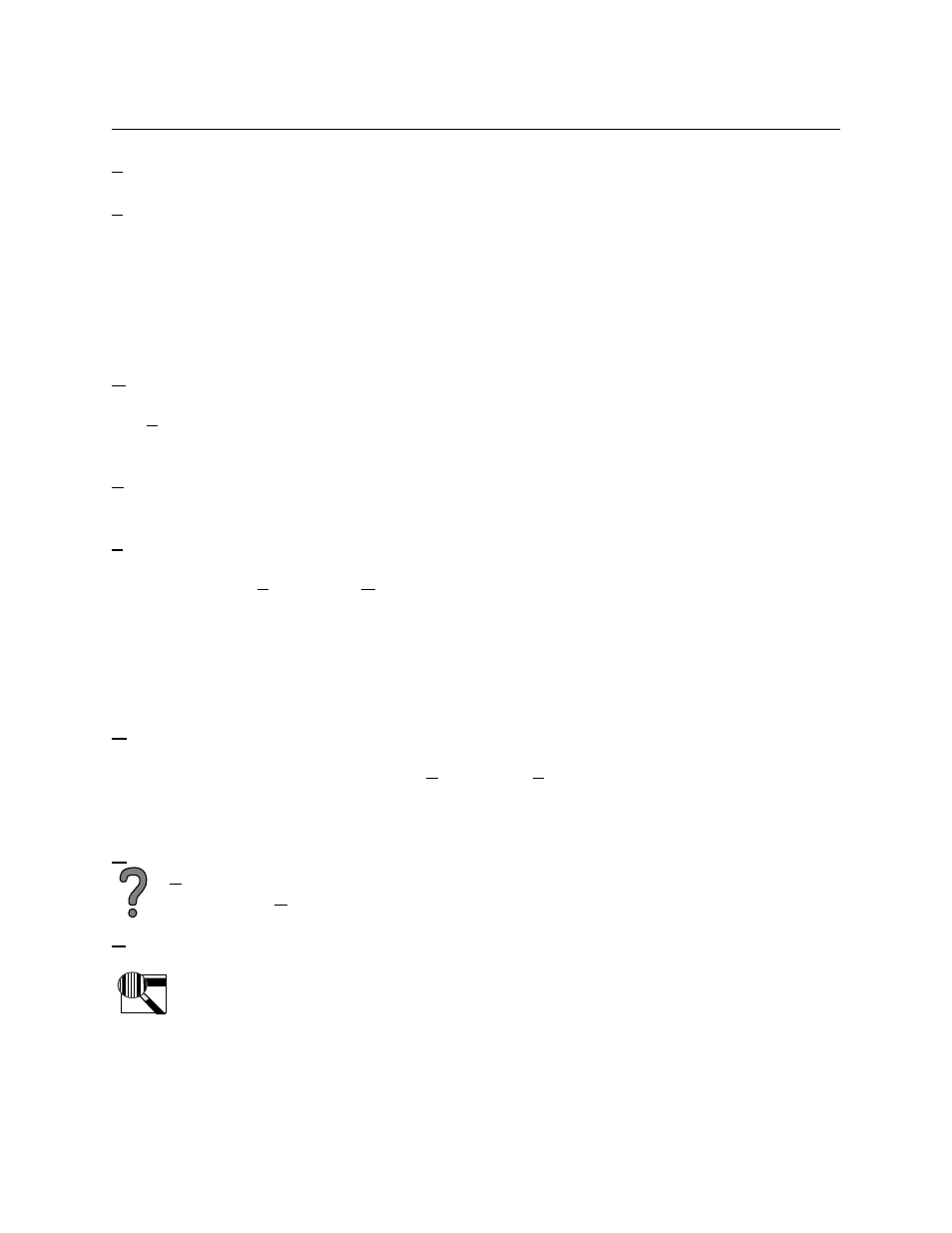
InSpec 9000 Encoded Card Tester
16
Setup Database - Refer to Setup in Section 2 and see below.
Performance Charts - Presents individual card or daily summary of amplitude, bit characteristics,
start sentinel and specified time period. This is used to obtain Performance Trend Charts which
alert the operator to take action when parameters begin to drift out of specification. The user
may also specify a printout of numerical data with all ISO parameters, or for a single Track, a
graph, a print out of the screen, or exit from the screen. For the numerical data screen, as the
cursor is positioned on each parameter, ISO specifications for that parameter appear at the
bottom of the screen.
Archived Data Charts -Permits viewing of archived data (See Archived Database above).
ISO Limits - Lists ISO limits for new cards (also called unused encoded cards) and used cards
(also called returned cards, which are cards that have been issued and returned for evaluation).
Error Log - Lists Date, Time, Error Code, Error Description, and Error Location. Used by
technical personnel for troubleshooting.
Setup
Presents screen for Software and Hardware Setup. Software includes Parameters and Security.
Parameters is for adding or removing card stock, system type, and shift as described below.
Security restricts access to certain data and is also described below. Hardware lists and permits
selection of PC Com Ports 1 through 4. If a Com Port is not selected, a dialog box will appear:
“Com port not selected. Please select a com port from the Options menu!” Refer to Section 2,
Installation, Hardware Setup for further installation setup information.
Options
Allows operator to select the functions of Clean Unit or Eject Card. When Clean Unit is
selected, a prompt appears for cleaning. When Eject Card is selected, the unit should eject the
card. If the card does not eject, see Section 5, Troubleshooting, for removing the card.
Help
Contents gives extensive on-line “How to” presentations and other operational
descriptions. About shows opening screen which lists the firmware and unit ID numbers
Read Card
Before “Read Card” is selected, selections from “Card Stock”, “System”, and “Shift” selections
must be highlighted. When the ISO screen appears, the operator may add to the
database or cancel (not add to the database). See the subsection “Reading a Card”
below.
