0 interpret, 1 info displays, 2 bathy profile – Triton Bathymetry User Manual
Page 36
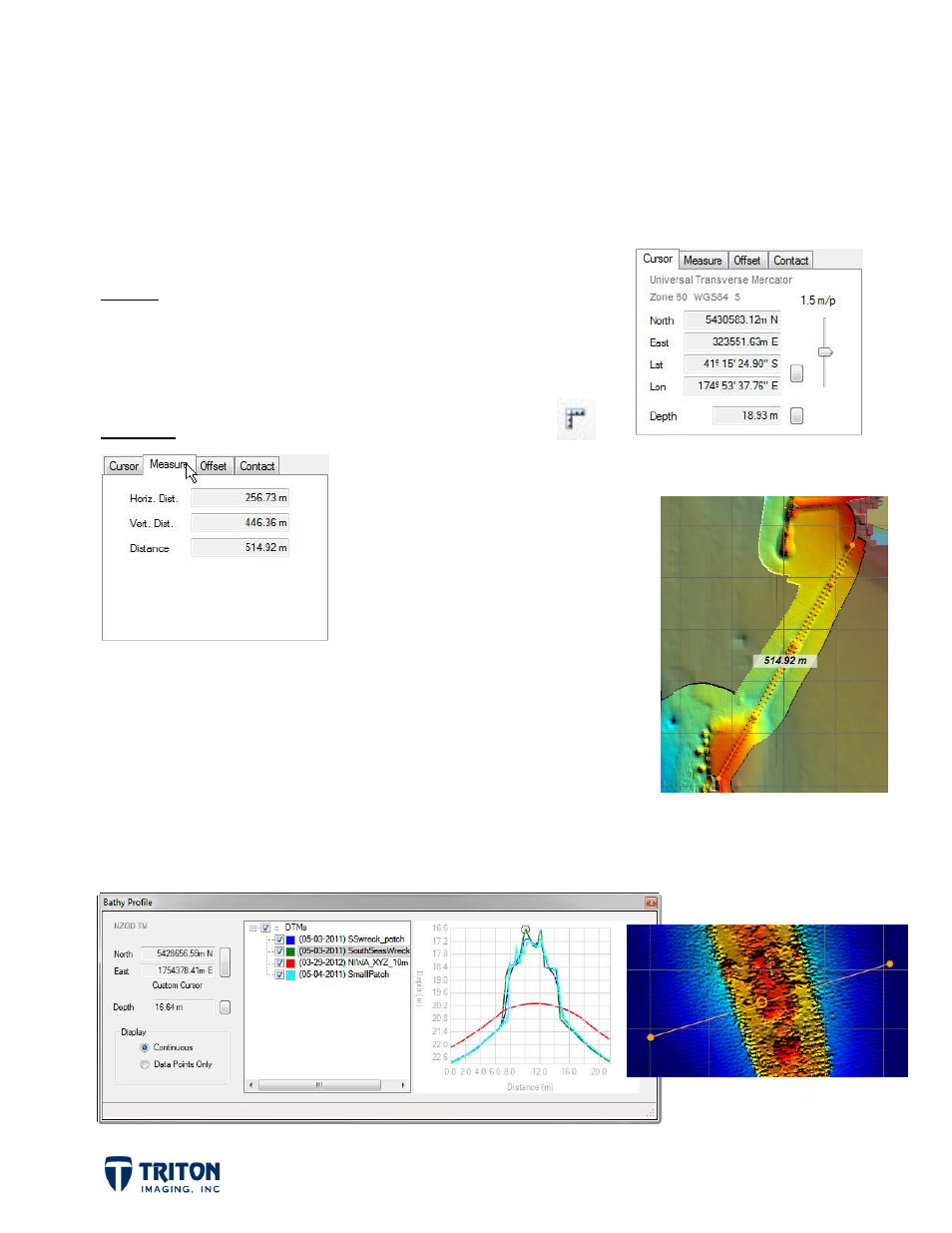
Page 32
8.0 Interpret
To assist with interpretation of the bathymetry data Perspective has many added features
and toolsets. This section briefly describes some of the options available.
8.1 Info Displays
Cursor: The cursor tab of the info display (located above
the file tree) is useful for identifying the position and
depth of the cursor in the map view as shown in the
example to the right.
Measure: The measure toolbar button shown here
allows the user to make measurements in the map view. As the
measure line is drawn the length is
displayed in the map view on the
drawn line as shown right. The
true distance measured is also
displayed in the Measure tab of
the info display shown left. Note
that in addition to the true distance, the X-component (Horiz.
Dist.) and the Y-component (Vert. Dist.) of the distance is
also displayed.
8.2 Bathy Profile
The profile toolbar button allows the user to extract a depth profile along a line drawn in
the map view from each active bathymetry layer that intersects the drawn line.
