Ask Proxima 9100 User Manual
Page 85
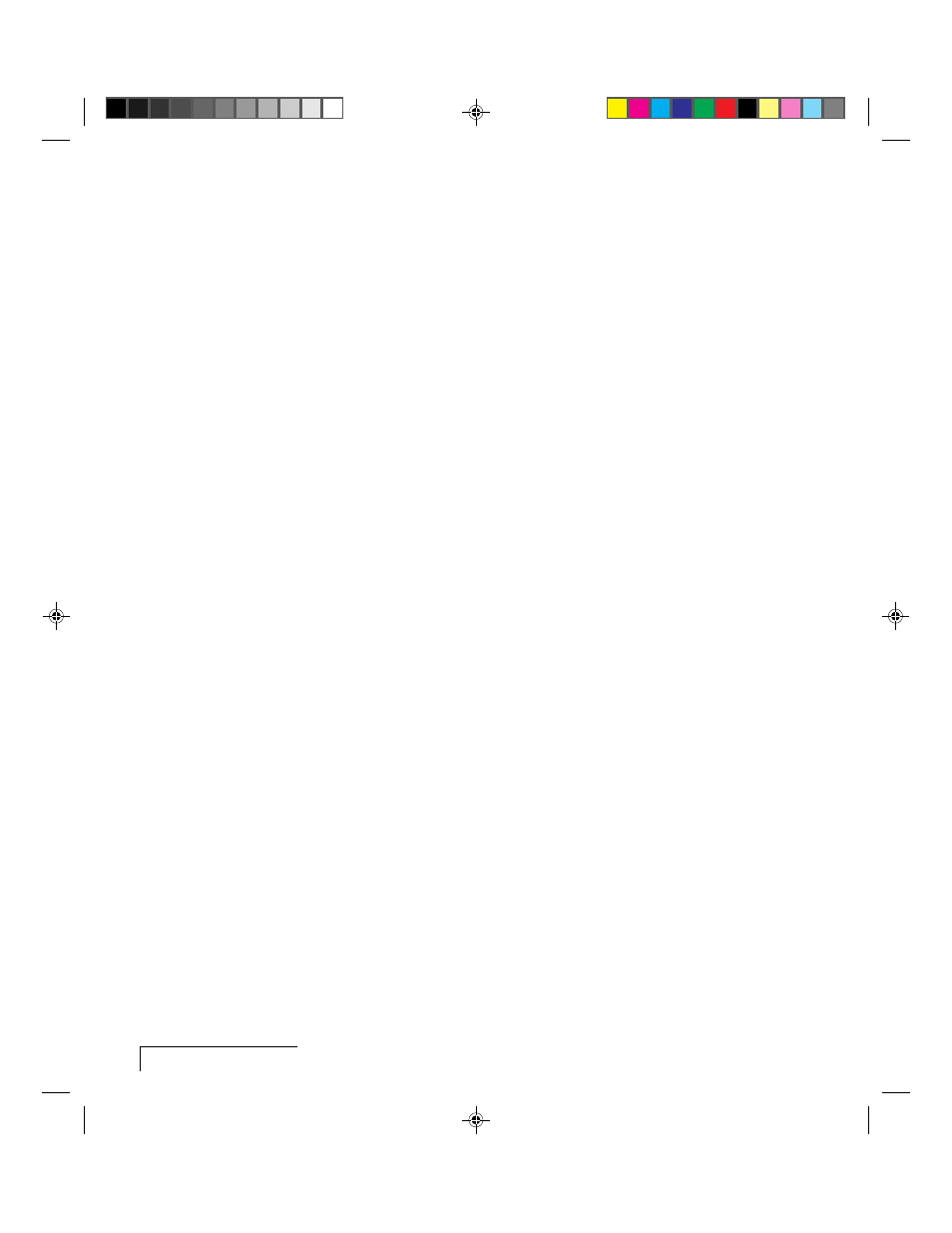
6-4
Chapter Six
3 After you have determined your video specifications, find the closest
computer parameter entry in the compatibility list. Next, open the
DP9100’s Source Mode menu and scroll up or down through selections to
find the closest source mode. Use the right arrow key to load the mode of
choice.
Further parameter adjustments may be required to correct image problems
for the “best” input source selection. A basic explanation of the adjustment
functions follows.
Note: Parameter modifications are saved each time you close the menus or
turn off the power.
Adjusting Contrast and Brightness
Adjust the Contrast so that the colors (particularly the gray shades) are right
for the projected image. Buttons should look three-dimensional, as they do
on your monitor. Adjust the Brightness to make the image clear.
Adjusting Sync
Adjust the Sync control to shift the dot clock’s phase to match the phase of
incoming video signal. An incorrect Sync setting causes “sparkles” and
horizontal streaks randomly across the screen.
Adjusting the Dot Clock
The Dot Clock control adjusts the projector’s dot clock frequency to match
the incoming video signal’s frequency. An incorrect dot clock adjustment
causes faint, uniformly spaced vertical lines of video distortion/shading.
Adjust the Dot Clock control slowly in the direction that causes the
lines/bands of shading to get wider and fewer in number. There will be no
bands of distortion/shading when correctly adjusted.
Adjusting the Horizontal Position
The Hor. Pos (Horizontal Position) control adjusts the amount of blanking
before each horizontal line. Incorrect horizontal position adjustment can
cause either side of the projected image to extend beyond the viewing area,
end of line wrap around, or a half-normal display size.
