Ask Proxima 9100 User Manual
Page 15
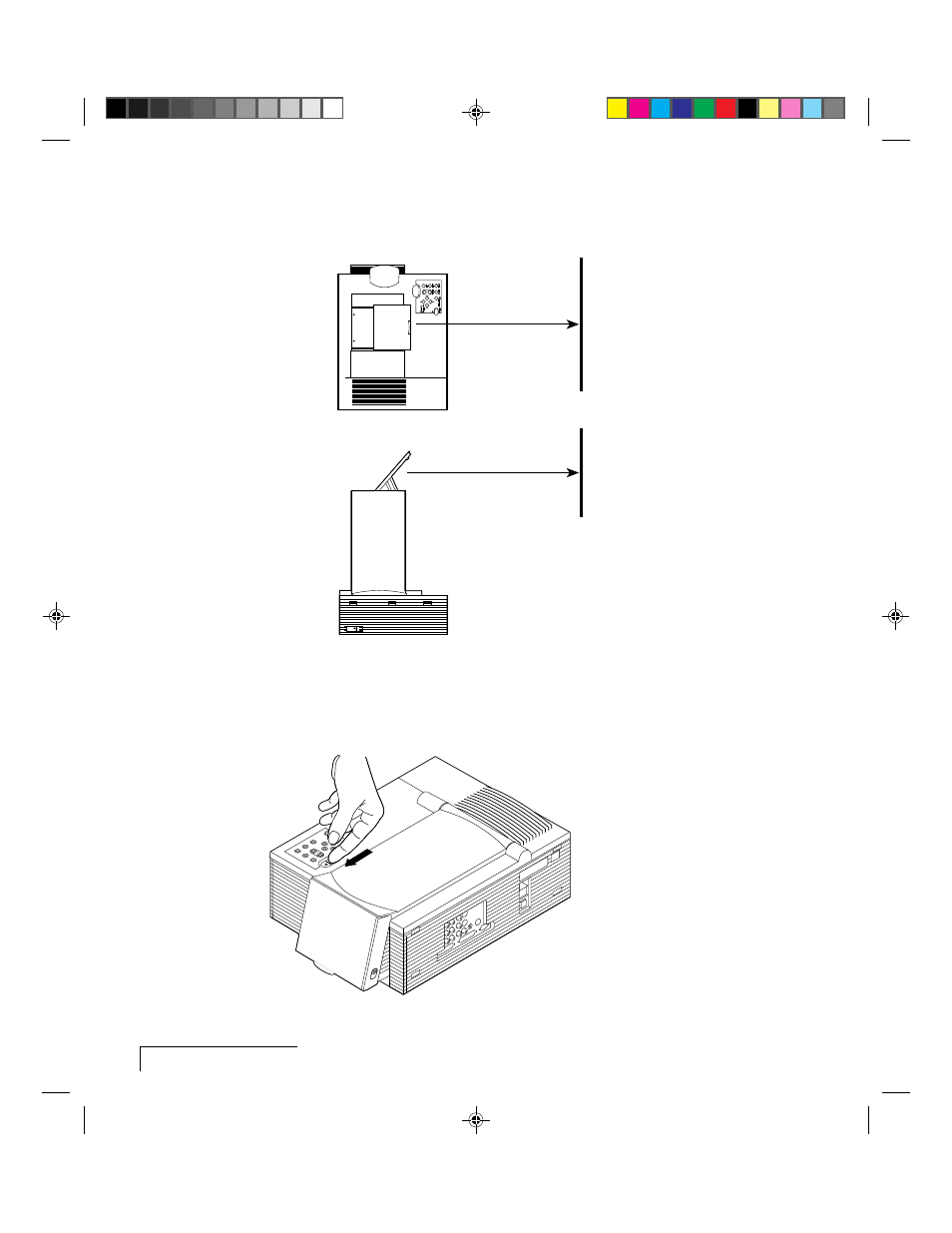
1-2
Chapter One
3 The projector must be parallel to the floor. If you’re using a media cart,
make sure the wheels are locked to prevent it from moving.
Perpendicular to the
projection screen
Parallel to the floor
Top View
Side View
Projection Screen
O
VER
TEMP
V
OLUME
SOURCE
FIT
-T
O-VIEW
P
O
WER
CLEAR
SETUP
MENU
REPL
LAMP
Figure 1-2, Top view and side view of the projector
4 Locate the arm release lever beside the control panel, on the top of the
projector (see Figure 1-3). Slide it gently in the direction of the arrow.
Figure 1-3, Pressing the lever to release the arm
See also other documents in the category Ask Proxima Projectors:
- Ultralight LS2 (1 page)
- C130 (50 pages)
- DP2000s (2 pages)
- DP2800 (83 pages)
- IN42 (49 pages)
- DP6810 (1 page)
- ASK M3 (32 pages)
- DP9240 (1 page)
- DP6105 (2 pages)
- C410/C420 (50 pages)
- + DP6850 (1 page)
- DP6150 (1 page)
- C420 (DP8200X) (1 page)
- C90 (11 pages)
- DP2300 (71 pages)
- 700 (29 pages)
- C440 (13 pages)
- M5 (1 page)
- Pro AV 9410 (2 pages)
- Pro AV 9310 (2 pages)
- Ultralight SV1 (19 pages)
- DP5610 (1 page)
- C105 (DP6155) (1 page)
- DP9250 (52 pages)
- Campus 300 (2 pages)
- Pro AV 9350 (2 pages)
- C300HB (3 pages)
- DP6100 (4 pages)
- DP5600 (45 pages)
- Pro AV 9300 (2 pages)
- DP9260 (1 page)
- C5 (1 page)
- DP5800 (5 pages)
- C40 (DP2000s) (3 pages)
- C420 (1 page)
- C1 (1 page)
- 21 (1 page)
- C160 (1 page)
- Ultralight DS2 (1 page)
- Impression 860 (46 pages)
- C440/C450 (61 pages)
- Ultralight LS1 (49 pages)
- A9+ (8 pages)
- Pro AV 9310L (49 pages)
