Rs485 serial communications – Red Lion LEGEND User Manual
Page 31
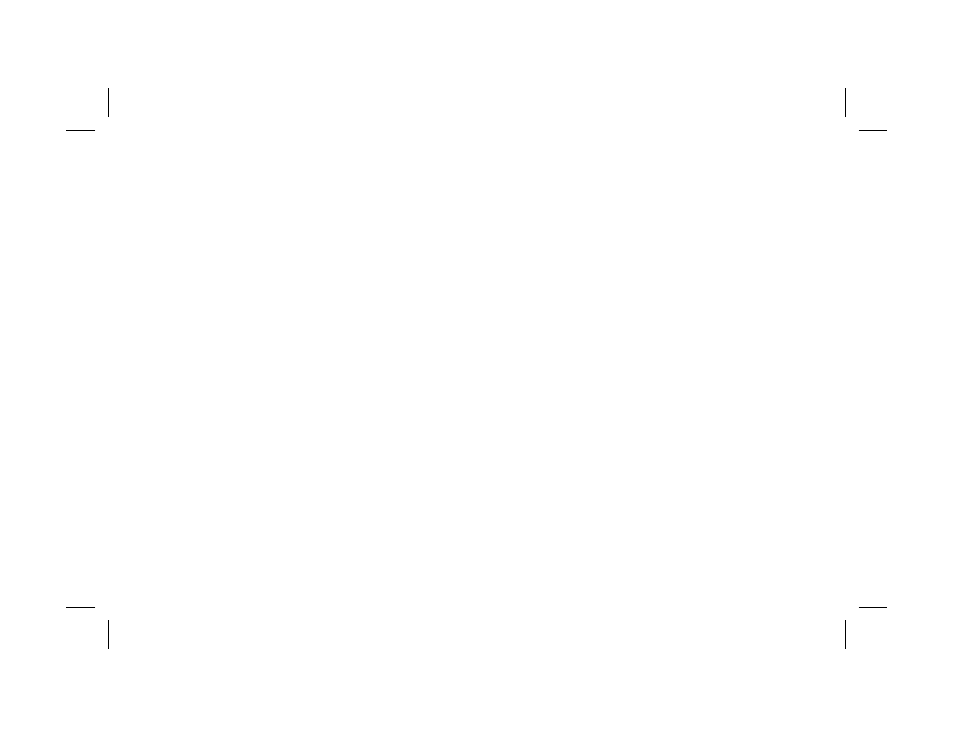
RS485 SERIAL COMMUNICATIONS
RS485 communications allows for transmitting and receiving of data over
a single pair of wires. This feature can be used for monitoring various values,
resetting output(s), and changing values, all from a remote location. Typical
devices that are connected to a Legend unit are a printer, a terminal, a
programmable controller, or a host computer.
The RS485 differential (balanced) design has good noise immunity and
allows for communication distances of up to 4000 feet. Up to 32 units to be
connected on a pair of wires. The unit’s address can be programmed from 00
to 99. An Optional RLC Serial Converter Module (RS422 to 20 mA current
loop) can be installed to expand the unit’s flexibility.
PROGRAMMING SOFTWARE
Software for IBM
®
compatible PCs is available to program all of the
Legend configuration parameters such as User Inputs, count modes, etc. The
software allows unit configurations to be created, uploaded, downloaded,
and saved to a file for rapid programming of the Legend. Before using the
programming software, the Legend unit should be powered up and the
version number recorded. This information is needed to take full advantage of
the programming software capabilities.
Note: While using the Legend Programming Software, the Legend unit
should NOT be controlling a process. If the unit is connected while
uploading or downloading the configuration files, unit operation will be
interrupted and counts will be missed.
MINIMUM REQUIREMENTS:
IBM
®
compatible 286 or better.
Minimum of 450 K FREE conventional memory.
MSDOS 3.3 or later.
RS232 or RS485 serial port with ID of COM1 or COM2.
Video TEXT mode of 80 columns x 25 rows.
Mouse supported.
INSTALLING SOFTWARE
A backup copy should be made of the program disk. The program may be
run using the floppy drive, or it may be installed to a Hard drive. To install on
the hard drive, copy all files from the program disk to the desire directory on
the hard drive.
Refer to the “SERIAL CONNECTIONS” section of the manual for
connecting the Legend unit to a computer.
USING SOFTWARE
To start the Legend Programming Software (SFLGP) switch to the
disk/directory that contains the Software. Type SFLGP and press ENTER.
The software will display an opening screen that displays the current version
of the Legend Programming Software. Press ENTER to proceed to the main
editing screen. The screen is divided into four areas. The top of the screen
contains a pull-down menu that allows actions such as uploading and
downloading of a file. The bottom of the screen displays an alternate method
of accessing the pull-down menu selections by using the F1-F8 keys in
combination with the ALT key. The middle section displays the programming
parameters of the current file and model of Legend. Below the pull-down
menu is the file status information that indicates the current file name, model
and available message/mnemonic memory available. Multiple pages are used
to display all of the programming parameters. To change the page displayed
press PGUP/PGDN or use the mouse to click on the arrows located at the
upper and lower right of the screen.
Uploading/Downloading of files from the Legend requires that the Baud
Rate and Unit Address of both the Legend and the SFLGP be identical. Prior
to performing either an upload or a download, a menu of the current PC
communications settings will be displayed. These settings may be modified
before proceeding with the intended action. Once the action is started, the
Legend will display “TX’ING PROGRAM” if uploading or “RX’ING
PROGRAM” if downloading. Uploading is file transfer from the LEGEND to
the PC and Downloading is file transfer from the PC to the Legend.
-29-
