Vaisala vLog 4.5 User Manual
Page 97
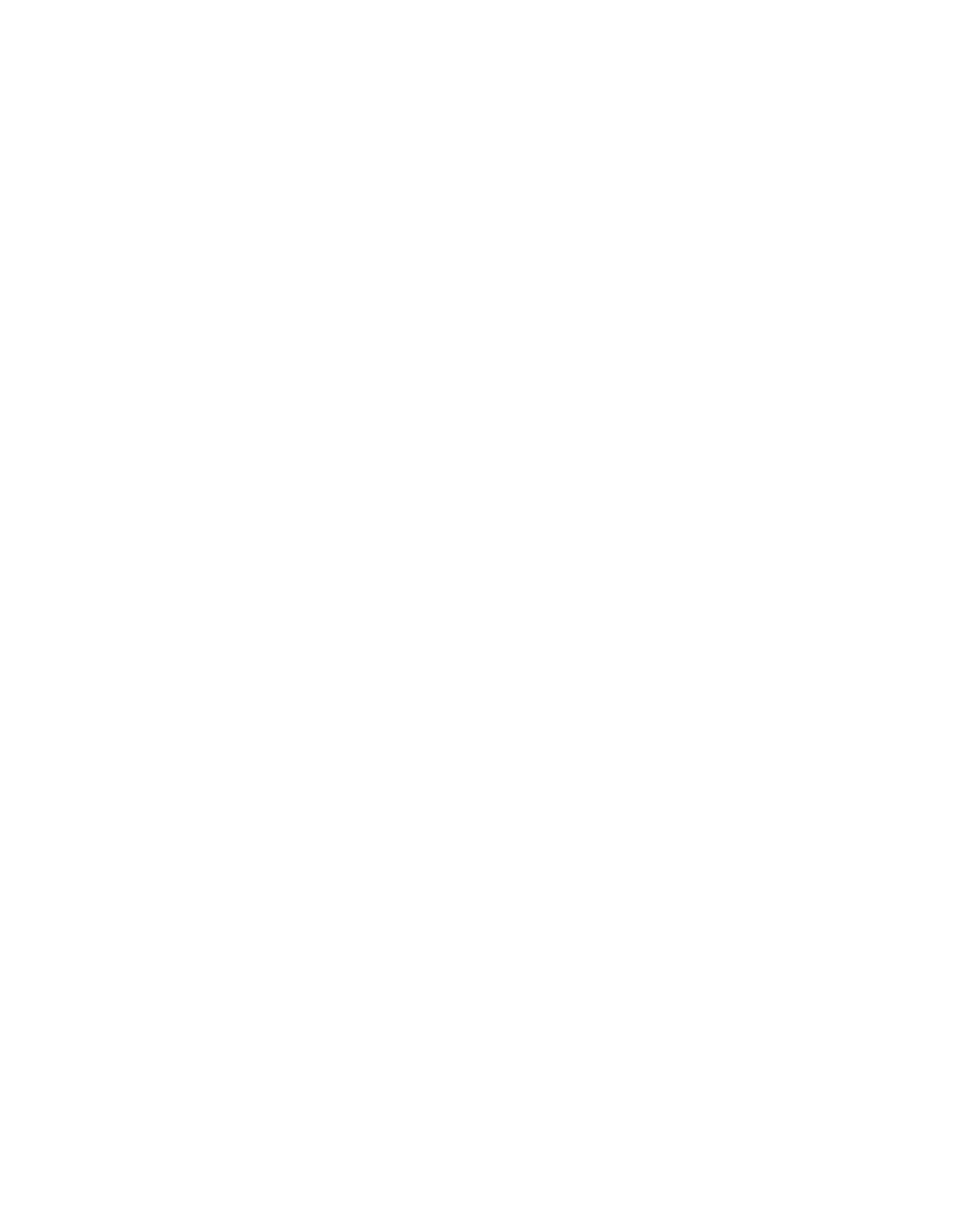
Historical Data Reports
Vaisala Veriteq vLog 4.5
91
6
If you’re including lethality in your report, specify the
following values:
• reference temperature in degrees
• Z value in degrees (the Z value is the temperature
required to change the D value by a factor of 10)
• D value in minutes (the D value is the time required to
destroy 1 log cycle (90%) of the microbial population at
the reference temperature)
7
Click
OK
. The report is displayed. Scroll through the
report to see your statistical information.
8
To print your report, from the Historical Data Report
window, choose
File | Print
. To customize your report’s
appearance, see “Customizing Headers, Footers and
Font Sizes in Historical Data Reports” on page 91.
9
To perform a more in-depth statistical analysis, you can
save the report using
File | Save As
from the Historical
Data Report window, then analyze the report contents in
a spreadsheet program such as Microsoft Excel. See
“Saving Reports” on page 102.
Customizing Headers, Footers and Font Sizes in
Historical Data Reports
Historical data reports can be customized to include certain
items in column headings, certain items and statistics within
the report itself, as well as specific headers, footers, and font
size in a printed report.
You can also choose to include or not include logger serial
numbers, descriptions, and channel descriptions in report
column headings for both printed and on-screen reports.
To customize column headings:
1
From vLog, select
Tools | Options
then choose the
Historical Data Report
tab.
