Setting up pc communication ports – Vaisala vLog 4.5 User Manual
Page 31
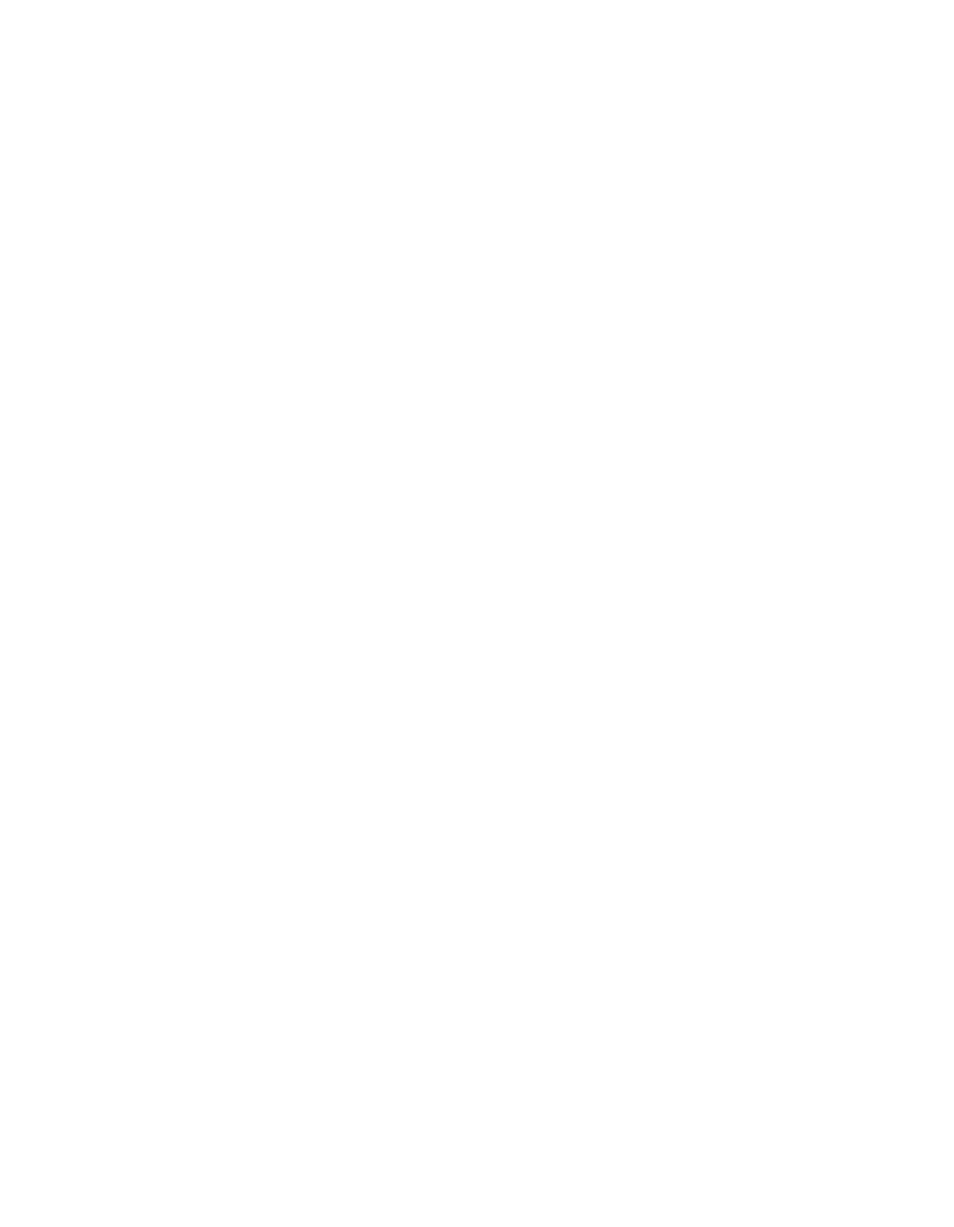
Setting Up and Using vLog—Overview
Vaisala Veriteq vLog 4.5
25
To remove a user account from vLog:
1
In vLog, choose
Tools | Administrator Options
.
2
Click the
Security
tab.
3
To remove a user, highlight the name and click
Remove
.
4
Click
OK
to save, or
Cancel
to close without saving.
Setting up PC Communication Ports
Before using a Vaisala Veriteq logger with vLog, you must
select the correct PC serial communication (COM) port. vLog
can support up to 4096 COM ports, numbered COM1 to
COM4096.
To select a COM port:
1
Using Windows Device Manager, determine which COM
port has been allocated to your logger:
• Windows XP:
Start | Settings | Control Panel | System |
Hardware | Device Manager
• Windows Server® 2003:
Start | Control Panel | System |
Hardware | Device Manager
• Windows Server® 2008 or Windows Vista®:
Start |
Control Panel | System | Device Manager
• Windows® 7:
Start | Control Panel | Hardware and sound
| Device Manager
Under Ports, make note of the COM port number allo-
cated to the logger.
2
In vLog, choose
Tools | Options
, then choose the
General
tab.
