Inserting multiple logger files, Removing channels from a graph – Vaisala vLog 4.5 User Manual
Page 76
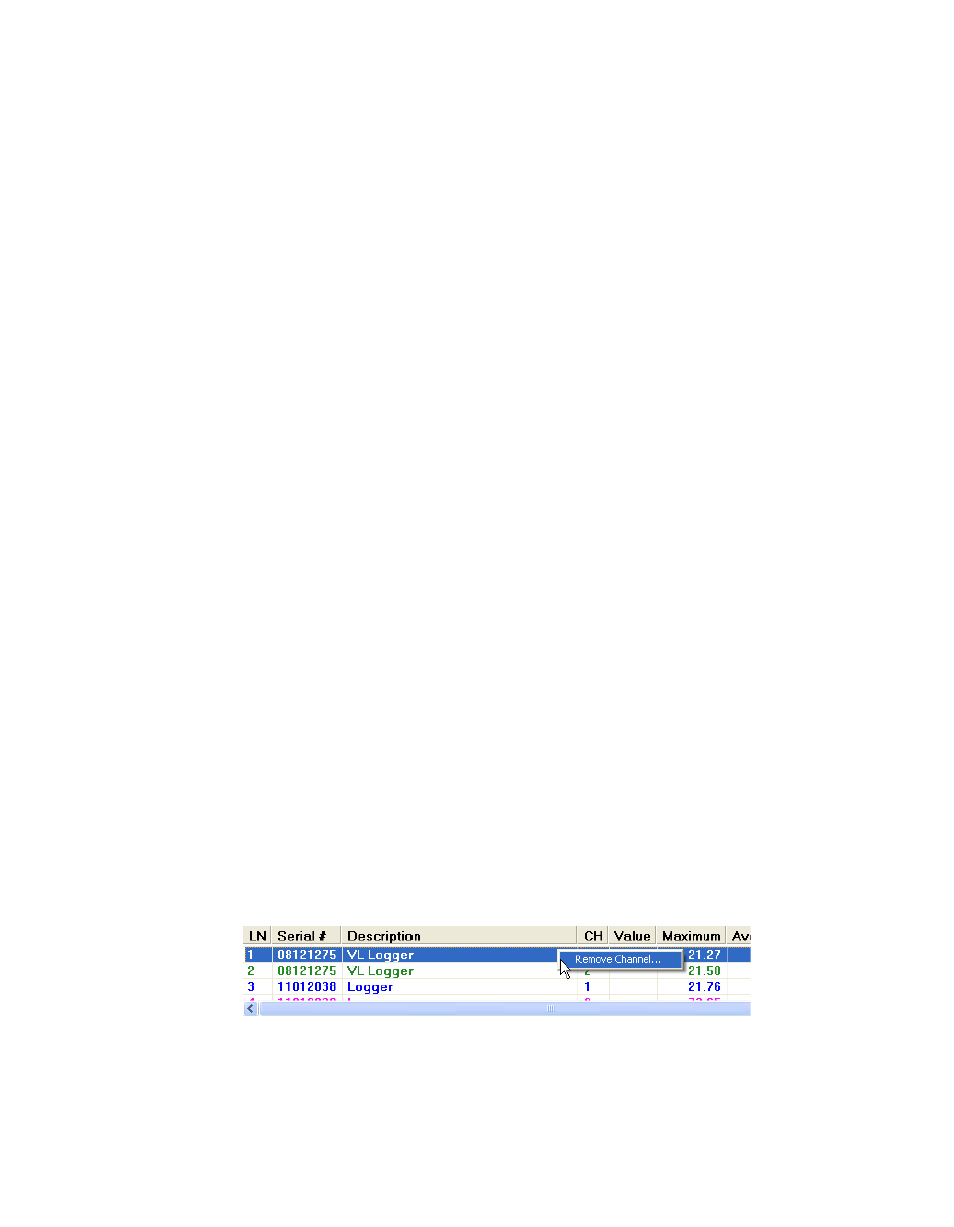
Displaying and Creating Graph Files
70
©
2011 Vaisala Canada Inc
Note:
VL loggers: Check the Logger File ID Number
displayed on the graph to ensure that the correct
file is displayed.
Inserting Multiple Logger Files
You can insert multiple logger files in one graph. This works
best if the range and dates measured in the logger files are
similar. This enables you to easily compare data, and is
especially useful for before-and-after studies or to review
data collected from different loggers.
To insert additional Logger files into a Graph, follow the
instructions in “Inserting Logger Files” on page 68 for each
logger file you want to insert.
Note:
If you are comparing SP-series and VL-series
logger files, the graph will indicate Not Secure in
the top left corner. This means that at least one
of the logger files was generated from a logger
that uses a non-secure format. To evaluate the
security issue you can generate a Graph Secu-
rity Problems Report (see page 100).
Removing Channels from a Graph
After viewing a Graph that contains one or more Logger files
-- or a single Logger file with multiple channels -- you may
want to remove a channel and its associated graph lines for a
cleaner view.
To remove a channel from the active graph:
1
From the Channel Information table, highlight the
channel to remove and do one of the following:
• From the menu, select
Edit | Remove Channel
.
• Right-click the channel in the Channel Information
table, and select
Remove Channel
.
