Copying and pasting graphs, Exporting graph data, Copying and pasting graphs exporting graph data – Vaisala vLog 4.5 User Manual
Page 89
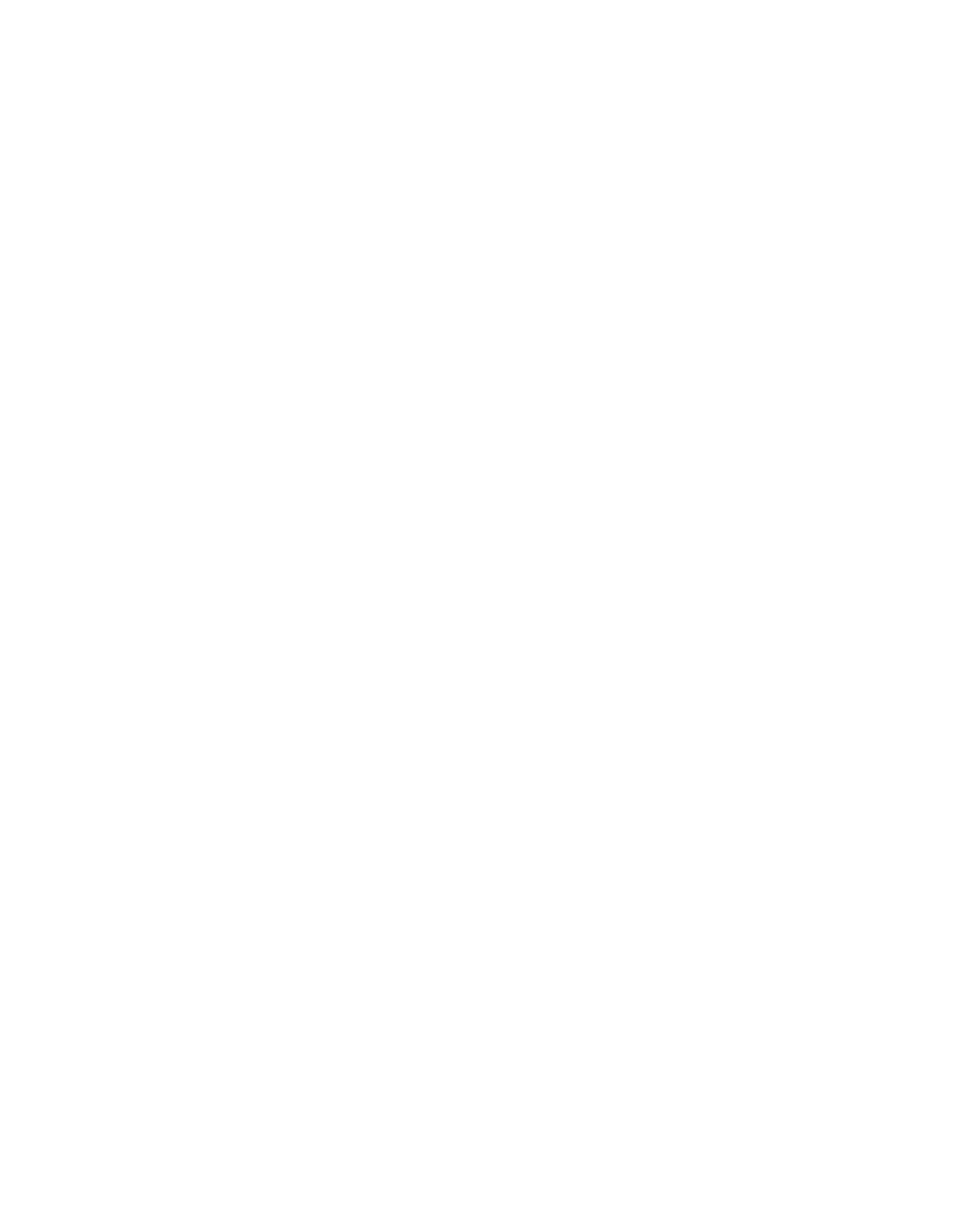
Copying and Pasting Graphs
Vaisala Veriteq vLog 4.5
83
fied
in the upper right corner of the graph. Refer to the
instructions on verifying graphs on page 106.
Note:
This verification method is no longer recom-
mended as vLog now allows you to track Logger
File ID numbers (see “Setting Transfer Prefer-
ences” on page 52).
Copying and Pasting Graphs
vLog allows you to copy graphs into the Clipboard for pasting
into other applications, such as a Microsoft Word file or
PowerPoint presentation file.
To copy graph data:
1
From vLog, choose
Edit | Copy
(Ctrl+C).
2
Go to the application you want to paste the graph image
into. In the selected application, choose
Edit | Paste
.
Exporting Graph Data
vLog allows you to export graph data (either .txt or .csv
format) for import into spreadsheet and database programs
for further analysis and manipulation. You can also specify
whether to have date and time saved within one column or
separated. As an alternative, you can view and save the
Historical Data Report; it contains identical data, plus much
more (see “Historical Data Reports” on page 88).
To export graph data to .txt or .csv files:
1
By default, date and time are exported in a single
column. To have date and time exported into separate
columns:
a
Select
Tools | Options
, then choose the
General
tab.
b
Select the option,
Export the date and time in separate
columns
.
c
Click
OK
.
