Setting the stop mode – Vaisala vLog 4.5 User Manual
Page 41
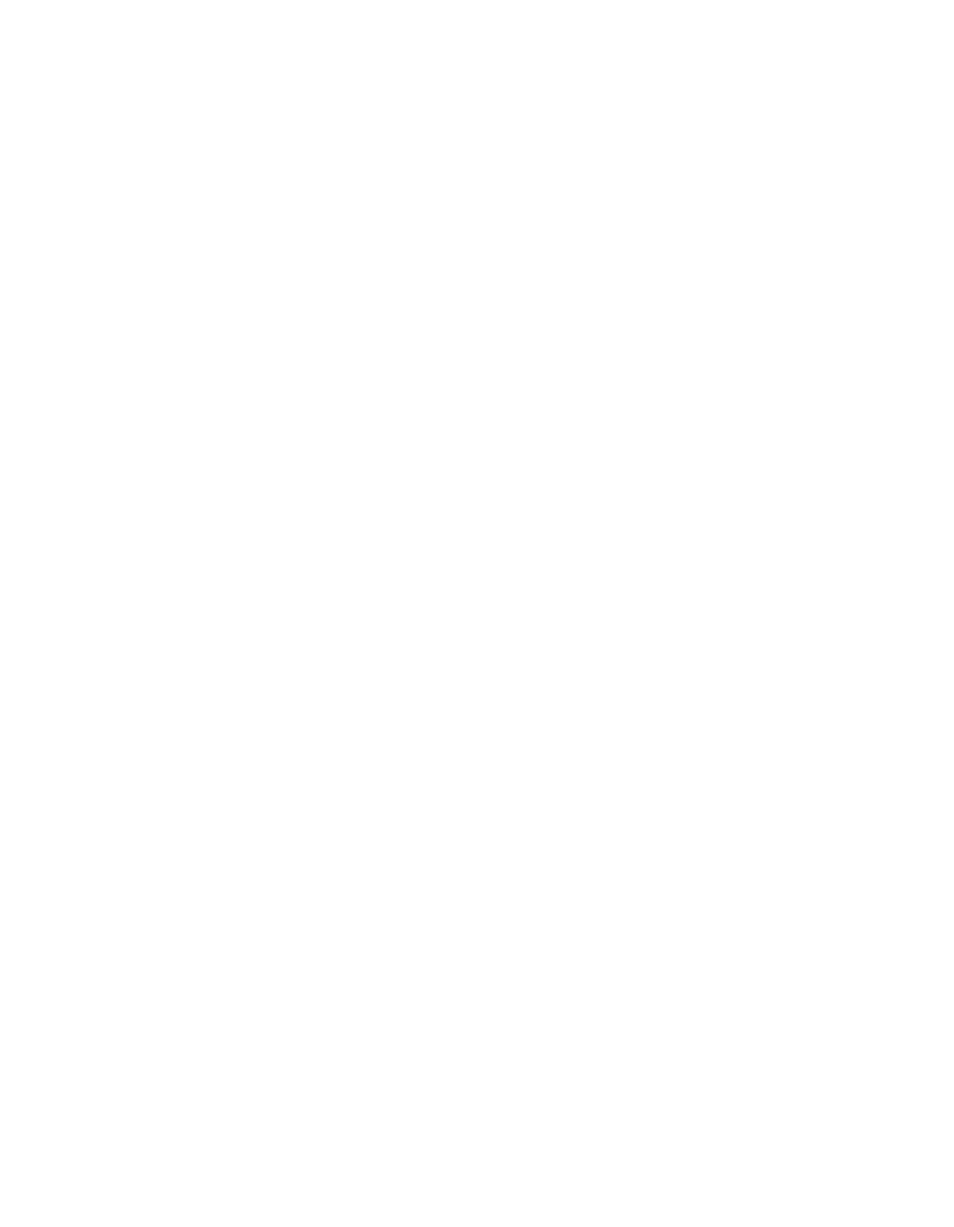
Configuring Loggers
Vaisala Veriteq vLog 4.5
35
2
Under
Start Mode
, select one of the following options:
•
Start now
- This option sets a connected logger to start
taking samples immediately (within one sample
interval) after the changes in the Logger Sample Timing
window have been applied to the logger’s memory.
•
Start at specified time
- This option sets a connected
logger to start taking samples at a pre-defined date and
time in the future. Until then, the logger remains
dormant. This delayed start feature helps to save
logger memory and minimizes the collection of
unwanted data. You can also use the
Start Time
option
to ensure that multiple loggers are synchronized to start
logging at the same time.
3
When you choose the
Start at specified time
option, the
Start Time
section of the Logger Sample Timing window
becomes available. Use the
Date
,
Hours
, and
Minutes
drop-down lists and
AM/PM
radio buttons to set the time
you want the logger to begin recording samples.
Note:
You cannot choose a date or time earlier than
the current date and time values.
If desired, use the
Preset
button to automatically set the
start time hours and minutes to the earliest possible set-
ting for the date selected. For any day other than the cur-
rent day, this value is 12:00AM.
You can use the
Start at specified time
option in conjunction
with the
Stop at specified time
option to create a pre-defined
logger monitoring period.
Setting the Stop Mode
The
Stop Mode
enables you to choose how the connected
logger operates once the memory is full, or when a specified
time is reached.
To set the Stop Mode:
Under
Stop Mode
, select one of the following options:
