Vaisala HMP110 User Manual
Page 34
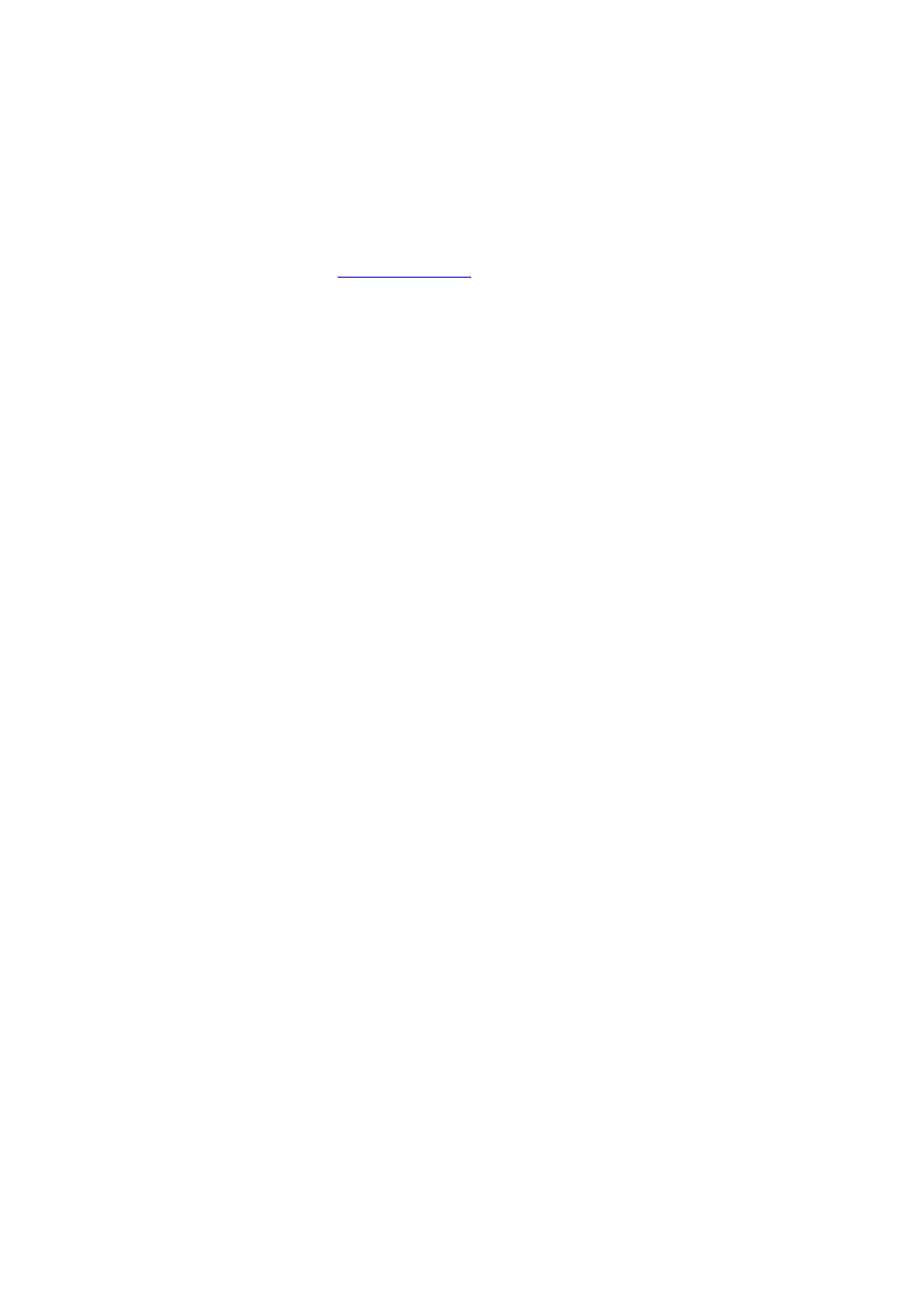
User's Guide ______________________________________________________________________
32 __________________________________________________________________ M211060EN-E
Terminal Application Settings for Probes
in RS-485 Mode
The steps below describe how to connect to HMP60 and HMP110 series
probes using the PuTTY terminal application for Windows (available for
download at
and the USB serial interface. The
instructions assume that your probe has been ordered with the RS-485
output.
If your probe has been ordered without the RS-485 output, you can still
connect to the serial line by following the instructions in section
Terminal Application Settings for Probes in Analog Mode on page 34.
1.
Connect the USB serial interface cable between your PC and the
probe.
2.
Start the PuTTY application.
3.
Select the Serial settings category, and check that the correct COM
port is selected in the Serial line to connect to field.
You can check which port the USB cable is using with the Vaisala
USB Instrument Finder program that has been installed in the
Windows Start menu.
4.
Check that the other serial settings are correct for your connection,
and change if necessary. Refer to Table 5 on page 30 for the default
serial line settings of the probe.
5.
Click the Open button to open the connection window and start
using the serial line.
If PuTTY is unable to open the serial port you selected, it will show
you an error message instead. If this happens, restart PuTTY and
check the settings.
6.
You may need to adjust the Local echo setting in the Terminal
category to see what you are typing on the serial line. To access the
configuration screen while a session is running, click the right
mouse button over the session window, and select Change
Settings... from the pop-up menu.
