Installing driveright fms software – DAVIS FMS DriveRight Getting Started Guide (8186) User Manual
Page 9
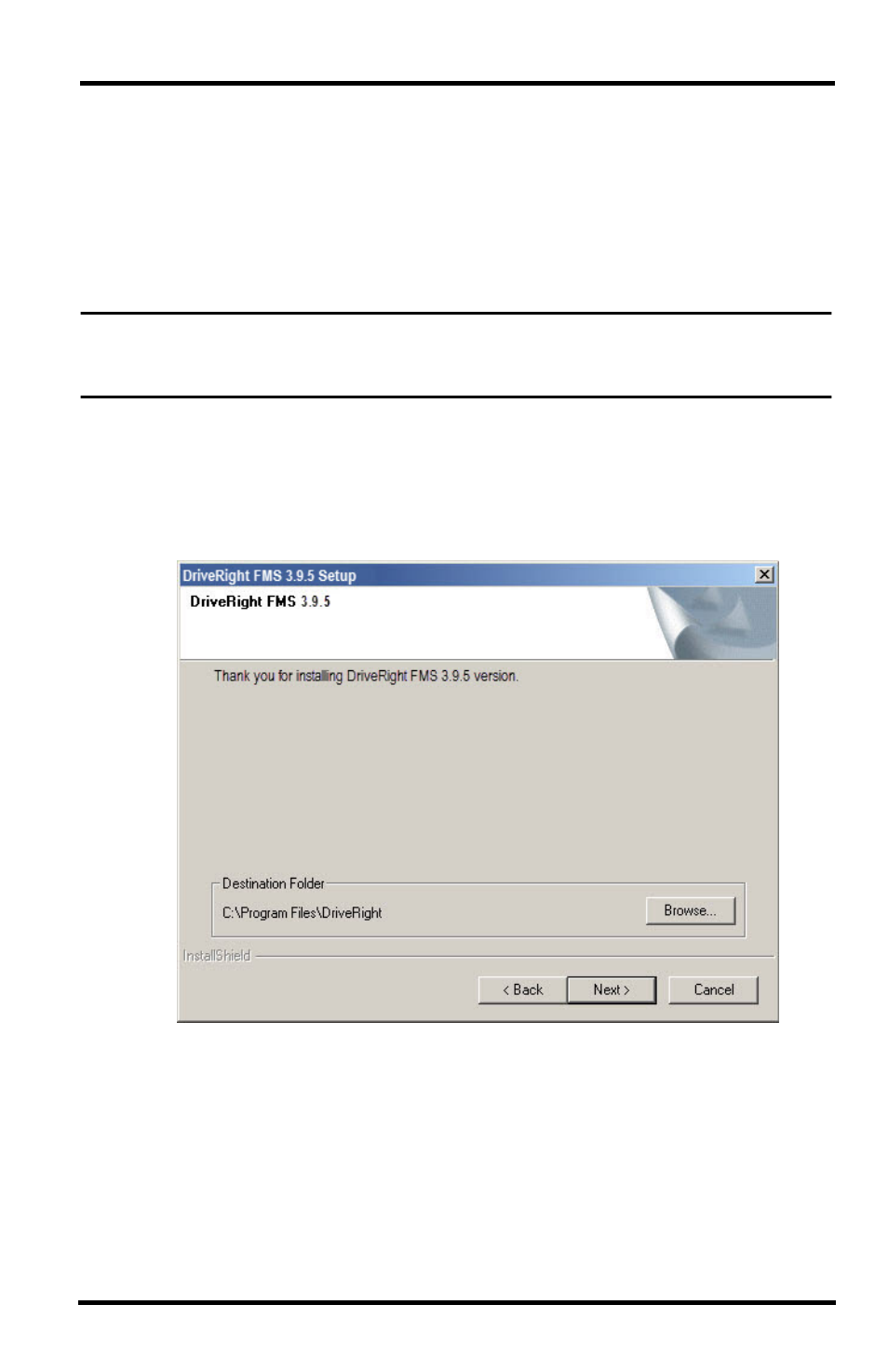
5
Installing DriveRight FMS Software
The following installation was completed in a Windows XP operating system. The
process may vary depending on your operating system and the installation type. If
you are upgrading from a previous version of FMS, for example, the Destination
Folder dialog box may not display because a destination has already been created
in a previous installation. The installation below describes a full installation. If this
is an upgrade, follow the instructions that apply to the dialog boxes that display.
Note: If you are using a SmartCard Desktop Reader, do not plug it into your computer before
you install FMS. This ensures that wrong reader driver won’t be installed on the computer
before the software is installed.
1. Insert the CD. If the install program does not appear automatically, run
Setup.exe from the CD.
2. Click Next in the Initial Setup dialog box.
3. Click Yes in the License Agreement dialog box.
4. The Destination Folder dialog box displays.
