DAVIS FMS DriveRight Getting Started Guide (8186) User Manual
Page 14
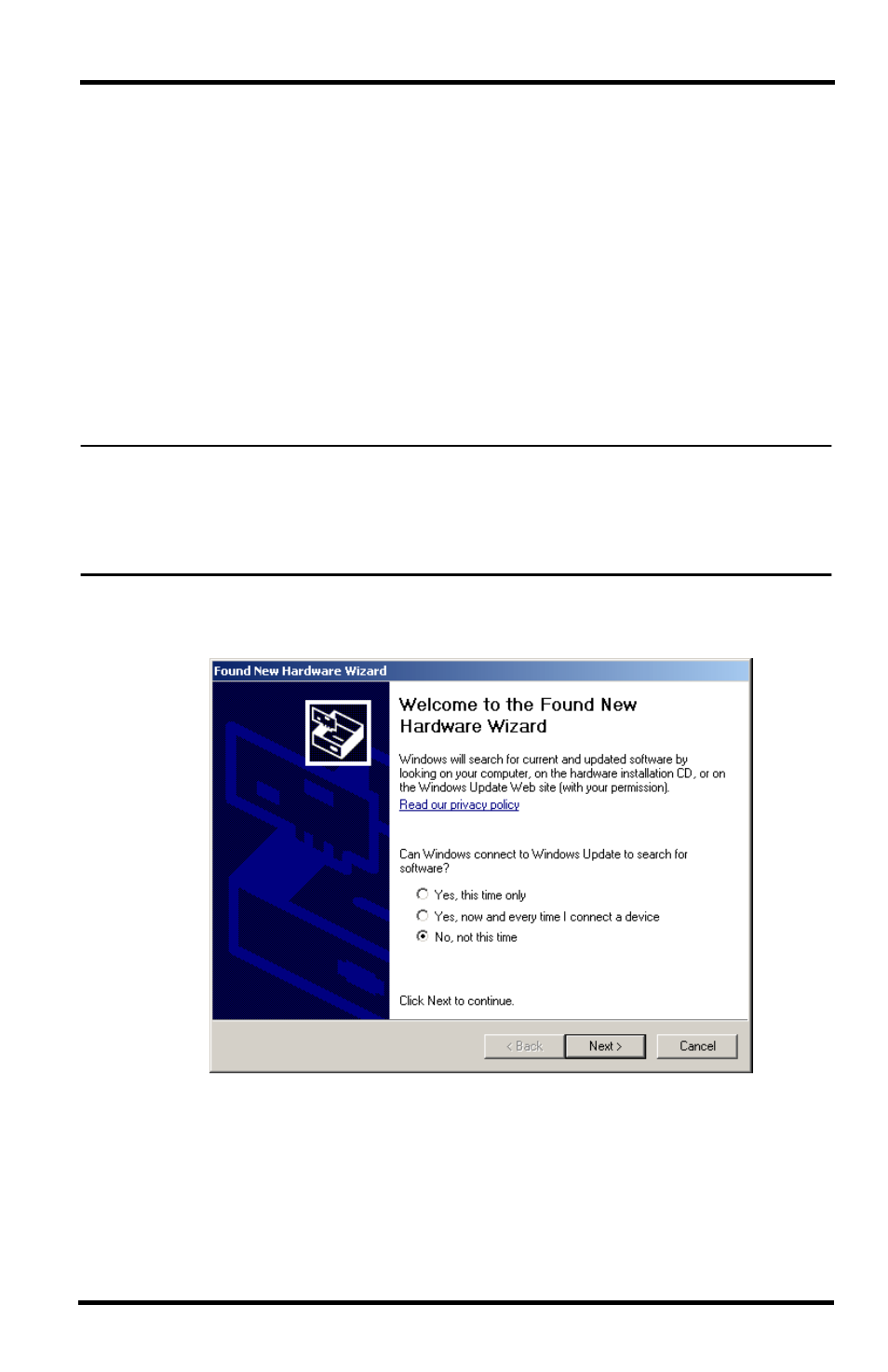
10
5. Click Install the software Automatically and click Next. The new drivers
install automatically.
6. Click Finish once the installation is complete.
Installing Drivers for Wireless Download Accessories
The Base Station for Wireless Download System (# 8130) and Configuration
Cable for Wireless On-Board Module (# 8131) are used in conjunction with the
Wireless On-Board Module (# 8129) to wirelessly transmit data from a DriveRight
600 or 600
E
to a computer running DriveRight FMS version 3.7 or later. The Base
Station and Configuration Cable connect to a computer via a USB port. USB
drivers must be installed for the Base Station and Configuration Cable to properly
communicate with DriveRight FMS.
Note: The following installation was completed in a Windows XP operating system. The
process may vary depending on your operating system. The only way to find the correct
Drivers for the Wireless Download System is to install or upgrade to FMS 3.7 or later first.
The necessary driver files are kept in a folder in the DriveRight Directory after the
software has been installed.
1. Plug the Base Station or Configuration Cable into an available USB Port.
A Found New Hardware dialog box should display
If the dialog box does not display, check the connection between the hardware
and your computer, or see your operating system’s documentation for more
information. If the dialog box still does not display, contact Davis Technical
Support for help with this problem.
2. Click the No, not at this time field and click Next.
