Before you install the software – DAVIS FMS DriveRight Getting Started Guide (8186) User Manual
Page 8
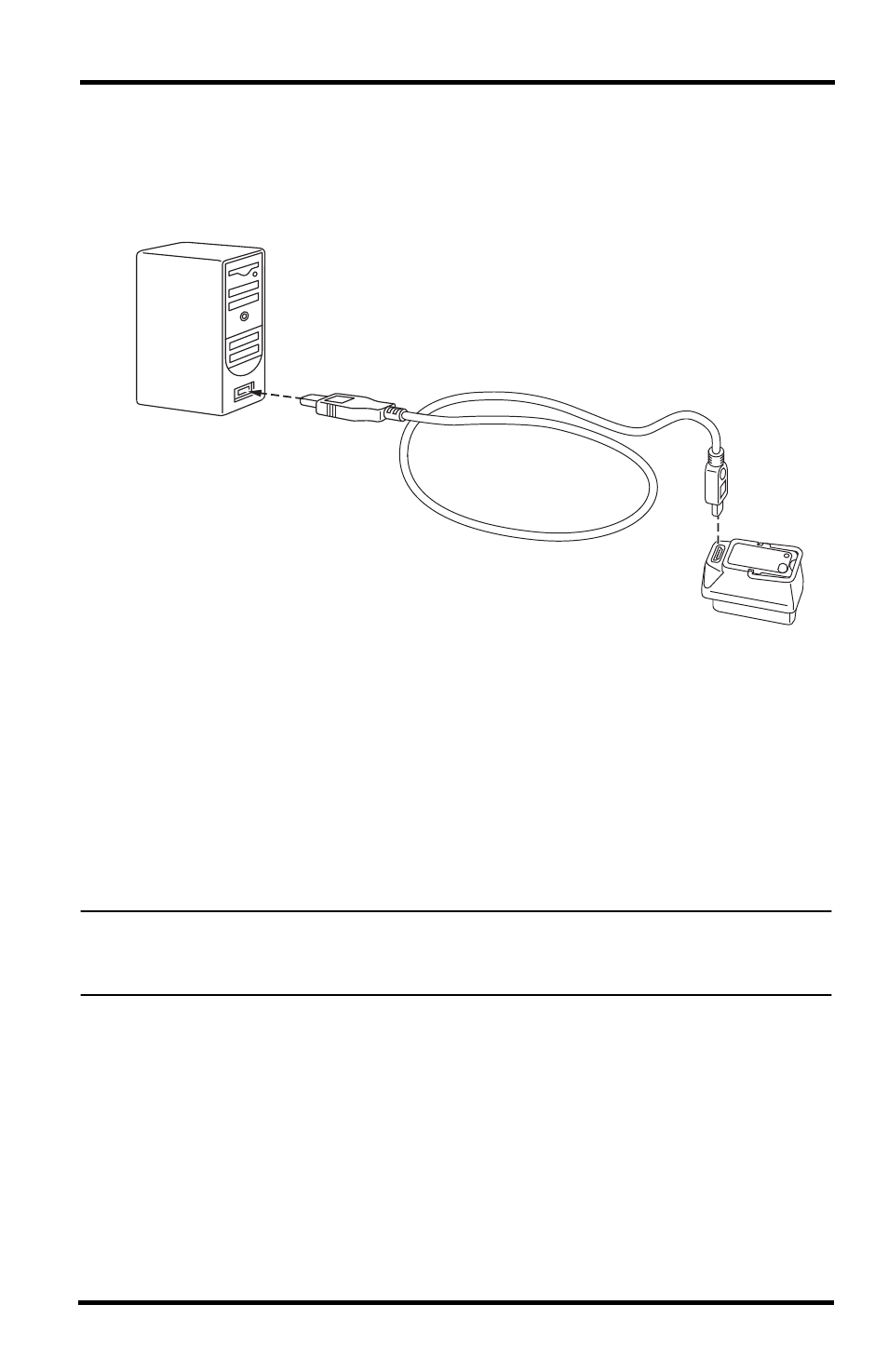
4
Connecting CarChip Fleet or CarChip Fleet Pro to
Your PC
Connect the CarChip Fleet or Fleet Pro to a USB port on your PC using the
hardware and cable as shown below.
1. Connect the USB connector to a free USB port on your computer.
2. Connect the free end of the download cable to the CarChip.
After you have installed DriveRight FMS, be sure to test communications
between the CarChip and the computer. Refer to page 17 for instructions.
Before You Install the Software
Before you run DriveRight FMS for the first time, you must first decide which
database to use with FMS. Here are some basic considerations for selecting your
database:
Note: Please refer to the included DriveRight Fleet Management Software Database Selection
Guide for information on selecting and installing a database for use with DriveRight FMS.
(This document can be found on the Davis web site in the automotive support section.)
• MS Access is included with FMS and requires no additional purchase or setup
to use. Access is recommended for single-user installations with a fleet of no
more than five vehicles.
• Either MySQL, MS SQL Server, or Oracle should be used for installations with
multiple users, larger fleets, or for installations with multiple vehicles logging
large amounts of data (such as GPS data or CarChip engine parameter data).
• To use MySQL, MS SQL Server, or Oracle, you must purchase the software and
install it before running FMS for the first time.
USB Port
USB Cable
4' (1.2 m)
CarChip
Fleet Pro
Data Logger
Mini-B Port
