Default driveright settings wizard, Default carchip settings – DAVIS FMS DriveRight Getting Started Guide (8186) User Manual
Page 20
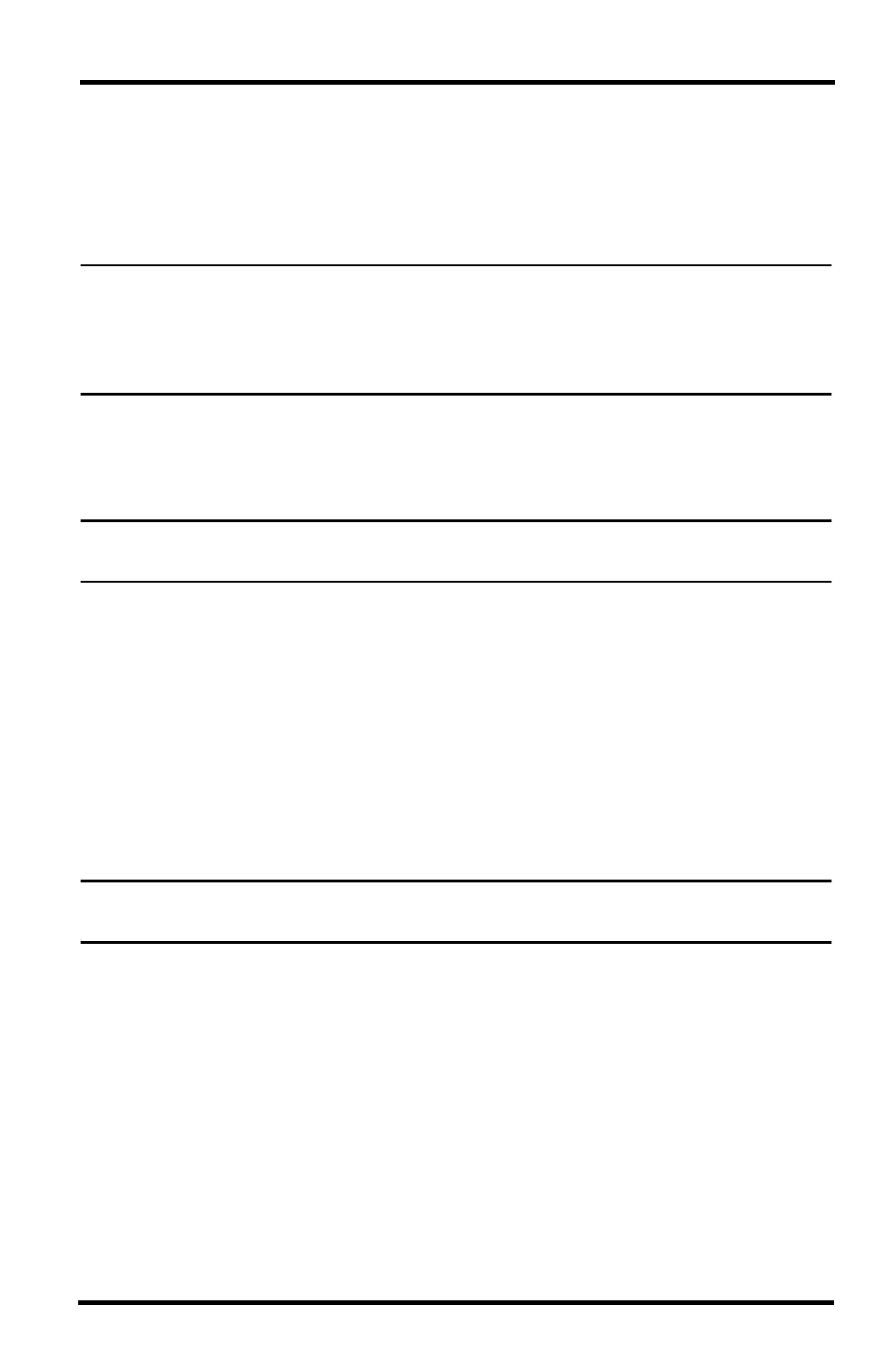
16
•
Include last __ hours of speed and GPS logging — determine number of
hours of speed data recorded by the CarChip that the FMS software keeps.
To save database space, CarChip uses the default setting of 1 hour and saves
the last hour of GPS and Speed Interval data that gets displayed in the GPS
database table. Select this check box and enter the number of hours of speed
and GPS logging data you want to keep.
Note: The maximum number of hours of speed and GPS logging information that can be
downloaded and stored is 9 hours. To minimize download times and limit the amount of
database server space used, it is recommended that the default of one hour be used.
Note that by increasing the number of hours of speed and GPS logging information that is
kept increases the amount of time it takes to download information to the software.
Default DriveRight Settings Wizard
Select Setup>Default DriveRight Settings>Setup Wizard to edit the default
DriveRight settings.
Note: See the DriveRight FMS Online Help System for more information on using the Default
DriveRight Settings Wizard.
You can edit defaults for the following DriveRight settings:
• Unit Settings — Select the date, time and unit modes.
• Safety Settings — Enter the speed, acceleration and deceleration limits.
• Timer Settings — Enter the trip stop time and driver log out time.
• Alarm Settings — Select the alarm mode and options.
• Security Settings — Enter the security code and select security options.
Default CarChip Settings
You can edit the default CarChip settings using the Default CarChip Settings
command in the Setup Menu.
Note: See the DriveRight FMS Online Help System for more information on configuring Default
CarChip Settings.
You can edit the following CarChip default settings:
• Hard braking thresholds
• Acceleration thresholds
• Speed bands
• Engine data parameters
• CarChip Alarm Settings
• CarChip LED Settings
