Connecting driveright to your pc – DAVIS FMS DriveRight Getting Started Guide (8186) User Manual
Page 7
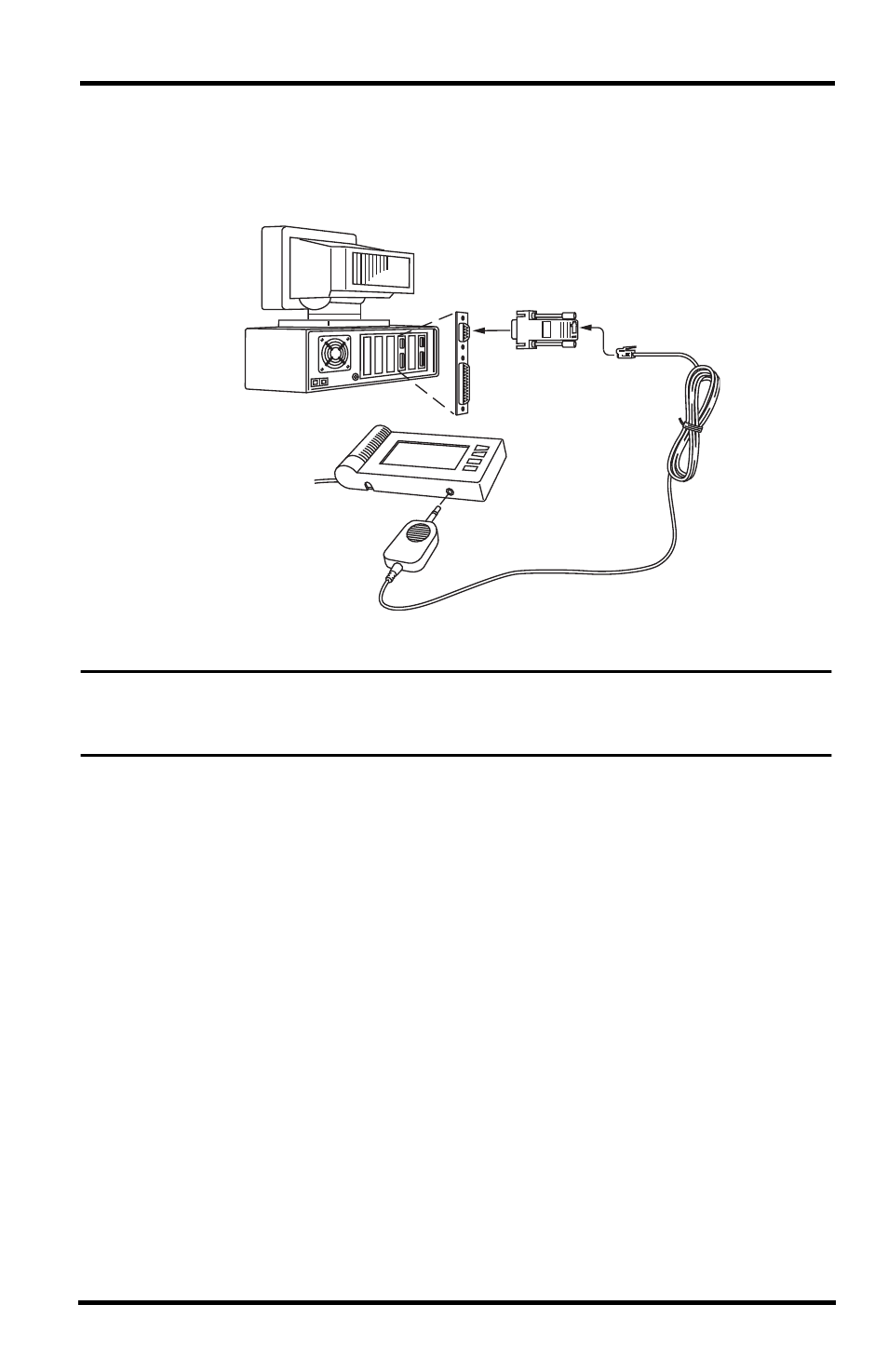
3
Connecting DriveRight to Your PC
Connect the DriveRight device to a serial port on your PC using the hardware and
cable as shown below.
1. Connect the DB9 connector to a serial port on your computer.
Note: If your PC has no serial port, you may use a serial-to-USB adapter, such as Davis
product #8434. If you use a third-party adapter, make sure the driver is compatible the
Windows operating system you have.
2. Connect the free end of the cable to the DriveRight device.
After you have installed DriveRight FMS, be sure to test communications
between the DriveRight device and the computer. Refer to page 17 for
instructions.
Windows PC
COM
Port
DB9
(9-Pin)
DriveRight
Console
Molded One-Piece
Download Cable
