Planning for initial software use, First time running the software, Initial program configuration – DAVIS FMS DriveRight Getting Started Guide (8186) User Manual
Page 18
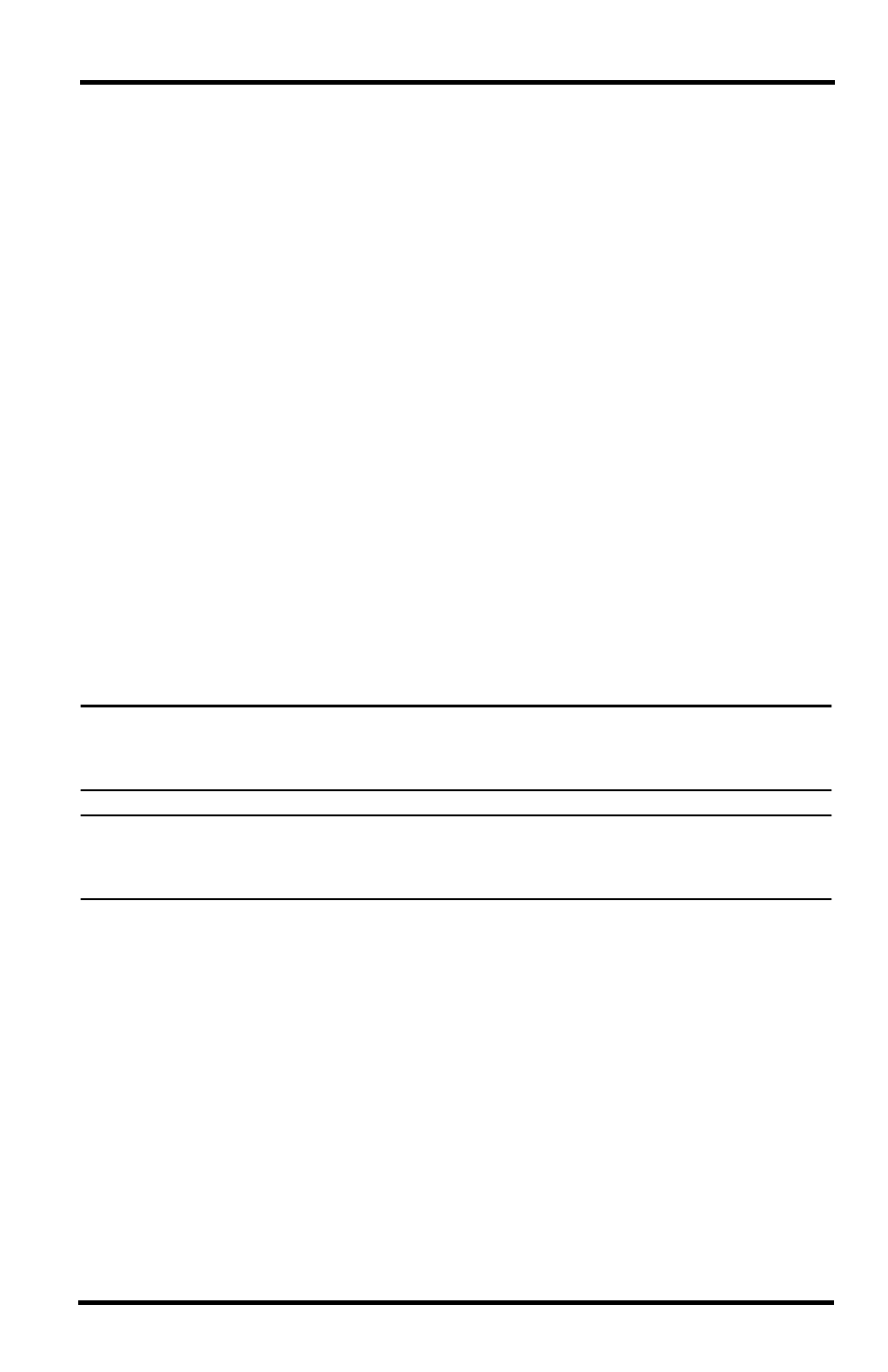
14
Planning for Initial Software Use
The software allows for several layers of classification, and for different degrees of
detail in accounting for driver and vehicle information. We recommend thinking
about the following items so that you can tailor FMS to your needs.
• Define Fleets (Optional) — Track separate groups of vehicles at the same
location by assigning these groups of vehicles to different fleets. Fleets can be
created when you first set up your database or can be added at any time.
• Define Driver Groups (Optional) — Track separate groups of drivers at the
same location, by assigning these groups of drivers to driver groups. Driver
groups can be set up when you first create your database or can be added at any
time.
• Define Trip Addresses (Optional) — Create a list of trip addresses for
frequently visited clients, delivery points, or other routine destinations.
• Password Protection (Optional) — Protect all or parts of the data from
unauthorized viewing and alteration. DriveRight FMS password protection
allows you to define each individual user’s level of access to the data. If no
users are defined then all users will have complete access to all software
functions and to the data.
First Time Running the Software
To start the program, double click the shortcut icon on the desktop or select
DriveRight Software from the Start menu.
Note: For best results using Vista or above, you should run the program as administrator. (To
do this, launch program using right click, choose Run as Administrator; or see your OS
Help.)
Note: This manual uses the notation “Select File>Import>Fleets…” for menu commands. The
first part of the notation (“File”) represents the menu name, the second part (“Import”) the
sub-menu name (where applicable), and the final part (“Fleets”) the command name.
Initial Program Configuration
The first time you run DriveRight FMS, you will be required to perform the
following steps to register and configure the software.
1. Enter your 8-digit Registration Number.
A dialog box will prompt you for your 8-digit registration number. You can find
the Registration Number on the software registration card and on the cover of
this manual.
2. Refer to the DriveRight Fleet Management Software Database Selection Guide
for additional program configuration instructions.
