Software setup – DAVIS FMS DriveRight Getting Started Guide (8186) User Manual
Page 19
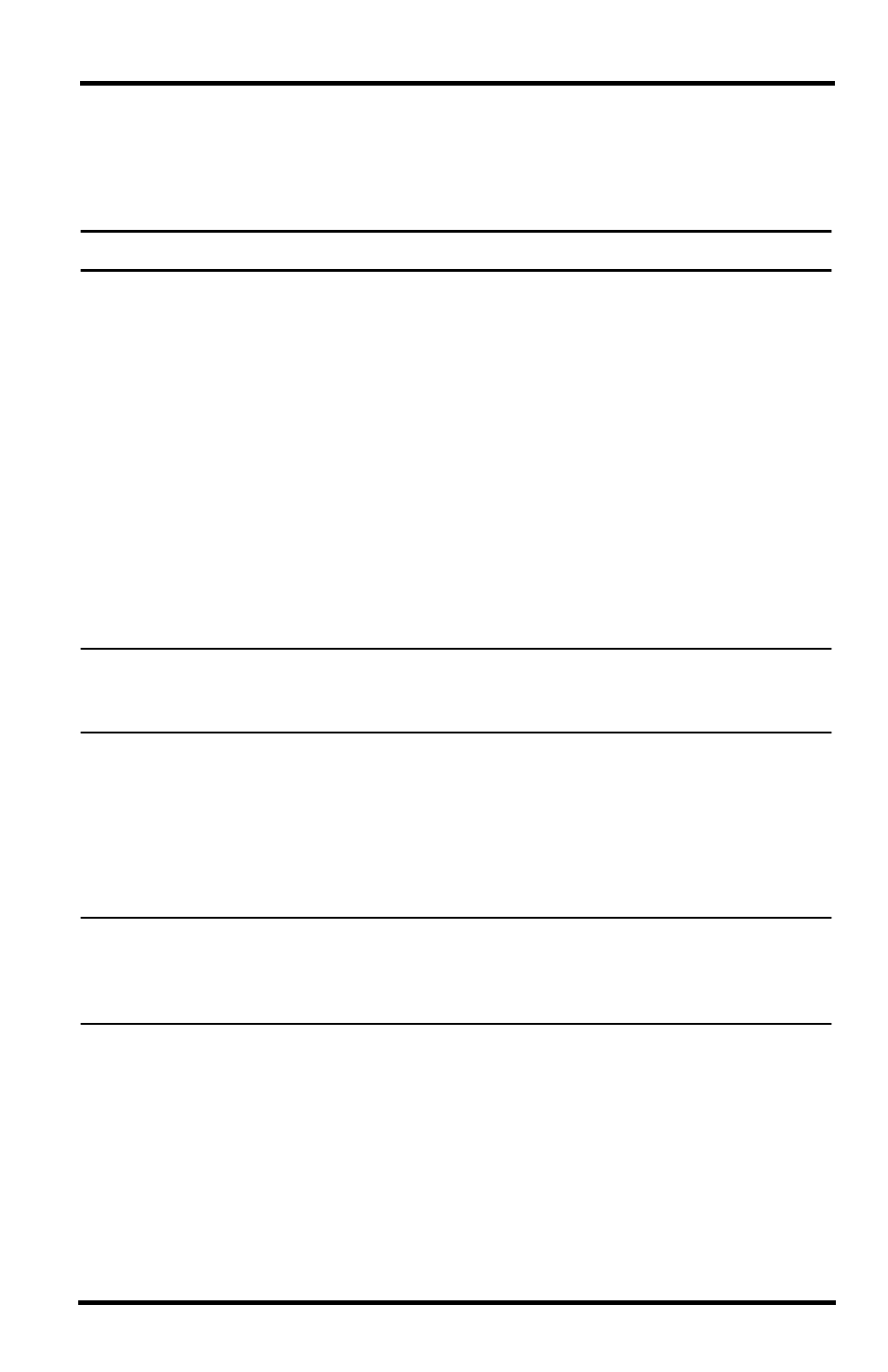
15
Software Setup
After you have finished the initial program configuration, you will want to check
the program preferences and enter the default DriveRight device settings, and test
the DriveRight device communications.
Note: Please refer to the DriveRight FMS Online Help System for more information.
Use the following steps to set DriveRight FMS preferences:
1. Set unit preferences by selecting Setup>Preferences>Units. The dialog box
that displays contains the following options:
•
Unit Mode — Specify the distance and speed units you want FMS to use
(i.e. English or Metric).
•
Date Mode — Specify the date format you want FMS to use. All dates
entered in FMS must follow the chosen format.
•
Time Mode — Specify the time format used in the software (e.g., AM-PM
or 24 hour clock).
2. Select Setup>Preferences>Backup Options. The Backup Options dialog box
is displayed. Check the Keep ___ months of records active in database after
every backup box and determine the number of months of data to be retained
in the active database.
Note: Refer to the Active Database Size Recommendations section in the DriveRight Fleet
Management Software Database Selection Guide or to the same section in the
DriveRight FMS Online Help System for backup option recommendations.
3. Select Setup>Preferences>Download Options. The Download Options
dialog box displays, containing the following options:
•
Synchronize time and date after every download — This option resets
the DriveRight or CarChip to the system time and date after each download.
If you select this option, be sure to verify the system time and date regularly
to ensure accuracy.
Note: If you choose this option, all DriveRight devices including remote units downloaded
through host mode or units downloaded using the Wireless Download System will be
reset to the computer’s time and date, even if the remote DriveRight is in a different time
zone. Also, all CarChip devices will be reset to the system time and date.
•
Use DriveRight ID Code as Trip Address ID or Driver ID (DriveRight
500, 600 and 600
E
) — You may specify a Driver ID using the code on the
DriveRight. If only one driver uses a vehicle, the code may be used as a Trip
Address ID. To specify an ID for each trip address, select Database>Trip
Addresses. Then, at the beginning of each trip, specify the trip address ID
in the DriveRight device. When downloading a DriveRight, DriveRight
FMS interprets each ID as the destination of a trip.
