Troubleshooting guide, Communications problems – DAVIS Weather Envoy (6314, 6314C) User Manual
Page 36
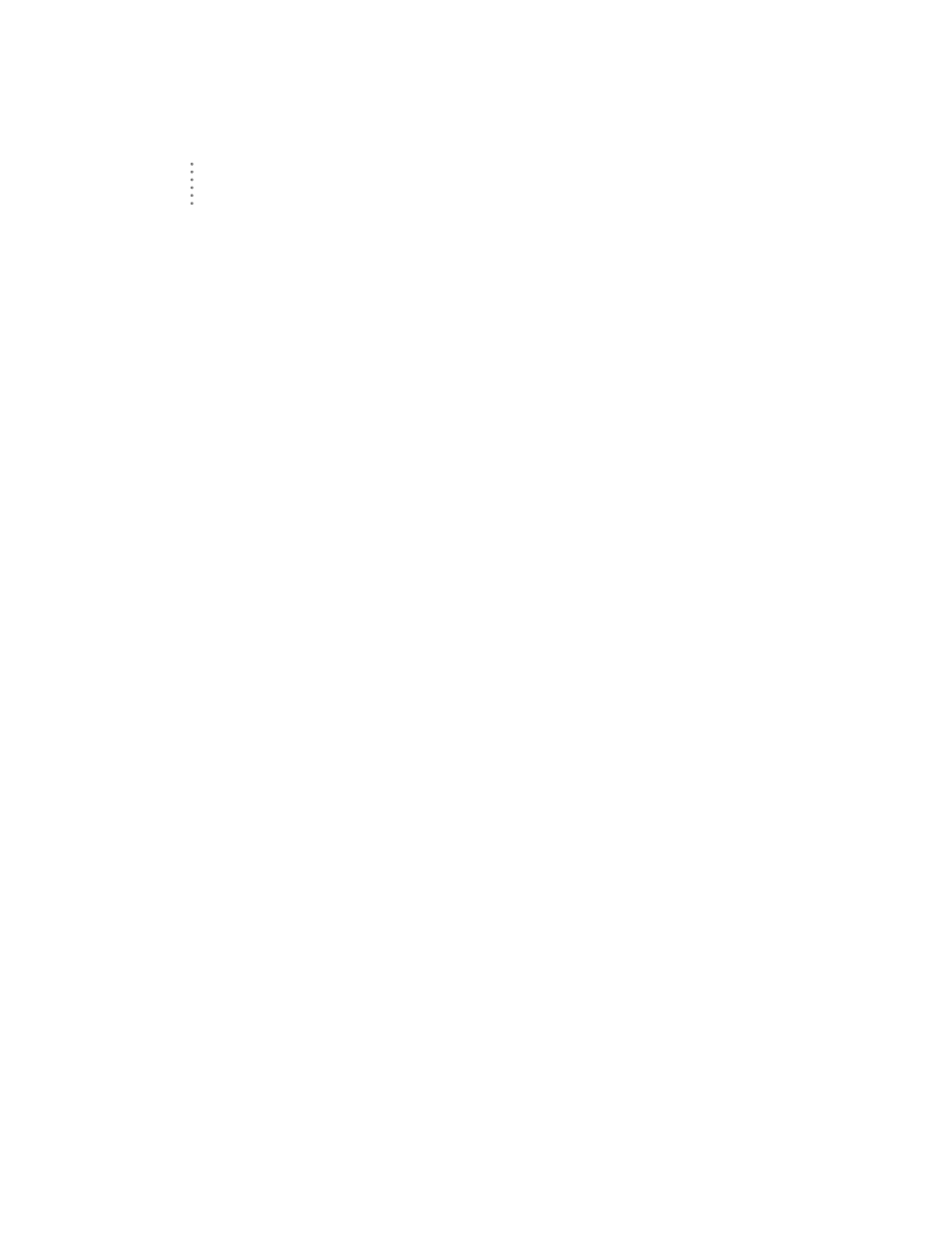
T
R O U B L E S H O O T I N G
G
U I D E
Communications Problems
32
Tr o u b l e s h o o t i n g G u i d e
The following section answers some of the most commonly asked questions about
WeatherLink
®
and the Weather Envoy. Please consult this guide and the
WeatherLink software Help before contacting Davis. Please see Contacting Davis
Technical Support on page 35 for more information.
C o m m u n i c a t i o n s P r o b l e m s
?
Why can’t the WeatherLink software communicate with the data logger and sta-
tion?
If you are having trouble establishing communication between WeatherLink
and the Weather Envoy, start by checking the weather station’s own diagnos-
tics. Remove all power to the Weather Envoy and then restart it by restoring
power with the data logger still attached.
Note:
The data logger uses non-volatile memory, so you won’t lose any data you’ve already
recorded.
▲
You should hear two beeps, each of which occurs when the weather
station passes one of its diagnostic tests. Each beep follows the
previous after about a second. The first beep tells you the processor is
running. The second beep verifies the installation of the data logger. If
you do not hear two beeps, contact Davis Instruments at 510-732-7814.
▲
If you hear both beeps, see Finding the Correct Serial Port on page 33
for instructions on checking your standard serial ports. If this identifies
a serial port other than the one you selected in station setup, try
connecting to the data logger again.
Note:
Generally, if the loopback test identifies a serial port, your PC will be okay.
▲
Remove any extension cables that are in the system.
▲
Make sure you are using the blue serial port adapter supplied with
WeatherLink for Vantage Pro. The older, black Davis serial adapters
will not work.
If you still cannot connect or if the loopback test does not identify any serial
ports, eliminate the following possibilities. If you have questions on how to
proceed, contact your PC vendor or PC technical support.
▲
You have a hardware device conflict.
Check the device manager tab in the Windows® system properties dialog
box to ensure that Windows recognizes your COM port. Consult your pc’s
documentation to see how to access the system properties dialog box.
▲
Your serial port uses a non-standard device name.
WeatherLink recognizes serial ports named COM1 through COM10 only.
To use a modem, you must specify the underlying COM port on your PC.
To find out which port the modem’s connected to, you can look in Win-
dows’ System Properties > Device Manager > “modem name” Properties >
Modem > Port, where “modem name” is the name of the modem you have
installed.
▲
Your serial port is defective.
▲
The loopback connector or the WeatherLink adapter plug is bad.
