Trouble shooting – PowerTap Pro User Manual
Page 41
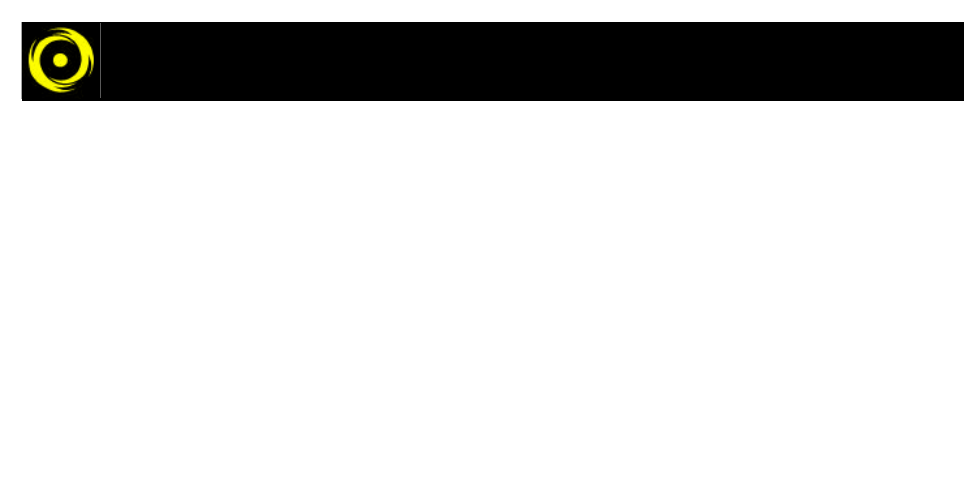
41
TROUBLE SHOOTING
· Make sure you have data in the Powertap computer. Try to 'clear all' (press MODE and SELECT buttons until you see 'C-ALL' on the lower part of the display), then either go for a ride or spin the
wheel long enough that you know you should have collected data (about 30 seconds should do) - you'll know this if you have the transmission icon illuminated and the Powertap display showed
some accumulated time and distance.
· Make sure you have a downloadable Powertap cycle computer. If the computer reads either 'Prologue' in yellow letters on the right side of the screen or 'tune' on the left side of the screen, you
do not have a downloading computer. The serial number on the Powertap computer should be 13329 or higher.
· There is a way to download the Powertap data without starting up the Link software. If you are familiar with MS-DOS commands, check under the Start menu, in Programs, click on MS-DOS
Prompt. Go to the directory where you have your Link software installed. Once there, type:
ptapdl -samp * -com[n] -out [file_name] . csv
Please consult the file “ptapdl.txt”
Where [n] is the serial port to which your Powertap is connected and [file_name] is your choice. This command will create a .CSV file and download the Powertap memory to the file.
· Check to see if the Powertap computer battery is dead or low. Downloading requires highter power and a weak battery could cause problems. Another indicator of a weak battery is inaccurate
heart rate performance.
If you still have trouble after reviewing this section, please call Customer Service
toll free 1- 800-783-7257
