Seed tube monitor module configuration (continued) – Ag Leader InSight SC Seed Tube Monitor (STMM) User Manual
Page 6
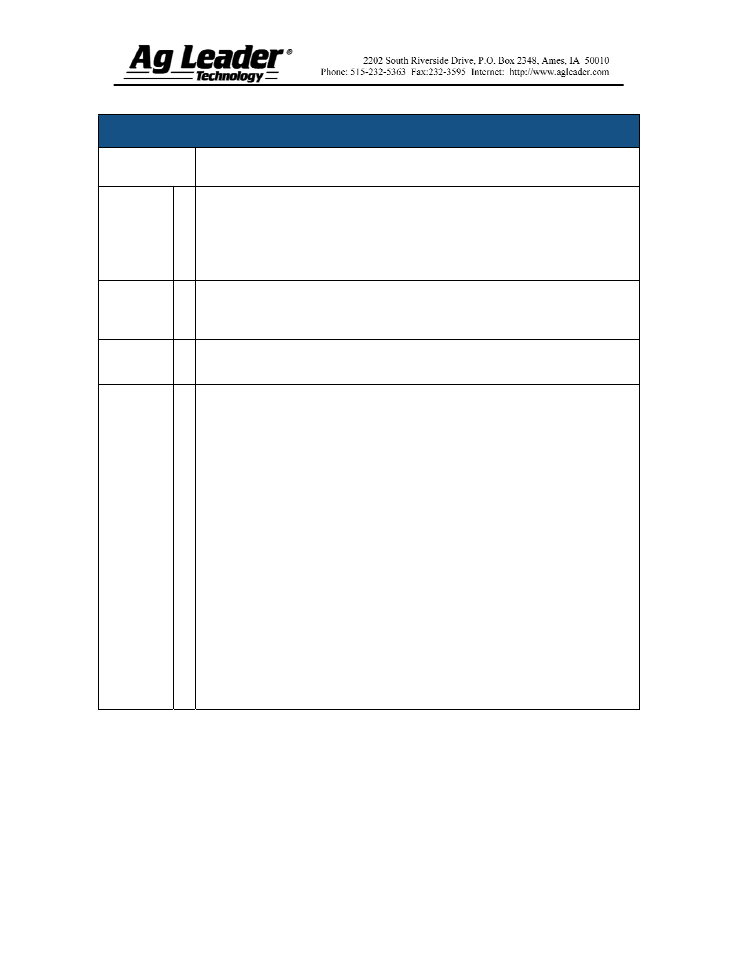
Part No. 2002831-47 Rev. B
6
Seed Tube Monitor Module Configuration (continued)
STEPS ACTION
6
Enter Number of Implement Sections
Use the up and down arrow keys to enter the number of implement sections, and
press Next.
Note: Do not enter the number of individual rows. Enter the number of swath
sections that can be independently turned on and off.
7
Enter Distance from Hitch to Application Point
Use the numeric keypad to enter the distance from the implement hitch to the
application point (from front to back). When finished, press Next.
8
Enter Implement Name
Use the keyboard button to enter an Implement Name, then press Finish.
9
Select Operation Type
The Operating Configuration Wizard reappears, under which you must select an
operation type. Select either Area Logging (used for a Site Verification
operation) or Rate Logging/Control (used for population control).
Complete the configuration procedure by continuing through the wizard by
making selections regarding controllers, additional equipment, and Ground
Speed Source that is particular to your planting operation.
Note: After completing this configuration, in order for it to become active, you
must perform an AutoConfig procedure, which assigns individual rows to the
appropriate pins on the Seed Tube Monitor Module.
To do this, first go to the Implement Tab, press on the Seed Monitor Setup
button, and the Seed Monitor Setup screen appears, as shown at “Seed Monitor
Setup” on Section 9, page 12. Press the Sensor Configuration button and the
Sensor Configuration screen appears, as shown at “Seed Tube Sensor
Configuration” on Section 10, page 13. Press the AutoConfig button to perform
this procedure.
