HP LaserJet M2727 Multifunction Printer series User Manual
Page 87
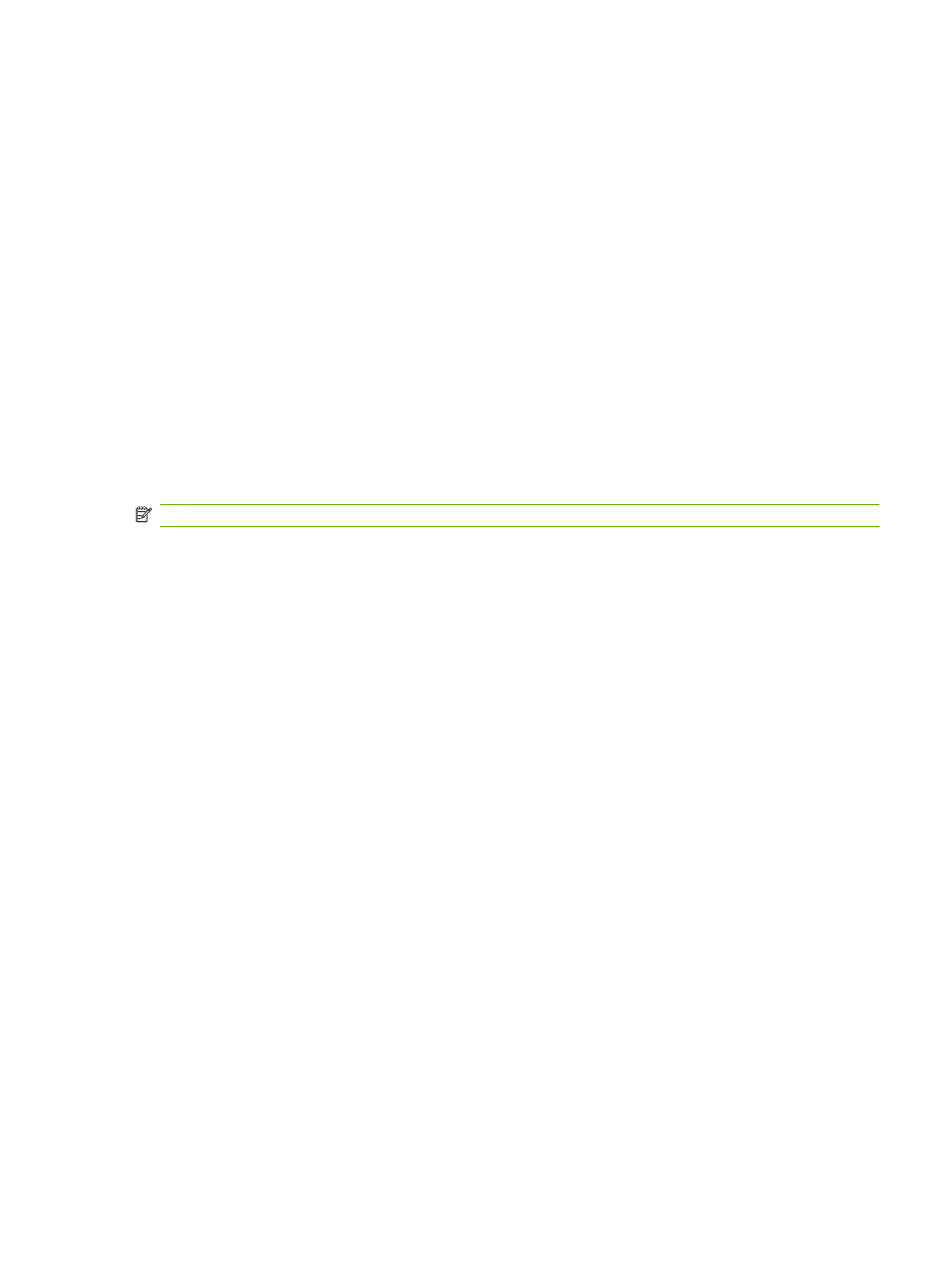
●
Labels
●
Letterhead
●
Envelope
●
Preprinted
●
Prepunched
●
Colored
●
Bond
●
Recycled
●
Mid weight
●
Extra heavy
●
Rough
Change the media size and type for the current job
NOTE:
Change the default media size and type settings to change the media size and type.
1.
On the product control panel, press
Paper
.
2.
Use the arrow buttons to select a media size, and then press
OK
.
3.
Use the arrow buttons button to select a media type, and then press
OK
.
4.
Press
Start Copy
.
Change the default media-size setting
1.
On the product control panel, press
Setup
.
2.
Use the arrow buttons to select System setup, and then press
OK
.
3.
Use the arrow buttons to select Paper setup, and then press
OK
.
4.
Use the arrow buttons to select Def. paper size, and then press
OK
.
5.
Use the arrow buttons to select a media size, and then press
OK
.
6.
Press
OK
to save the selection.
Change the default media-type setting
1.
On the product control panel, press
Setup
.
2.
Use the arrow buttons to select
System setup
, and then press
OK
.
3.
Use the arrow buttons to select Paper setup, and then press
OK
.
4.
Use the arrow buttons to select Def. paper type, and then press
OK
.
5.
Use the arrow buttons to select a media type, and then press
OK
.
6.
Press
OK
to save the selection.
ENWW
Copy settings
75
