18 chapter 2 control panel enww – HP LaserJet M2727 Multifunction Printer series User Manual
Page 30
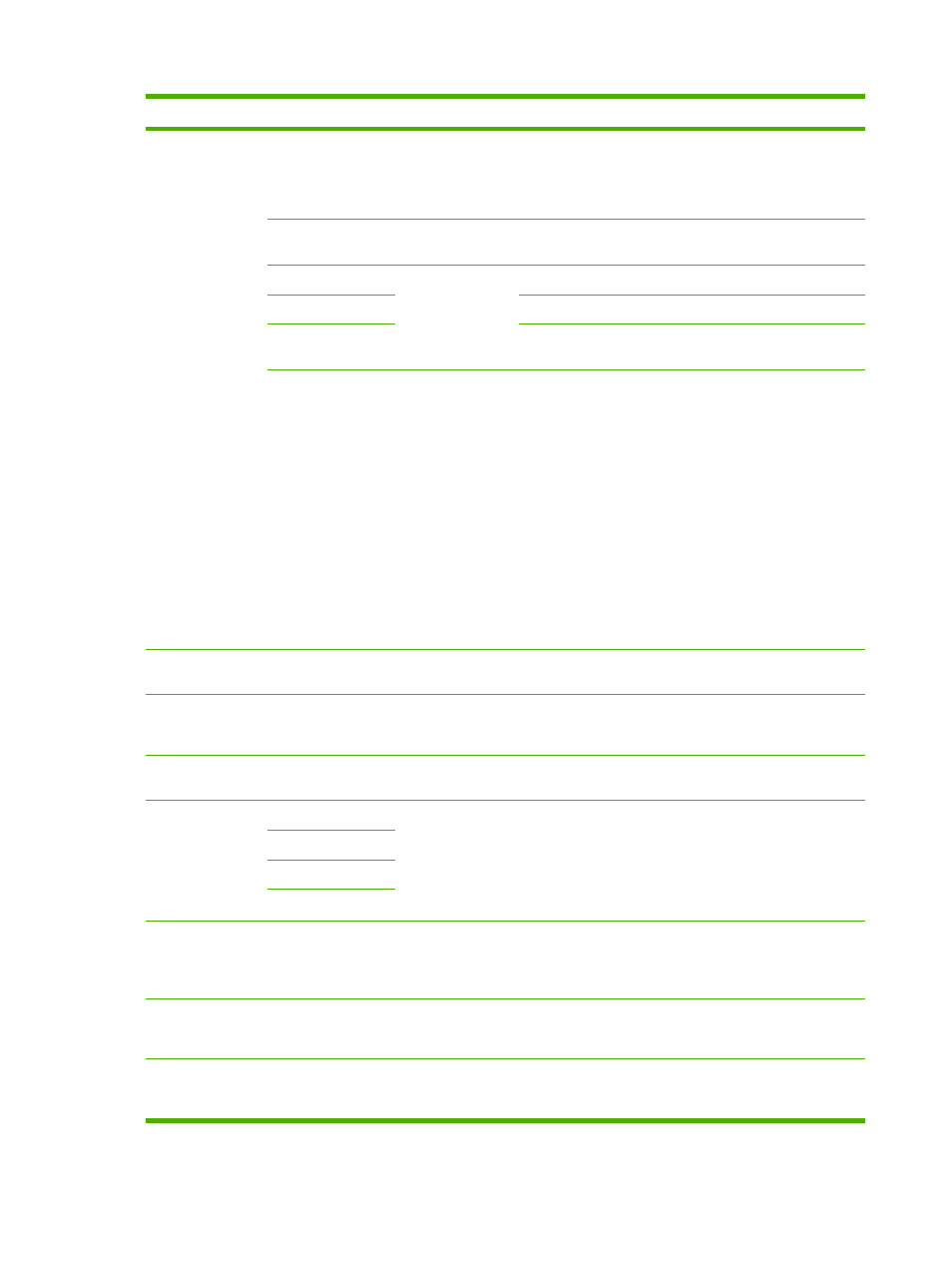
Menu Item
Sub-menu item
Sub-menu item
Description
Paper setup
Def. paper size
Letter
A4
Legal
Sets the size for printing internal reports or any print job that
does not specify a size.
Def. paper type
Lists available
media types.
Sets the type for printing internal reports or any print job that
does not specify a type.
Tray 1
Paper type
Paper size
Sets the default size and type for tray 1.
Tray 2
Sets the default size and type for tray 2.
Tray 3
Sets the default size and type for optional tray 3. This menu
item appears only if tray 3 is installed.
Paper out action
Wait forever
Cancel
Override
Determines how the product reacts when a print job requires
a media size or type that is unavailable or when a specified
tray is empty.
●
Select Wait forever to make the product wait until the
correct media is loaded.
●
Select Override to print on a different size paper after
a specified delay.
●
Select Cancel to automatically cancel the print job after
a specified delay.
●
If either Override or Cancel is chosen, the control
panel prompts for the number of seconds to delay. Use
the arrow keys to either decrease the time or increase
the time up to 3600 seconds.
Print quality
Cartridge low
(Range of 1-20)
Sets the percentage at which the control panel generates a
low-toner message.
Replace supplies
Stop at Out
Override out
Sets how the product reacts when it detects that the print
cartridge is out.
Print Density
(Range of 1-5)
Sets how much toner the product should apply to thicken
lines and edges.
Volume settings
Alarm volume
Soft
Medium
Loud
Off
Sets the volume levels for the product.
Ring volume
Key-press volume
Phoneline volume
Time/Date
(Settings for time
format, current time,
date format, and
current date.)
Sets the time and date setting for the product.
Product security
On
Off
Sets the product-security feature. When the setting is set to
On, you must set a personal identification number (PIN).
Courier font
Regular
Dark
Sets Courier font values.
Table 2-6
System setup menu (continued)
18
Chapter 2 Control panel
ENWW
