Configure the network product, View settings, Change settings – HP LaserJet M2727 Multifunction Printer series User Manual
Page 53: View settings change settings
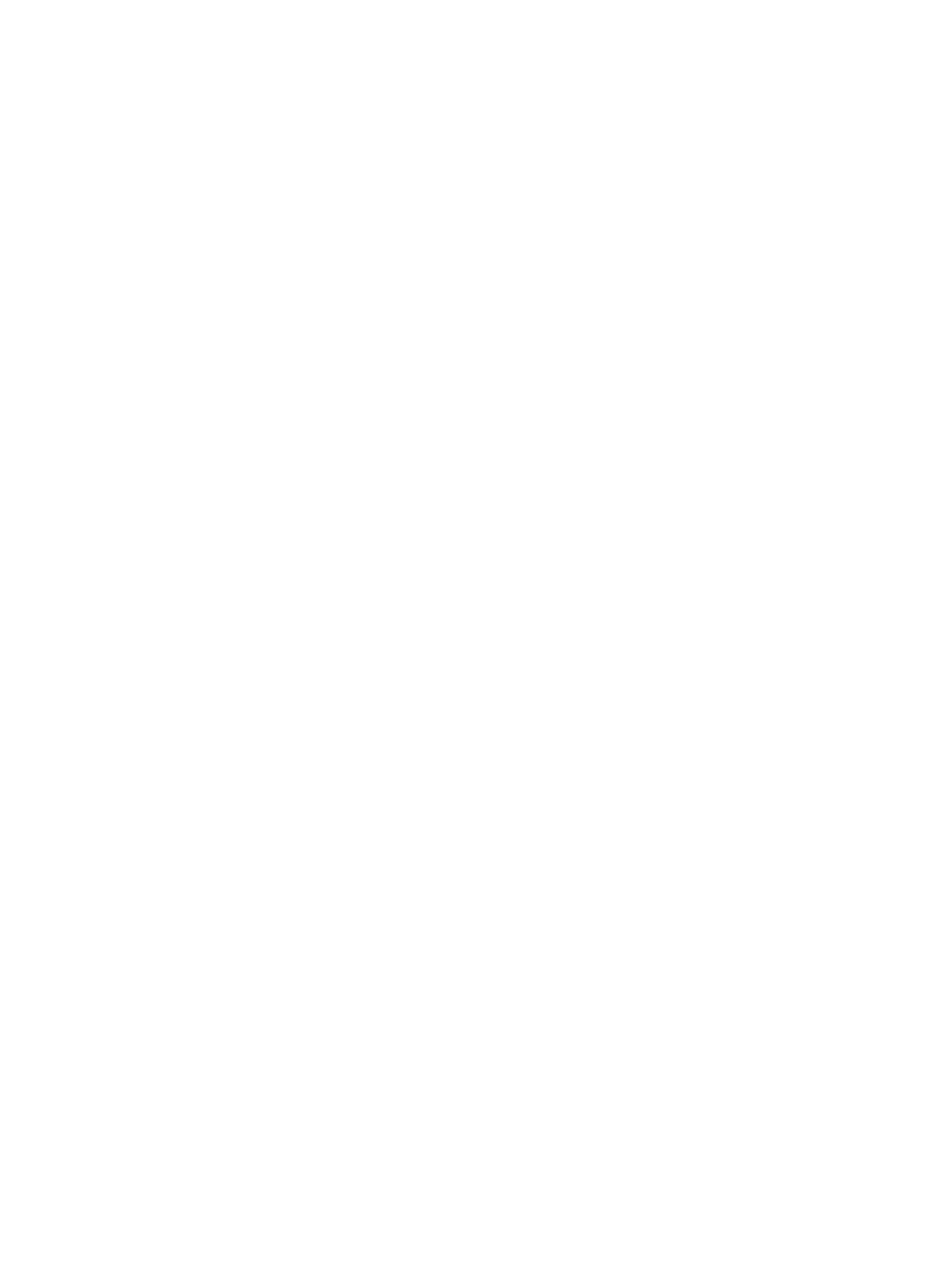
Configure the network product
View settings
Network configuration page
The network configuration page lists the current settings and properties of the product network card. To
print the network configuration page from the product, complete the following steps.
1.
On the control panel, press
Setup
.
2.
Use the arrow buttons to select Reports, and then press
OK
.
3.
Use the arrow buttons to select Network report, and then press
OK
.
Configuration page
The configuration page lists the current settings and properties of the product. You can print a
configuration page from the product or HP ToolboxFX. To print the configuration page from the product,
complete the following steps.
1.
On the control panel, press
Setup
.
2.
Use the arrow buttons to select Reports, and then press
OK
.
3.
Use the arrow buttons to select Config report, and then press
OK
.
A second page also prints. On that page, the Fax Settings and Imaging Settings sections provide
details about the product fax settings.
Change settings
You can use the embedded Web server (EWS) or HP ToolboxFX to view or change the IP configuration
settings. To gain access to the embedded Web server, type the product IP address in the address line
of a Web browser.
You can view HP ToolboxFX when the product is directly connected to a computer or when it is
connected to the network. You must perform a complete software installation to use HP ToolboxFX.
Open HP ToolboxFX in one of these ways:
●
In the Windows system tray, double-click the HP ToolboxFX icon.
●
On the Windows Start menu, click Programs (or All Programs in Windows XP), click HP, click
the product name, and then click HP ToolboxFX.
In HP ToolboxFX, click the Network Settings tab.
From the Networking tab (EWS) or the Network Settings tab (HP ToolboxFX), you can change the
following configurations:
●
Host Name
●
Manual IP Address
●
Manual Subnet Mask
●
Manual Default Gateway
ENWW
Configure the network product
41
