Change the copy-collation setting – HP LaserJet M2727 Multifunction Printer series User Manual
Page 83
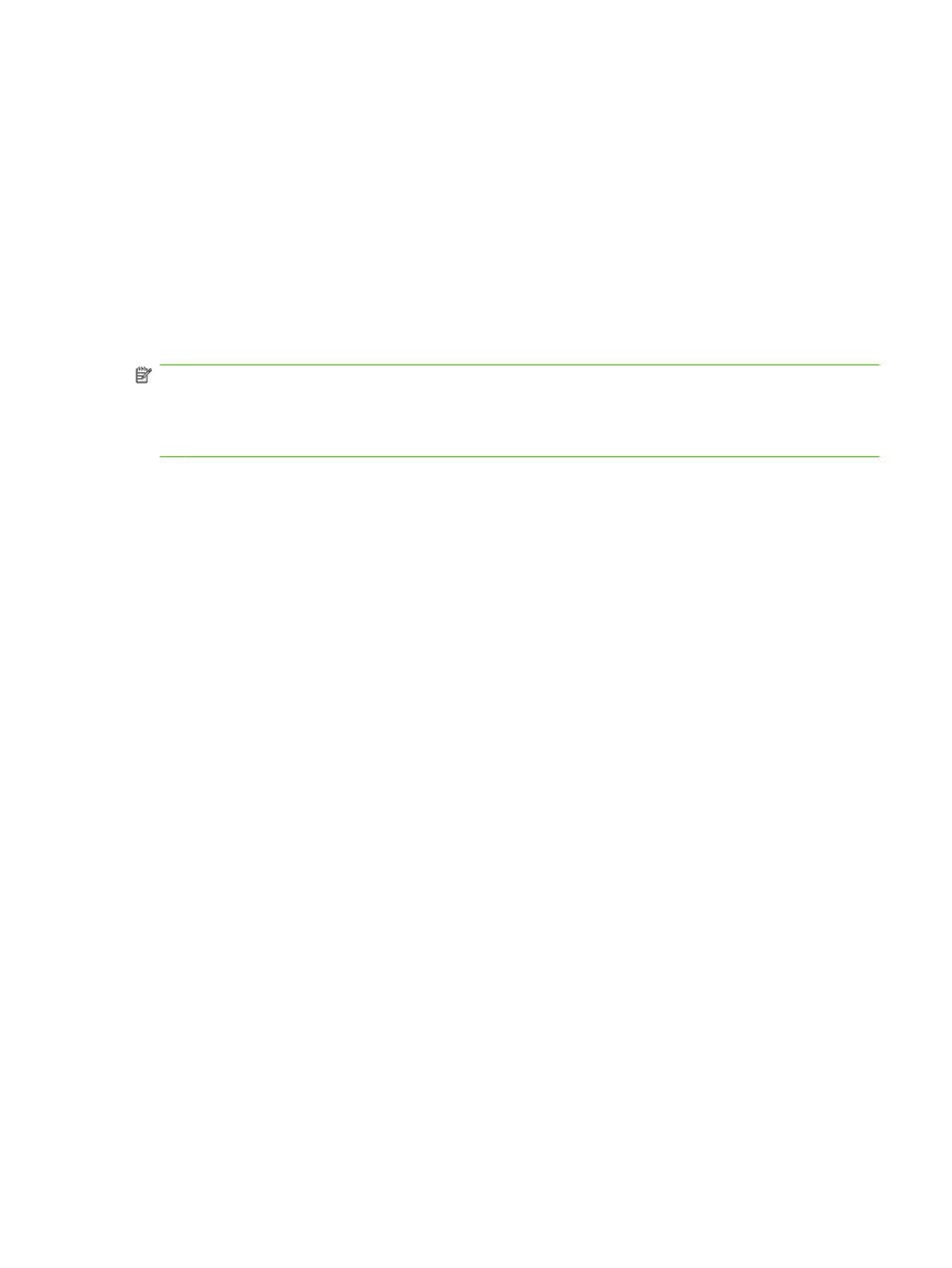
●
Lgl > A4=83%
●
A4 > Ltr=94%
●
Ltr > A4=97%
●
Full Page=91%
●
Fit to page
●
2 pages/sheet
●
4 pages/sheet
●
Custom: 25-400%
NOTE:
When using the Fit to page setting, copy from the flatbed scanner only.
When using the 2 pages/sheet or 4 pages/sheet setting, copy from the automatic document feeder
only. Also, after selecting the 2 pages/sheet or 4 pages/sheet option, you must select the page
orientation (portrait or landscape).
Change the copy-collation setting
You can set the product to automatically collate multiple copies into sets. For example, if you are making
two copies of three pages and the automatic collation is on, the pages print in this order: 1,2,3,1,2,3. If
automatic collation is off, the pages print in this order: 1,1,2,2,3,3.
To use the automatic collation, the original document size must fit into the memory. If it does not, the
product makes only one copy and a message appears notifying you of the change. If that happens, use
one of the following methods to finish the job:
●
Split the job into smaller jobs that contain fewer pages.
●
Make only one copy of the document at a time.
●
Turn off the automatic collation.
Change the copy-collation setting for the current job
1.
On the product control panel, press
Collate
.
2.
Use the arrow buttons to select On or Off.
3.
Press
Start Copy
to save the selection and immediately start the copy job, or press
OK
to save the
selection without starting the job.
Change the default copy-collation setting
1.
On the product control panel, press
Setup
.
2.
Use the arrow buttons to select Copy setup, and then press
OK
.
3.
Use the arrow buttons to select Def. Collation, and then press
OK
.
4.
Use the arrow buttons to select On or Off.
5.
Press
OK
to save the selection.
ENWW
Use copy
71
