HP LaserJet M2727 Multifunction Printer series User Manual
Page 214
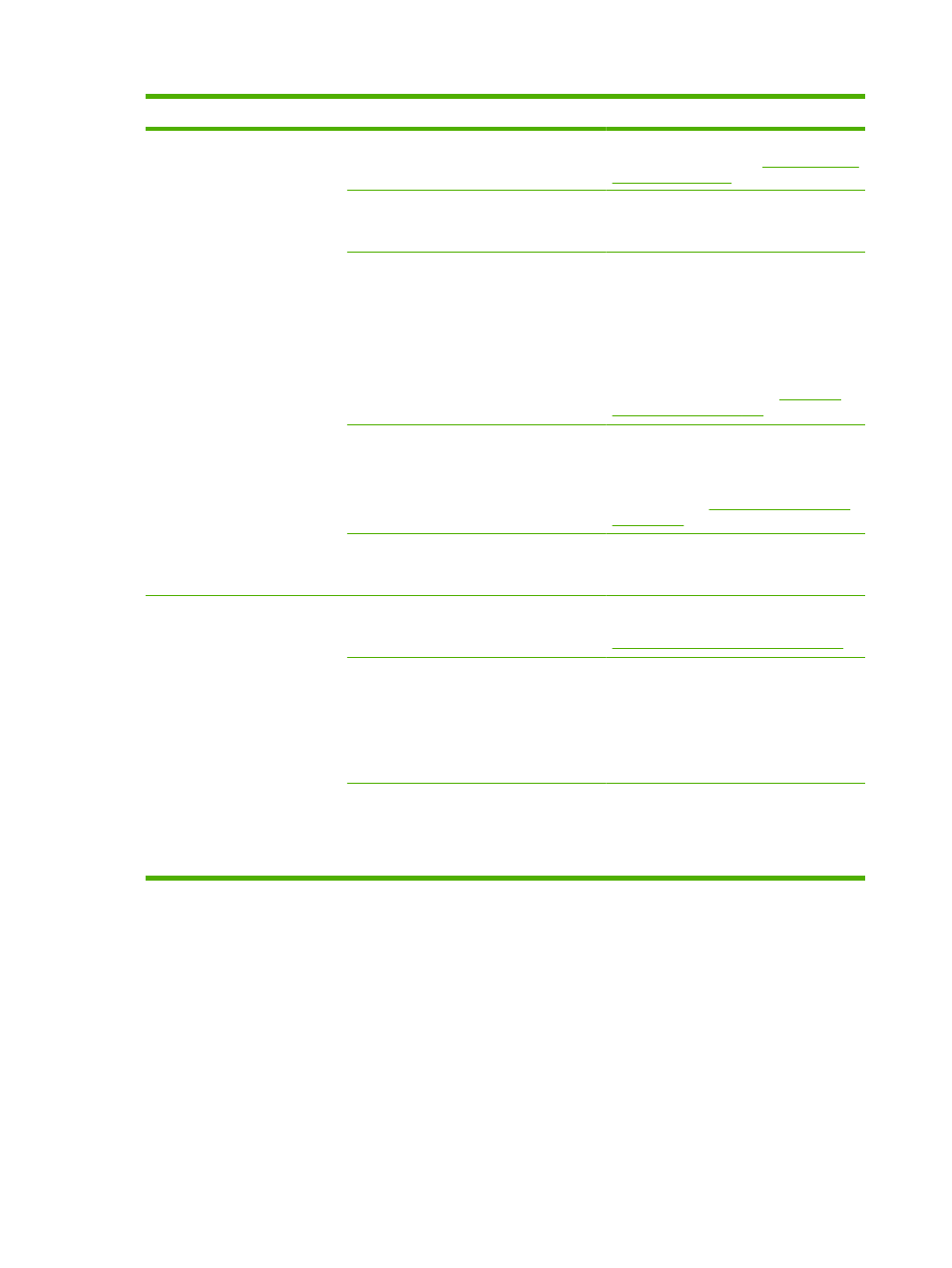
Problem
Cause
Solution
Part of the image did not scan.
The original might have been loaded
incorrectly.
Use the media guides when you load the
originals into the ADF. See
A colored background might be causing
images in the foreground to blend into the
background.
Try adjusting the settings before you scan
the original or enhancing the image after you
scan the original.
The original is longer than 381 mm (15
inches).
The maximum scannable length is 381 mm
(15 inches) when you use the automatic
document feeder (ADF) input tray. If the
page exceeds the maximum length, the
scanner stops. (Copies can be longer.)
CAUTION:
Do not try to pull the original
from the ADF; you might damage the
scanner or your original. See
.
The original is too small.
The minimum size that the flatbed scanner
supports is 25 x 25 mm (1 x 1 inch). The
minimum size that the ADF supports is 127
x 127 mm (5 x 5 inches). The original might
be jammed. See
.
The media size is incorrect.
In Scan settings, make sure that the input
media size is large enough for the document
that you are scanning. .
The scan takes too long
The resolution or color level is set too high.
Change the resolution and color settings to
the correct settings for your job. See
Scanner resolution and color on page 87
The software is set to scan in color.
The system default is color, which takes
longer to scan even when scanning a
monochrome original. If you acquire an
image through TWAIN or WIA, you can
change the settings so that the original
scans in grayscale or black-and-white. See
the product software Help for details.
A print job or copy job was sent before you
tried to scan.
If someone sent a print job or copy job before
you tried to scan, the scan will start if the
scanner is not busy. However, because the
product and scanner share memory, the
scan might be slower.
202 Chapter 12 Problem solve
ENWW
