Control-panel messages, Alert and warning messages, Alert and warning message tables – HP LaserJet M2727 Multifunction Printer series User Manual
Page 182
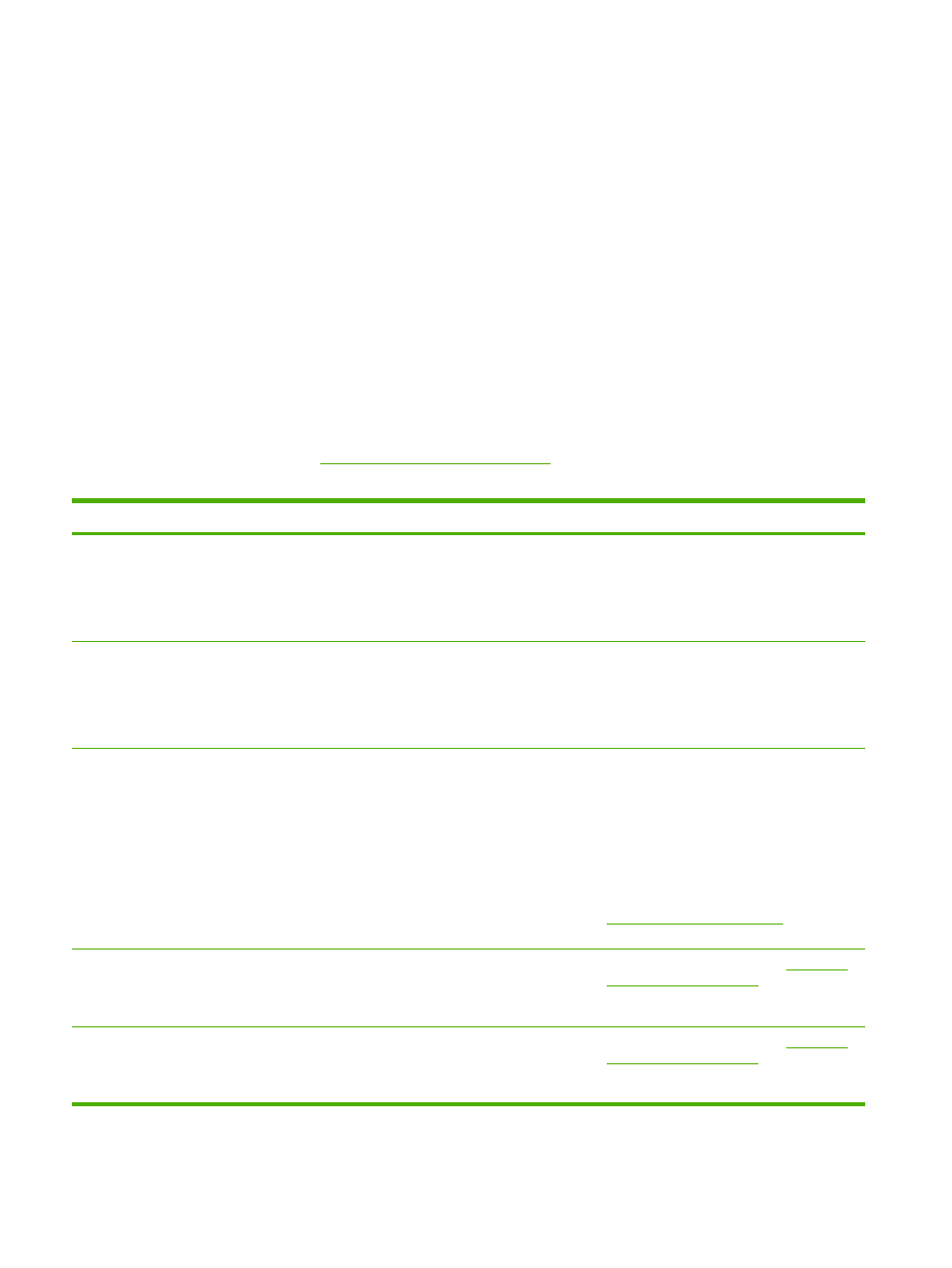
Control-panel messages
The majority of the control-panel messages are intended to guide the user through typical operation.
The control-panel messages indicate the status of the current operation, and include a page count on
the second line of the display, if appropriate. When the product is receiving fax data, print data, or
scanning commands, control-panel messages indicate this status. In addition, alert messages, warning
messages, and critical error messages indicate situations that might require some action.
Alert and warning messages
Alert and warning messages appear temporarily and might require the user to acknowledge the
message by pressing
OK
to resume or by pressing
Cancel
to cancel the job. With certain warnings, the
job might not complete or the print quality might be affected. If the alert or warning message is related
to printing and the auto-continue feature is on, the product will attempt to resume the printing job after
the warning has appeared for 10 seconds without acknowledgement.
Alert and warning message tables
To solve fax issues, see
Solve fax problems on page 129
Table 12-1
Alert and warning messages
Control panel message
Description
Recommended action
10.0000 Supply Memory Error
A specific print cartridge has an e-label error. Reinstall the print cartridge.
Turn off and then turn on the product.
If the problem is not solved, replace the
cartridge.
10.1000 Supply Memory Error
A specific print cartridge has a missing e-
label.
Reinstall the print cartridge.
Turn off and then turn on the product.
If the problem is not solved, replace the
cartridge.
ADF door is open
The ADF lid is open or a sensor is
malfunctioning.
Make sure that the ADF lid is closed.
Remove the ADF and reinstall it.
If the message persists, turn off the power by
using the power switch, wait at least 30
seconds, and then turn on the power and wait
for the product to initialize.
If the error persists, contact HP. See
or the
support flyer that came in the product box.
Canceled copy. Clear document
The
Cancel
button was pressed to cancel the
current job while pages were feeding from the
ADF. The cancel process does not
automatically clear the ADF.
Remove the jammed item. See
. Then, clear the
items in the ADF tray and start over.
Canceled scan. Clear document
The
Cancel
button was pressed to cancel the
current job while pages were feeding from the
ADF. The cancel process does not
automatically clear the ADF.
Remove the jammed item. See
. Then, clear the
items in the ADF tray and start over.
170 Chapter 12 Problem solve
ENWW
