Identify drive, Logical drive information, Spare information – HP Insight Management Agents User Manual
Page 45: Identify drive logical drive information
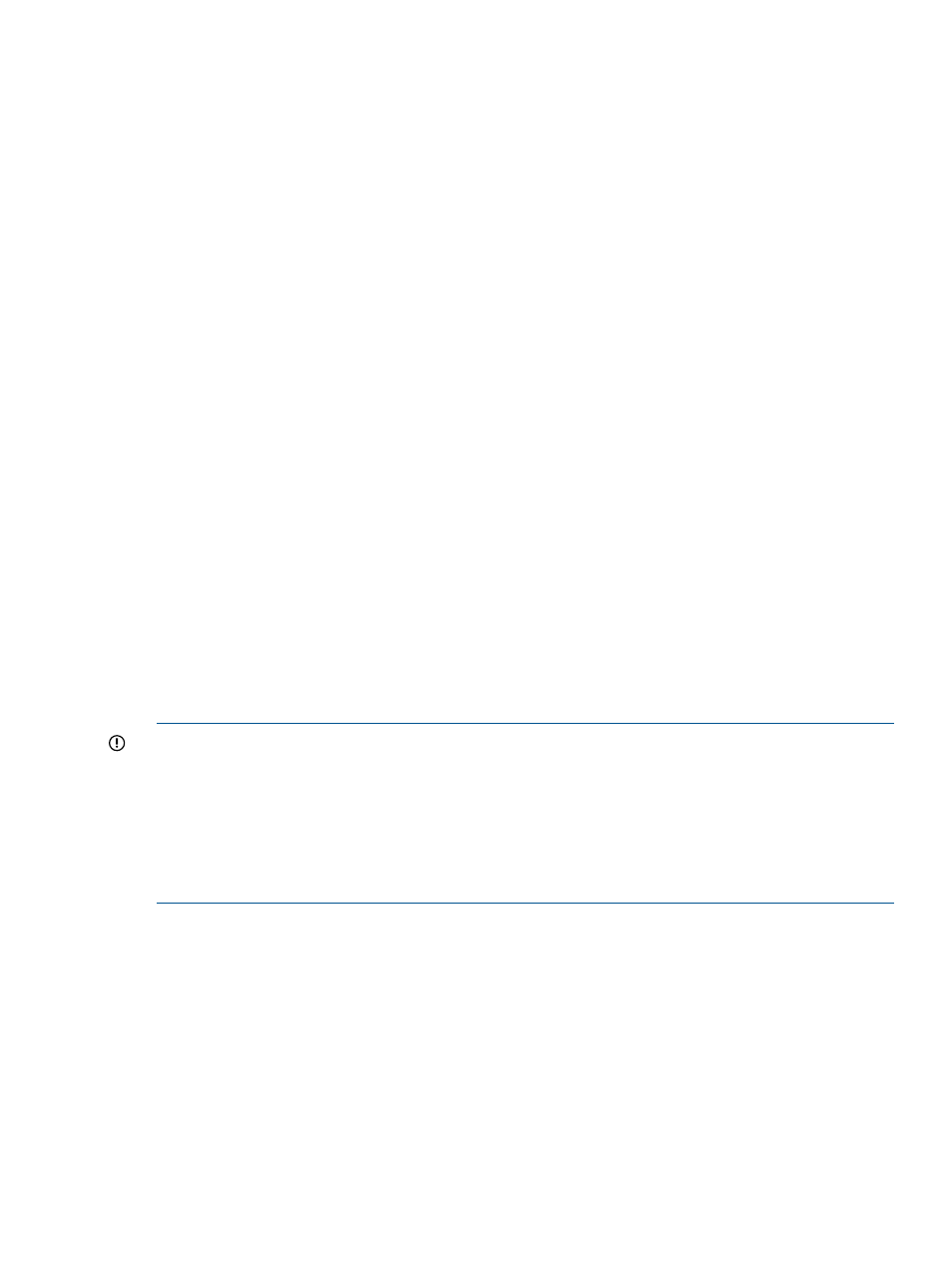
•
Power On Hours—Indicates the total number of hours that the physical disk has been powered
on.
•
SSD Wear Status—Indicates the solid state disk wear status of the physical drive selected.
OK—The solid state disk is not in any imminent danger of wear out.
◦
◦
56 day threshold passed—Indicates that based upon the current workload, the solid state
disk will reach the maximum usage limit for writes (wear out) within fifty-six days. You
should modify your write workload or begin preparing to replace your SSD drive.
◦
5 percent threshold passed—Indicates that the solid state disk has passed the five percent
threshold and is at or below five percent of reaching the maximum usage limit for writes
(wear out). You should begin to prepare to replace your SSD drive.
◦
2 percent threshold passed—Indicates that the solid state disk has passed the two percent
threshold and is at or below two percent of reaching the maximum usage limit for writes
(wear out). You should begin to prepare to replace your SSD drive.
◦
SSD Wear Out—Indicates that a solid state drive is approaching the maximum usage
limit for writes (wear out) and should be replaced as soon as possible.
◦
Unknown—The Storage Agents cannot determine the solid state wear status of this physical
drive. You may need to upgrade your driver software or Storage Agents.
Identify Drive
Select the length of time to identify the physical drive from the drop-down list box and then click
the Start button. The page automatically refreshes, and then an image of an identified drive and
a Stop button appears. Click the Stop button to end identification before the time expires.
After the drive identification completes, the page must be manually refreshed to display the Start
button. There may be a delay, depending on the length of the HP Insight Management Agents
data collection interval, after the drive identification completes and before the Start button appears.
Only drives in hot plug trays are supported since the LEDs are part of the tray. Only one drive on
a selected controller may be identified at a time. If a different drive is selected while another drive
is currently identified then the other drive stops identification and the selected drive is identified.
IMPORTANT:
The Start or Stop button only be appears if you are logged on as an administrator
or an operator, SNMP Sets are enabled, and a SNMP Community string has been defined with
'write' access. Go back to the Summary page and select login to login as an administrator or
operator. SNMP Sets can be enabled in the HP Insight Management Agents control panel applet
on the SNMP Settings page. A SNMP Community string with 'write' access can be defined in the
SNMP Service Properties Security page located in Computer Management under Services. The
drive icon does not blink in Microsoft Internet Explorer unless Play animations in web pages is
enabled in the Internet Options Tools menu under the Advanced tab in the Multimedia section.
Logical Drive Information
Select one of the listed logical drives to see more information about the drive.
Spare Information
This section provides additional information about the spare drive, including status and the number
of physical drives it replaces, if any. This section is available only if this physical drive is configured
as a spare drive. The following information is available:
•
Status—Displays the status of the on-line spare drive. The following values are possible:
Building—A physical drive has failed. Automatic Data Recovery is in progress to recover
data to the on-line spare.
◦
◦
Active—A physical drive has failed. Automatic Data Recovery is complete. The system is
using the on-line spare as a replacement for the failed drive.
Storage agent
45
