Problem indicators – HP Insight Management Agents User Manual
Page 47
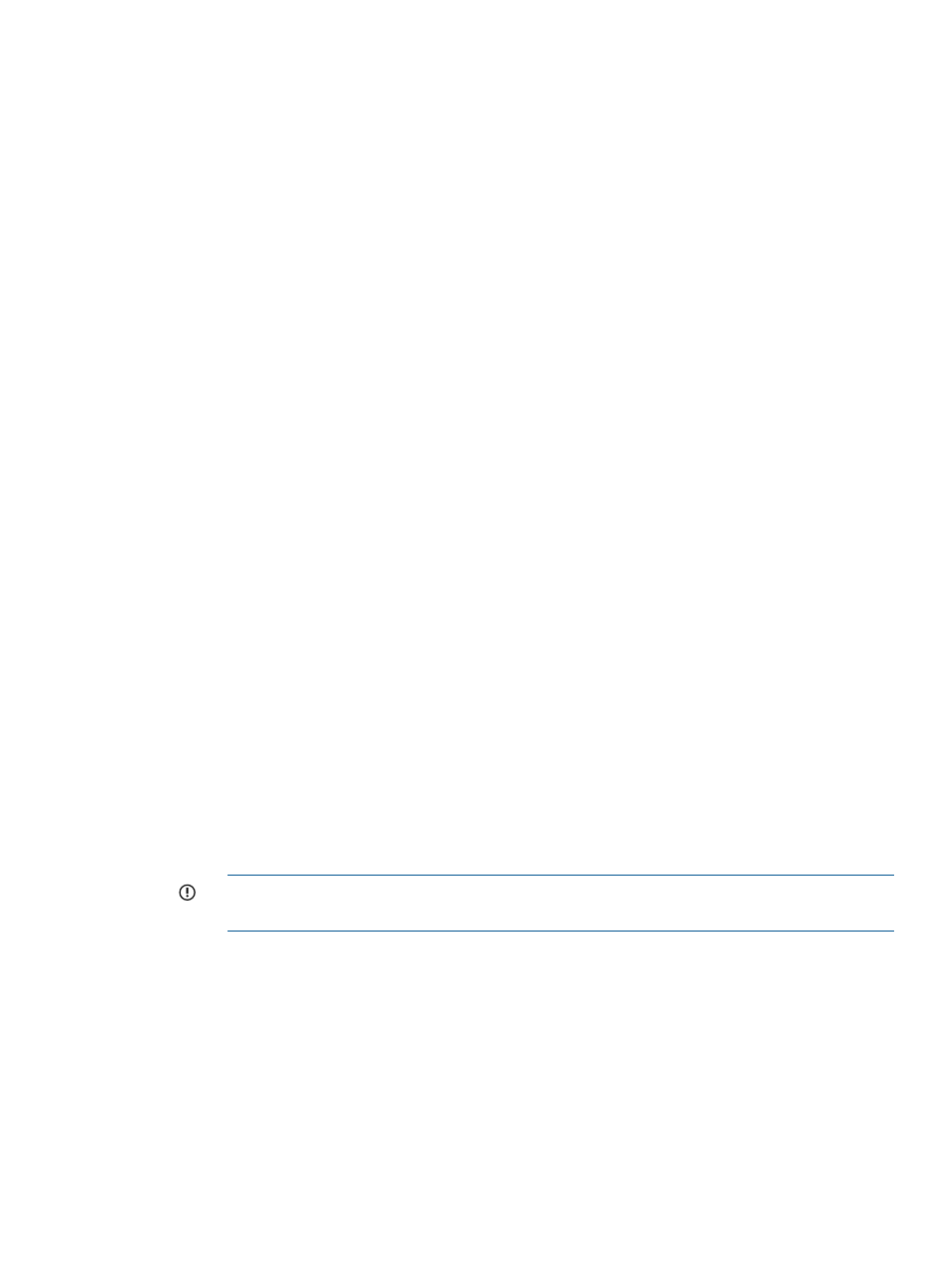
to available sectors in the reallocation area. If too many sectors have been reallocated, there
may be a problem with the drive.
•
Spinup Time—Displays the time it takes for a physical drive to spin up to full speed. The Status
of this item can be OK or Replace Drive. If the status is Replace Drive, replace the drive, or
an actual drive failure may occur in the future.
Drives require time to gain momentum and reach operating speed. As cars are tested to go
from 0 mph to 60 mph in X number of seconds, drive manufacturers have preset expectations
for the time it takes the drive to spin to full speed. Drives that do not meet these expectations
may have problems.
The spinup time value is shown in tenths of a second. Thus, if the drive takes 12 seconds to
spin up, the value would be 120. The value may be 0 for this monitored item under one of
the following conditions:
◦
You are monitoring a physical drive that is part of the managed system's internal drive
array storage, and you use a warm boot to reset the monitored system. During a warm
boot, the drives continue to spin.
◦
You are monitoring a physical drive in an external storage system and you reset the
managed server but not the storage system.
◦
The physical drive may be configured to start up immediately when the system is powered
on, instead of waiting for the controller to start it.
Problem Indicators
Use the Problem Indicators to determine when a drive failure has occurred that may be correctable
without replacing the drive. The Problem Indicators are:
•
Failed Recovery Reads—Shows the number of read errors that occurred while Automatic Data
Recovery was being performed from this physical drive to another drive. If a read error occurs,
Automatic Data Recovery stops.
•
Other Timeouts—Shows the number of times the drive did not respond with an interrupt within
a controller-defined period of time after a command had been issued. This monitored item
does not include Data Request (DRQ) timeouts.
If the other timeouts count is not zero and the drive has failed, you may be able to correct the
problem without replacing the drive. Follow the steps below:
1.
Ensure that all system and storage system cables are intact and seated properly. You may
need to replace the cables.
2.
Ensure that a storage system is plugged in and powered on. Make sure the power supply
is functioning.
IMPORTANT:
Never turn off a storage system when the attached system is still turned
on.
3.
Check the physical proximity of the system to other electrical devices. Since electrical
noise may cause this error, check the AC circuit for other electrical devices.
4.
Timeouts can be caused when two or more drives are set to the same SCSI ID. Ensure
that the storage system and system SCSI IDs do not conflict.
5.
On a storage system, check the SCSI ID cable on the drive tray. If the cable is damaged
or incorrectly installed, SCSI Timeouts can occur. See the documentation accompanying
the Hot Plug Drive Tray Service Spare Kit.
6.
Ensure that the system temperature is within specified limits. Ensure that the fans are
operating and are not blocked.
7.
In some instances, drive failure can cause Timeouts. If you continue to receive many of
these errors, replace the drive.
Storage agent
47
