Support services and warranty – HP 120 Color Copier User Manual
Page 43
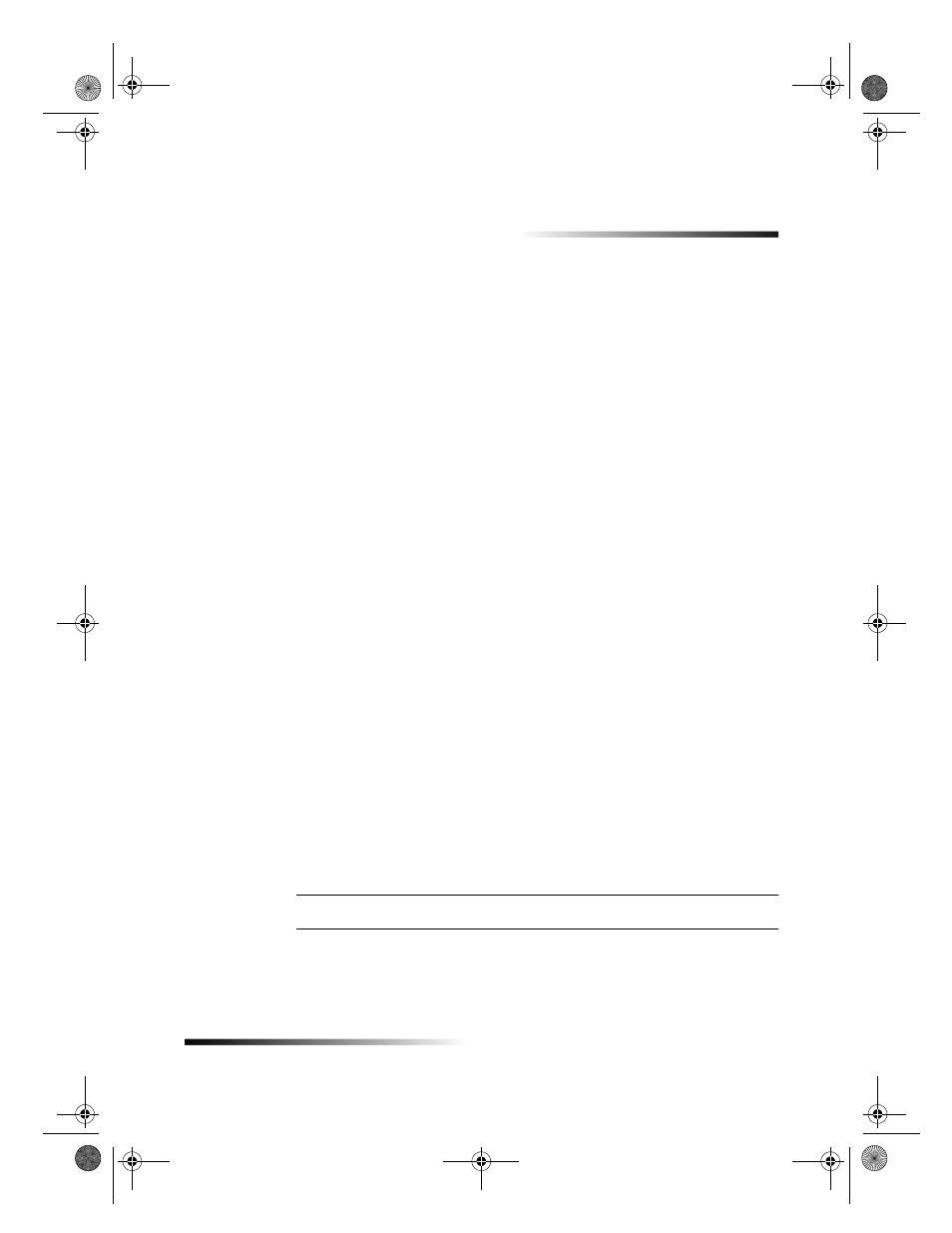
Chapter 7Support services and warranty
39
7
Support services and warranty
This section explains the service and warranty information provided by Hewlett-Packard.
Use Hewlett-Packard’s support services
If you are unable to find the answer you need in the printed documentation supplied with your product, you can
contact one of the HP support services listed in the following pages. Some support services are available only in
the U.S. and Canada, while others are available in many countries worldwide. If a support service number is not
listed for your country, contact your nearest authorized HP dealer for help.
Internet
If you have Internet access, you can get help from the HP Web site at:
www.hp.com/go/copiers
Here you can find technical support, supplies and ordering information, project tips, and enhancement
recommendations to help you get the most from your unit.
HP Customer Support
If you need to contact HP Customer Support, do the following before you call.
1 Make sure that:
a Your unit is plugged in and turned on.
b The specified print cartridges are installed correctly.
c The recommended paper is properly loaded in the input tray.
2 Reset your unit by turning it off and then on again, using the ON button located on the units front panel.
3 For more information, check the HP Web site.
4 If you are still experiencing problems and need to speak with an HP Customer Support Representative:
Have your serial number ready.
Make a color copy.
Be prepared to describe your problem in detail.
5 Call HP Customer Support. Be near your unit when you call.
Prepare your unit for shipment
If after contacting HP Customer Support you are requested to send your unit in for service, do the following:
1 Turn on the unit.
2 Open the print-cartridge access door.
3 Remove the print cartridges from their holders, and lower the latches.
CAUTION
Remove both print cartridges and lower both latches. Failure to do so may damage your unit.
4 Place the print cartridges in an airtight bag so they will not dry out, and put them aside (do not send them with
the unit, unless instructed to by the HP customer support call agent).
5 Turn off the unit.
6 Close the print-cartridge access door.
Cam.book Page 39 Friday, February 25, 2000 11:32 AM
