Clean the document-lid backing, Print a self-test report, Work with print cartridges – HP 120 Color Copier User Manual
Page 28
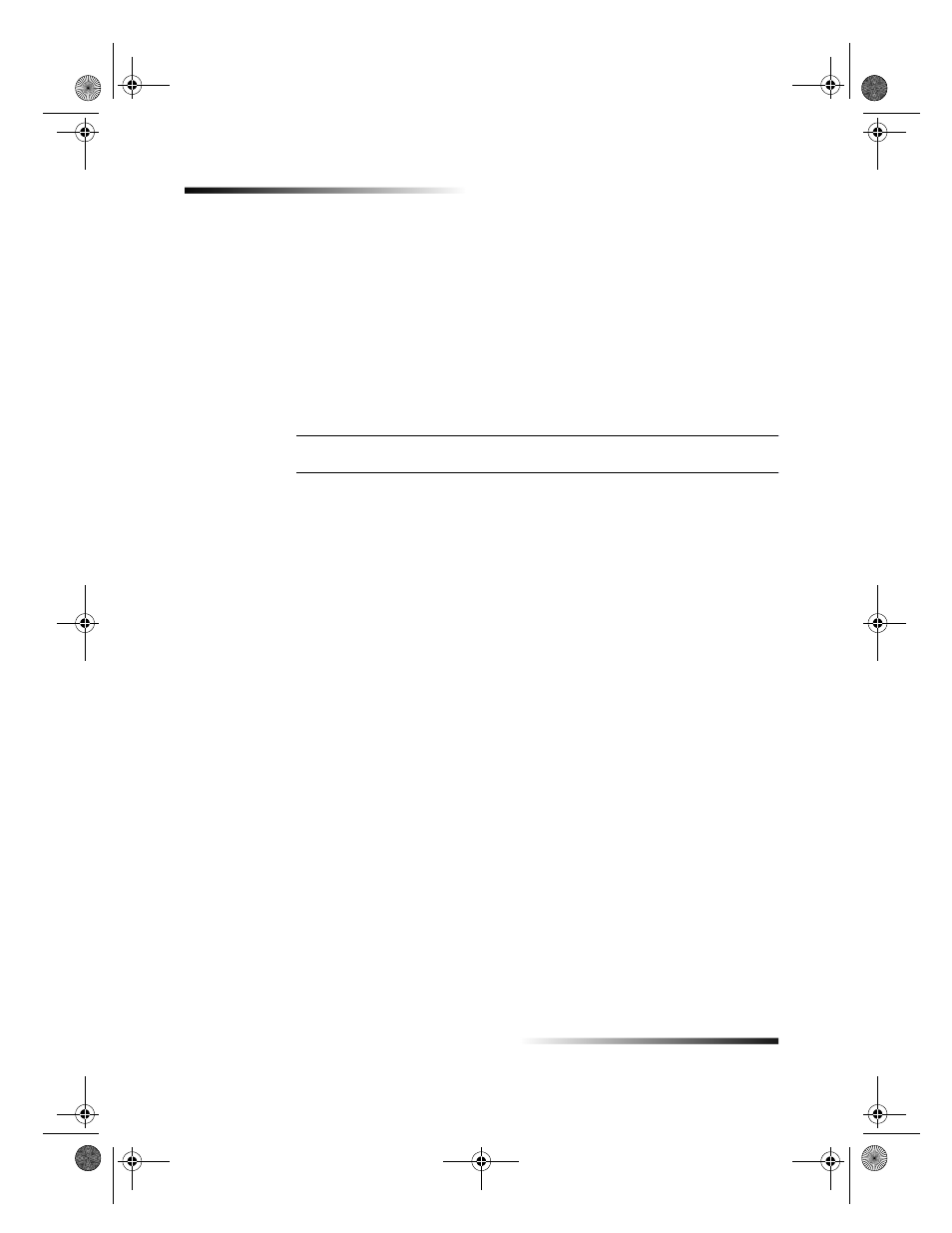
24
Chapter 5Maintain the unit
HP Color Copier
Clean the document-lid backing
Minor debris can also accumulate on the white document-backing located underneath
the units lid. Keep this backing clean so that it does not slow down performance or
affect the accuracy of special features such as Fit to Page and Clone.
1
Turn off the unit, unplug the power cord, and raise the lid.
2
Clean the white document-backing with a soft cloth or sponge slightly moistened
with a mild soap and warm water.
3
Wash the backing gently to loosen debris; do not scrub the backing.
4
Dry the backing with a chamois or soft cloth.
CAUTION
Do not use paper-based wipes as these may scratch the backing.
5
If this does not clean the backing well enough, repeat the previous steps using
isopropyl (rubbing) alcohol, and wipe the backing thoroughly with a damp cloth to
remove any residual alcohol.
Print a Self-Test Report
The Self-Test Report indicates whether the unit is operating properly.
1
Press Menu.
2
Press 2, and then press 2 again.
The unit prints a report, which contains the following:
Product information: Have this information available if you need to call
HP Customer Care for assistance.
Print-cartridge test patterns: The left patterns are for the black cartridge; the
right patterns are for the color cartridge. If there are gaps in the lines, clean the
print cartridges (for more information, see Clean the print cartridges).
Print-cartridge fill patterns: If any of the lines are not solid (that is, they contain
gaps or streaks), one of the cartridges may be low on ink. Replace the
appropriate cartridge, and perform another self-test.
Margin indicators: The lines on each side, the top, and the bottom of the page
show the print margins.
Work with print cartridges
The print cartridges have microscopic nozzles that can clog when exposed to the air for
more than a few minutes. The unit is designed to prevent nozzles from drying out when
it is idle and when it is turned off using the ON button located on the front panel.
A print cartridge that is not used for long periods of time can also clog, resulting in a
noticeable decrease in print quality. To unclog the nozzles, clean the print cartridges. For
more information, see Clean the print cartridges.
Cam.book Page 24 Friday, February 25, 2000 11:32 AM
