Front-panel messages – HP 120 Color Copier User Manual
Page 36
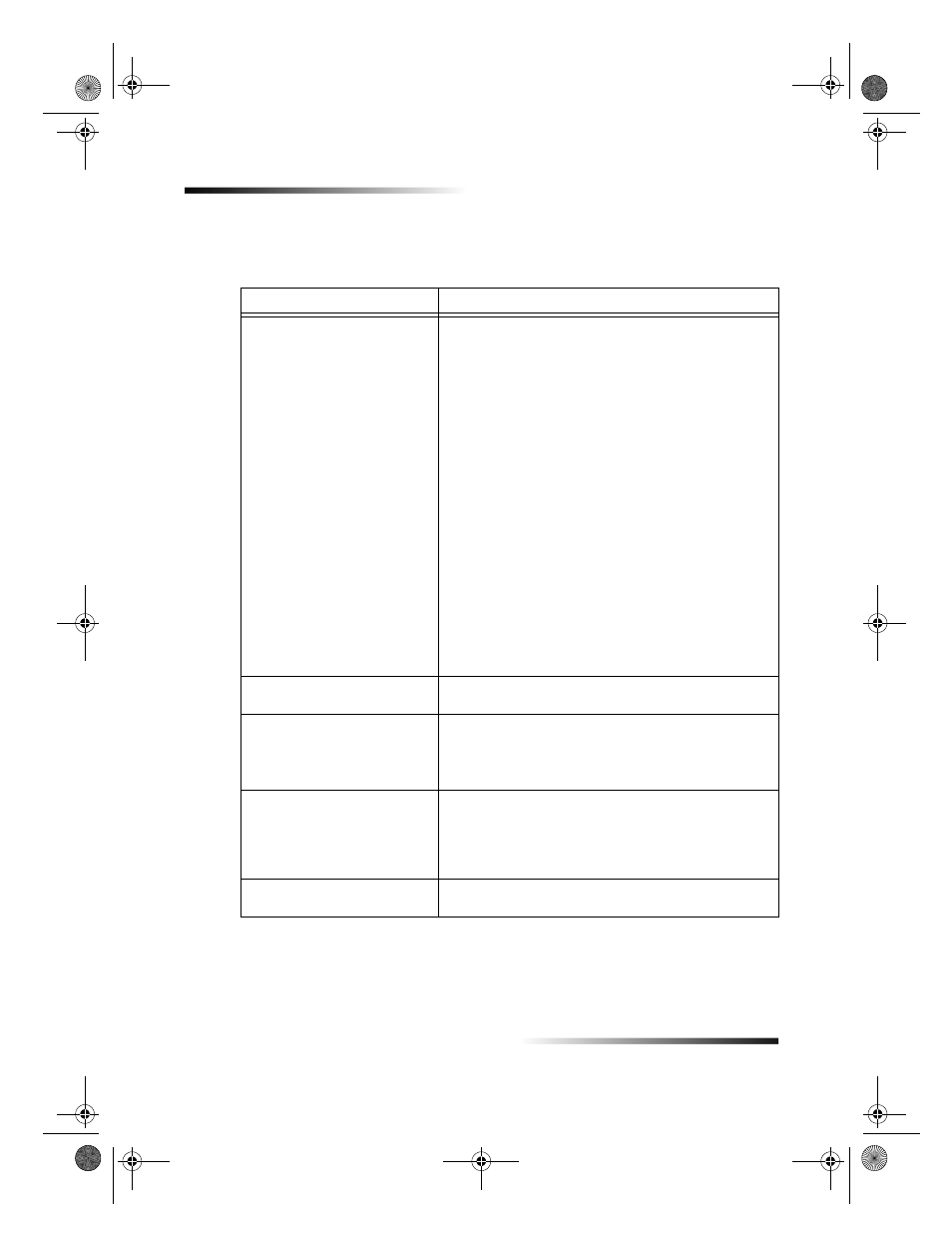
32
Chapter 6Troubleshoot your unit
HP Color Copier
Front-panel messages
This section identifies some of the messages that may appear in the front-panel display.
Message
What You Should Do
Open door. Clear carriage jam,
and then press Enter.
Are you using the unit for the first time? Make sure
that you have removed all packing materials from
the unit.
Are you using the print cartridges for the first time?
Make sure that you have removed the protective
tape from the nozzles on both cartridges, and make
sure that the latches are closed.
Is there a paper jam? Clear the jam. For more
information, see Clear a paper jam.
Do the print cartridges need to be cleaned or
replaced? Print a Self-Test Report to check the
status of the print cartridges. If you notice missing
lines or gaps in the patterns, clean the cartridges. If
the problem persists, you may need to replace your
print cartridges.
Did you try to add paper to the input tray while the
unit was in use? Remove the paper, turn off the
unit, and unplug the power cable from the back.
Wait a few seconds, plug in the power cable, and
turn the unit on.
Original jam: Clear jam, and
then press Enter.
Your original is jammed in the ADF. Clear the jam. For
more information, see Clear a paper jam.
Error __. Turn power off and
on.
Error __. Record number, and
then call for service.
Turn the power off and then on again. If this does not
work, record the error number and contact HP.
For better results next time,
turn original sideways in
feeder. Press Enter to
continue.
You placed your letter- or A4-size originals in the ADF
in the vertical (portrait) position. When copying only
letter- or A4-size originals, place them sideways in the
ADF. For more information, see Process letter- or A4-
size originals exclusively.
Power Save On.
The unit has not been used recently. Press any button
on the front panel or load originals in the ADF.
Cam.book Page 32 Friday, February 25, 2000 11:32 AM
