HP 120 Color Copier User Manual
Page 19
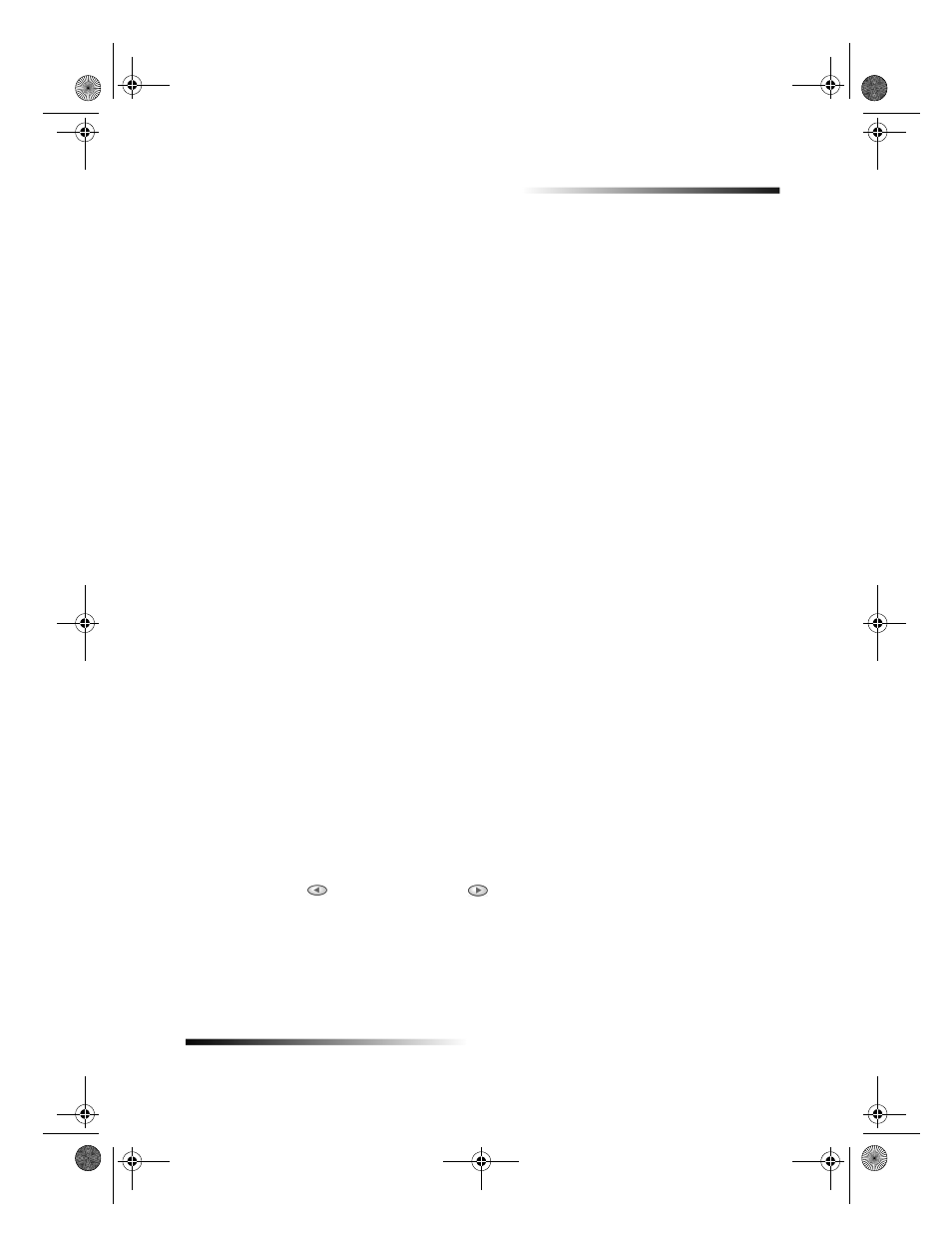
Chapter 4Use the copy features
15
HP Color Copier
Reduce or enlarge a copy
You can reduce or enlarge a copy of an original using predefined settings, such as Fit to
Page, Poster, or Clone, or by selecting your own reduction/enlargement percentages.
Some of the settings are available through the Reduce/Enlarge feature and some through
Special Features.
If the margins of your full-size original are smaller than the minimum margin settings
supported by your unit, they will be cut off during the copy process. To obtain a full copy
of a full-size original, select Full Page 91%. You can also use the Fit to Page feature (for
more information on this feature, see Make copies automatically fit). For more
information on your units margins, see Margins.
If you place your original on the glass, correct placement is very important in achieving
the desired results for features such as Fit to Page and Clone. For more information, see
Load originals on the glass.
All copy settings selected on the front panel are reset two minutes after the unit
completes the copy job unless you save the settings as the default settings.
1
Choose one of the following:
To use Custom, Full Page, or Legal
J
Letter, press Reduce/Enlarge until
the setting you want appears.
To use Fit to Page, 2 on 1, Clone, Poster, Margin Shift, or Mirror, press
Special Features until the setting you want appears.
2
If the feature you are using supports it (indicated by the ± next to it in the front-
panel display), press the minus () button to decrease the percentage or the
plus (+) button to increase it.
TIP
If you press and hold either key, the number changes first in increments of
one, and then in increments of five.
You can also enter the percentage using the keypad.
3
Press ENTER to use the option you selected.
Lighten or darken a copy
Use Lighter/Darker to adjust the lightness and darkness of the copies you make.
1
Press Lighter/Darker.
The range of values appears as a circle on a scale on the display.
2
Press
to lighten the copy or
to darken it.
The circle moves to the left or right, depending on the button you press.
3
Press ENTER to use the setting you selected.
Cam.book Page 15 Friday, February 25, 2000 11:32 AM
